BEST Clipchamp Video Editing Tips and Tricks
Science & Technology
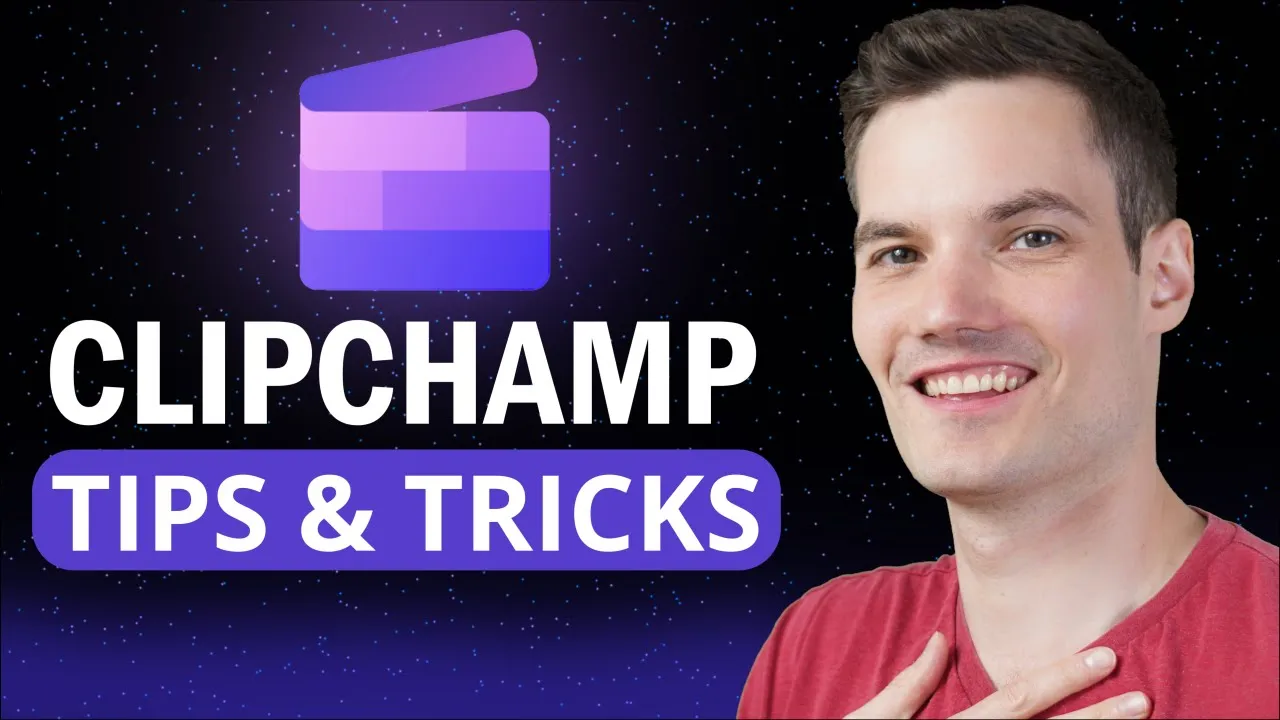
? BEST Clipchamp Video Editing Tips and Tricks
Clipchamp is a free video editing software made by Microsoft that offers a range of fantastic features. Whether you're a beginner or an experienced video editor, this article will provide some useful tips and tricks to help you make the most out of Clipchamp.
To get started with Clipchamp on Windows 11, you can either search for "Clipchamp" in the search bar and click on the best match, or navigate to clipchamp.com on the web. You can also find Clipchamp on the Microsoft Store by searching for it and installing it.
Here are some of the top tips and tricks for using Clipchamp:
Convert Text to Speech: Clipchamp allows you to convert text into speech. You can select the language, voice, style, speed, and pitch to customize the text-to-speech feature. This is particularly useful for adding voiceovers or narration to your videos.
Import Media from Your Phone: Clipchamp offers the option to import media directly from your phone. Simply scan the generated QR code with your phone's photo app and select the photos or videos you want to bring into Clipchamp.
Enable Auto Captions: Clipchamp makes it easy to add captions to your videos. You can turn on auto captions and select the language you use in your video. Clipchamp provides an accurate transcript of what's said in the video, which you can download as an SRT file for platforms like YouTube.
Record Your Screen and Webcam: With Clipchamp, you can record your screen and webcam simultaneously. This is great for creating tutorials, presentations, or gaming videos. The built-in "coach" feature even provides feedback on your speaking skills.
Utilize Jump Cuts: Jump cuts can help increase the emphasis on certain parts of your video. By splitting your video at significant points and zooming in on specific sections, you can create a dynamic and engaging effect.
Include Subscribe Buttons: Clipchamp offers a variety of subscribe buttons that you can overlay on your video. This can be a great way to encourage viewers to subscribe to your channel and increase your subscriber count.
Utilize Green Screen Filter: Clipchamp's green screen filter allows you to remove the green screen background and replace it with an image or video of your choice. This feature is useful for creating professional-looking videos with custom backgrounds.
Picture-in-Picture Overlay: You can overlay one video on top of another using Clipchamp's picture-in-picture feature. This is great for adding commentary, reactions, or additional video clips to your main footage.
Add Transitions and Sound Effects: Clipchamp offers a range of transitions and sound effects to enhance your videos. Adding transitions between clips can create a smoother flow, while sound effects can add impact and engagement to your content.
Adjust Dimensions for Social Media Platforms: Clipchamp allows you to easily adjust the dimensions of your videos for different social media platforms. You can select the desired aspect ratio, such as 9:16 for Instagram or TikTok, and resize your video accordingly.
Add Overlays and Graphics: From frames and overlays to audio visualizers and progress bars, Clipchamp provides a wide selection of graphics and overlays to enhance your videos. These can add visual interest and professionalism to your content.
Export as GIF: If you have a short video clip under 15 seconds, you can export it as a GIF using Clipchamp. This is great for sharing on websites or social media platforms that support GIFs.
Keywords: Clipchamp, video editing software, text to speech, import media, auto captions, record screen and webcam, jump cuts, subscribe buttons, green screen filter, picture-in-picture overlay, transitions, sound effects, adjust dimensions, overlays, graphics, export as GIF.
FAQ:
Q1: Is Clipchamp free to use? A1: Yes, Clipchamp is free video editing software made by Microsoft.
Q2: Can I import media from my phone to Clipchamp? A2: Yes, you can easily import photos and videos from your phone by scanning a QR code generated in Clipchamp.
Q3: How can I add captions to my videos in Clipchamp? A3: Clipchamp offers auto captions that accurately transcribe the audio of your videos. You can also download the captions as an SRT file.
Q4: Can I customize the dimensions of my video for different social media platforms? A4: Yes, Clipchamp allows you to adjust the dimensions of your video to fit various social media platforms like Instagram and TikTok.
Q5: Can I export my video as a GIF in Clipchamp? A5: If your video is under 15 seconds, you can export it as a GIF, making it shareable on websites or social media that support GIFs.
These are just a few of the many tips and tricks you can use when editing videos with Clipchamp. Whether you're a content creator, social media enthusiast, or small business owner, Clipchamp offers a range of features to help you create impressive and engaging videos.

