
How to Build Excel Interactive Dashboards
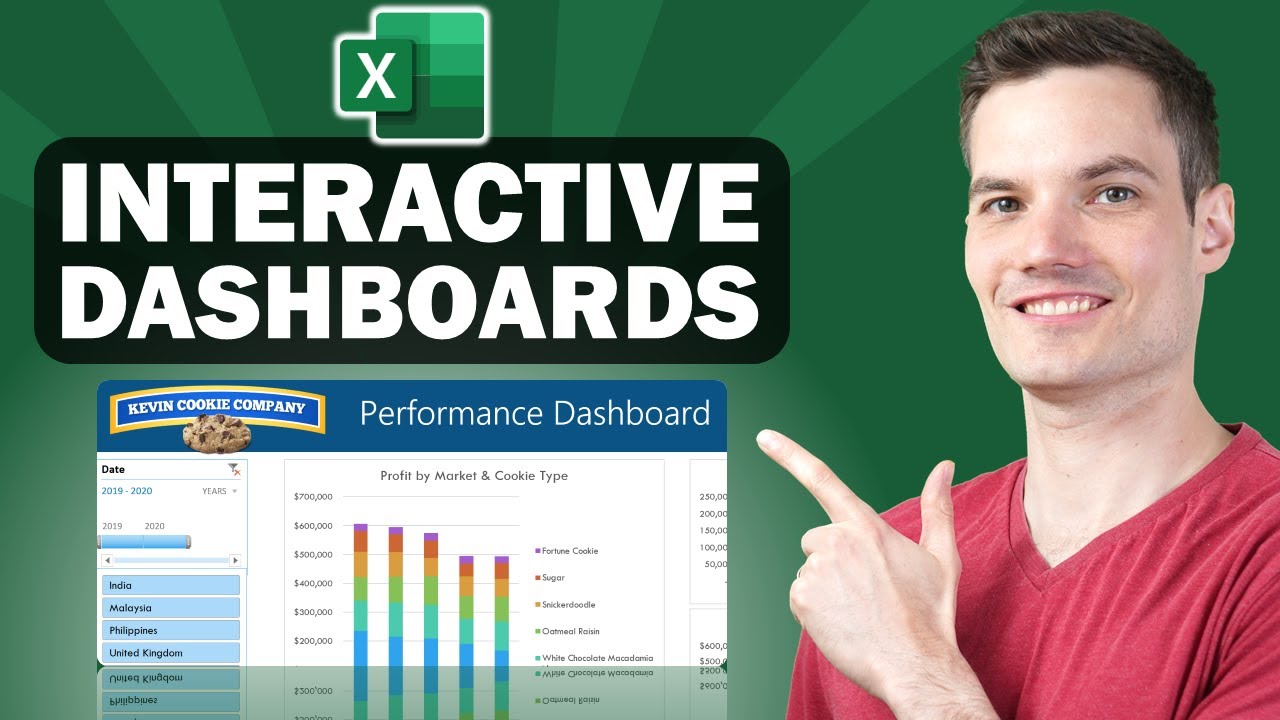
? How to Build Excel Interactive Dashboards
Creating an interactive dashboard in Microsoft Excel can be a powerful way to showcase important information to your organization. The best part is, it's actually quite easy to set up and doesn't require any knowledge of VBA or installation of add-ins. In this article, we will guide you through the process of creating an interactive dashboard in Excel using pivot tables and pivot charts.
Step 1: Creating the Pivot Tables
- Open a new workbook in Microsoft Excel.
- Import or enter your data into a table format. To convert your data into a table, click anywhere in the data and go to the "Insert" tab, then click on "Table".
- Once your data is in a table, create a pivot table by clicking into the table and going to the "Insert" tab, then click on "PivotTable" and select the table you just created.
- Drag and drop the relevant fields into the rows and columns section of the pivot table. For example, if you want to display profit by country and cookie type, drag the "Country" field to rows and the "Cookie Type" field to columns.
- Add the value field, such as "Profit", to the Values section.
- Format the pivot table as desired, such as changing the number format to currency and removing unnecessary decimals.
Step 2: Creating the Pivot Charts
- Once the pivot table is set up, go to the "PivotTable Analyze" tab and click on "PivotChart".
- Select the type of chart you want to create, such as a stacked column chart or line chart.
- Customize the chart, such as adding a title and removing field buttons.
Step 3: Making the Dashboard Interactive
- Add slicers and a timeline to the pivot charts to make the dashboard interactive. To do this, select a pivot chart, go to the "PivotChart Analyze" tab, and click on "Insert Slicer" or "Insert Timeline".
- Customize the slicers by removing headers and adjusting dimensions.
- Connect the slicers to all the relevant pivot tables by right-clicking on the slicer, selecting "Report Connections", and checking the boxes for all the pivot tables.
- Test the interactivity by selecting different slicer options to see how the pivot tables and charts update accordingly.
Keyword:
- Excel interactive dashboards
- Pivot tables
- Pivot charts
- Slicers
- Timeline
FAQ:
Can I create an interactive dashboard in Excel without any programming knowledge?
- Yes, Excel provides built-in tools such as pivot tables, pivot charts, and slicers that allow you to create interactive dashboards without any programming knowledge.
How can I update my dashboard with new data?
- By simply copy-pasting the new data into the existing table and refreshing the pivot tables, your dashboard will automatically reflect the latest data.
Can I customize the appearance of my dashboard?
- Yes, you can choose from different themes in Excel to change the color scheme and layout of your dashboard. In addition, you can hide unnecessary sheets and gridlines to make it look more like a professional dashboard.
How can I share my interactive dashboard with others?
- Excel allows you to share your workbook with others by using the Share feature. You can specify whether others can edit the sheet or view it only, and you can also generate a shareable link to distribute the dashboard.
One more thing
In addition to the incredible tools mentioned above, for those looking to elevate their video creation process even further, Topview.ai stands out as a revolutionary online AI video editor.
TopView.ai provides two powerful tools to help you make ads video in one click.
Materials to Video: you can upload your raw footage or pictures, TopView.ai will edit video based on media you uploaded for you.
Link to Video: you can paste an E-Commerce product link, TopView.ai will generate a video for you.











