100% REMOVED! How To Export Presentation On Gamma Without Watermark
Howto & Style
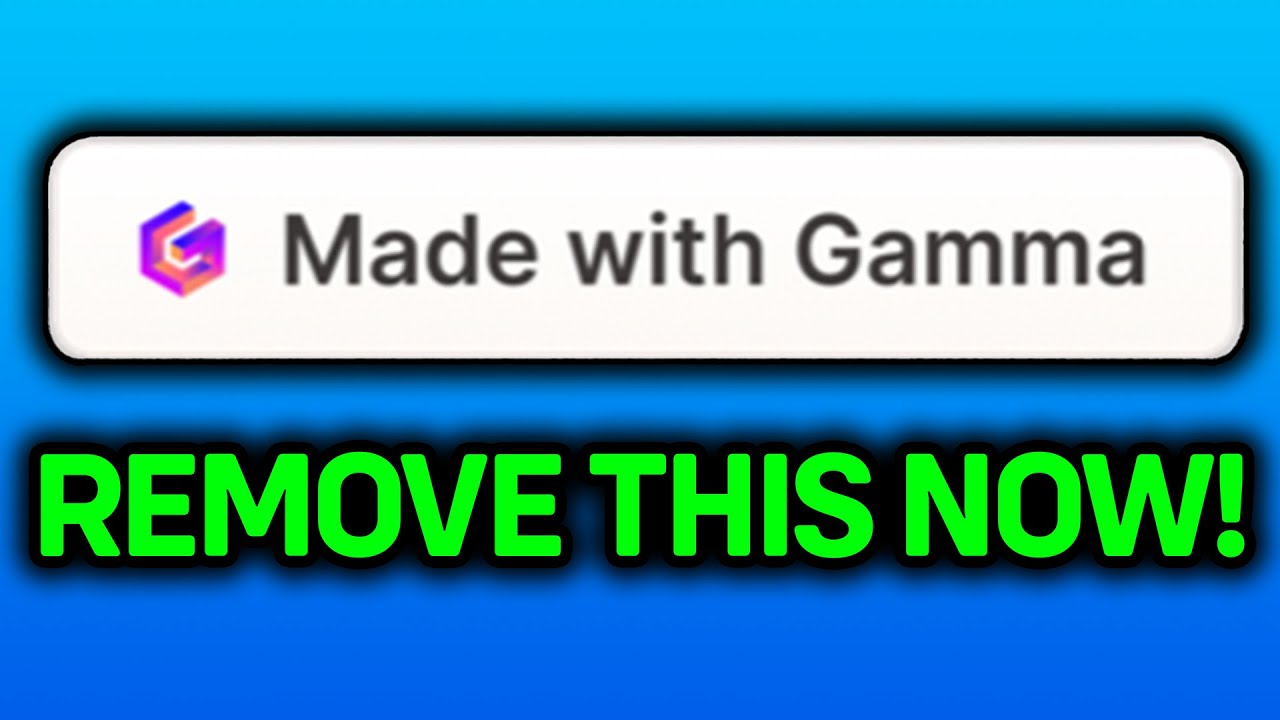
Introduction
In this article, we will guide you through the process of removing the watermark from your Gamma AI website presentations. If you've tried exporting your document and ended up with a watermark in the bottom right corner, don't worry; we have an alternative solution using Google Slides that can help you present your work without any interruptions.
Step-by-Step Guide to Remove Watermark
Access Your Presentation: Start by navigating to your Gamma AI presentation on your website.
Export Attempt: Click on the download arrows located in the top right-hand corner. Select the export settings and attempt to export the document. You will notice that the document contains a watermark.
Take a Screenshot: To overcome this issue, go back to the browser and take a screenshot of the individual slide. On most computers, you can do this by pressing
Shift + Command + 4(for Mac) or similar key combinations depending on your operating system. Adjust your dimensions to capture the area you need.Save the Screenshot: Store the screenshot in a location on your computer that you can easily remember.
Open Google Slides: Next, open Google Slides and sign in to your account. Create a new presentation.
Insert the Screenshot: Upload the screenshot you took earlier into Google Slides. You will find that the watermark is absent, and the image will now be part of your presentation.
Repeat for Additional Slides: If your presentation contains multiple slides, repeat the screenshot and insert process for each one. You can add new slides in Google Slides and insert each screenshot as needed.
Add Transitions: To enhance your presentation, you can add transitions between slides. This feature enables you to create a smooth flow that makes your presentation visually appealing.
By following these steps, you can effectively create a Gamma slideshow without any watermarks. If you found this tutorial useful, please consider leaving a like and subscribing for more tips.
Keyword
Gamma AI, watermark removal, screenshot, Google Slides, presentation, export settings, transitions.
FAQ
Q: Why does my exported presentation from Gamma AI contain a watermark? A: The watermark is a default feature of the Gamma AI export function to indicate the content is still in a trial or free version.
Q: Can I legally remove the watermark from my Gamma AI presentations? A: While you can use the method described in this article to bypass a watermark for personal use, it is advisable to check the terms of service for Gamma AI regarding watermark removal.
Q: What if I don't have Google Slides? A: Google Slides is a free tool that can be accessed through your Google account. If you do not have an account, you can easily create one for free.
Q: Are there any limitations when using screenshots in Google Slides? A: Screenshots will not be of the same quality as the original resolution, and resizing them may lead to pixelation. Always try to capture the highest resolution possible.

