13. OpenAI Assistant File Search & Vector Store Feature Using Python | Generative AI
Science & Technology
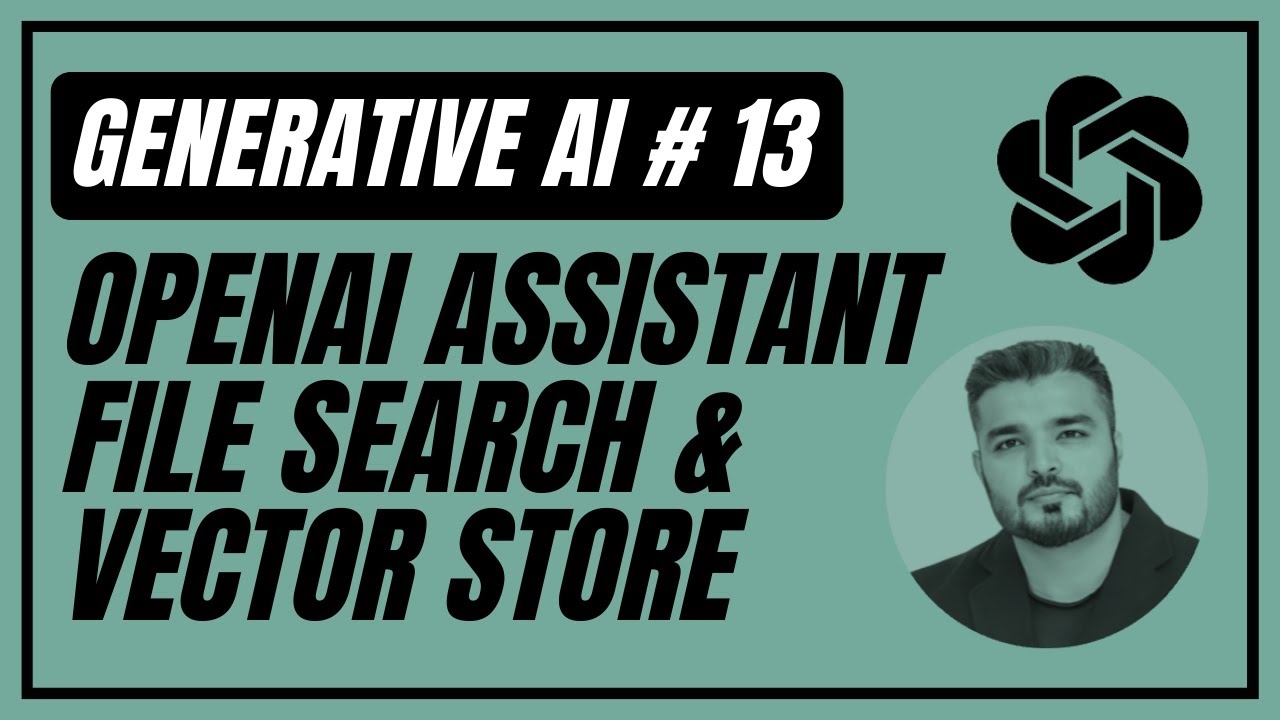
Introduction
Welcome back to our generative AI video series! In this article, we’ll delve into the latest updates from OpenAI concerning file search and vector storage. Previously, attaching a file to your assistant felt like operating in a black box. While there were vector storage and embeddings involved, the process lacked transparency and ease of use. With the new updates, there’s now enhanced freedom concerning file search, allowing for retrieval from up to 10,000 files—an impressive improvement over earlier versions.
Creating an Assistant with Enhanced Features
To begin, ensure you’re running the latest version of OpenAI’s API. First, we will create a new assistant. We’ll import the necessary libraries and set up our OpenAI key. Here’s the basic description of our policy bot:
- Description: You are a policy bot for Code Cruise, responding to employees efficiently and effectively regarding company policies and employee handbook information.
- Instructions: If the prompt deviates from company policies, the bot will apologize and clarify that it can only guide the user on the specified topics.
We will utilize the client.beta.assistant.create function, assigning the name "Cruise Assistant" to our bot. Notably, with the recent updates, we must now specify file search as a feature when assembling our assistant.
After setting up our assistant, we’ll use a terminal command to create it and retrieve the assistant’s ID for reference in our further development.
Setting Up Vector Storage and File Access
Next, we will open a new file named file_search_run_assistant and insert our OpenAI key and assistant ID. We begin by creating a vector store—a new feature in OpenAI’s system. This involves naming the store and receiving its ID for future operations.
Uploading files is the next step; for our purposes, we’ll use a document on the work-from-home policy. The code provided allows for the easy opening and streaming of multiple files to be fed into the assistant.
We will then capture the status of our file upload within the vector store. After confirming that all files are uploaded, we’ll update our assistant with the vector store ID.
Running the Assistant
At this point, we’ll establish a user interaction loop. In every iteration, the user is prompted for questions, which the assistant will answer using the information stored in the vector.
With the new enhancements, it’s worth noting that we no longer need to manually check the status of our operations (such as uploads) since the process is now streamlined. Upon running the program, the assistant efficiently returns responses to user queries, including citations from the source documents.
For example, when asking about reimbursement amounts from the work-from-home policy, the assistant correctly extracted and conveyed that the amount is up to $ 800, directly citing the relevant document.
Final Thoughts
Overall, OpenAI has made substantial improvements to its assistant capabilities, particularly with the introduction of file search and vector storage features. These updates enhance usability and remove previous dependencies on third-party vector storage solutions.
Keywords
- OpenAI
- Assistant
- File Search
- Vector Store
- Python
- Generative AI
- Policy Bot
- Document Management
- User Interaction
FAQ
Q1: What is the new file search feature in OpenAI's assistant?
A1: The new file search feature allows users to retrieve information from up to 10,000 files dynamically, making the assistant more efficient in answering specific queries.
Q2: How does vector storage enhance the functionality of the assistant?
A2: Vector storage allows for the efficient indexing and retrieval of information from numerous documents, optimizing the assistant's responses based on context and relevance.
Q3: Do I need to use third-party vector storage solutions with the new updates?
A3: No, with the new updates, OpenAI has integrated vector storage features directly into the assistant, eliminating reliance on third-party services.
Q4: How do I create and update my assistant with the new features?
A4: You can create and update your assistant using the OpenAI API, specifying the necessary parameters like name, description, and newly added vector storage functionalities.
Q5: Can the assistant handle multiple documents simultaneously?
A5: Yes, the updated setup permits the simultaneous upload and processing of multiple documents for a more comprehensive inquiry response.

