3 Ways To Create A Reverse Melody Effect | FL Studio Tutorial #shorts
People & Blogs
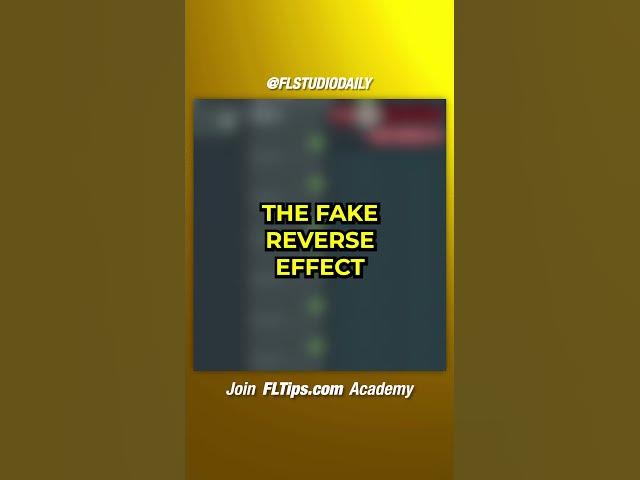
3 Ways To Create A Reverse Melody Effect | FL Studio Tutorial #shorts
In music production, creating a reverse melody effect can add depth and intrigue to your tracks. There are several methods to achieve this using FL Studio. Here are three ways to create a reverse melody effect:
MIDI Flip:
- Access the piano roll in FL Studio and press "Alt + Y" to enable flip horizontally.
- Right-click on the pattern and select "Quick Render as Audio Clip."
- Go to the playlist, then right-click on the audio clip and choose "Reverse" to create the reverse melody effect.
Fake Reverse Effect:
- Route the instrument to a mixer channel and load Fruity Convolver.
- In Fruity Convolver, go to tools and click on "Reverse."
- Edit the audio file by selecting and cutting the reverb to create the reverse effect.
Gross Beat:
- Load Gross Beat on a mixer channel.
- Choose the "Momentary" preset and select "Reverse" to apply the effect.
By utilizing these methods, you can easily incorporate a reverse melody effect into your music production workflow using FL Studio.
keyword: reverse melody effect, FL Studio, MIDI Flip, Fake Reverse Effect, Gross Beat
FAQ
Can I create a reverse melody effect using FL Studio?
- Yes, FL Studio offers several methods to create a reverse melody effect, such as using MIDI Flip, the Fake Reverse Effect, or Gross Beat.
Which method is the easiest for creating a reverse melody effect in FL Studio?
- The MIDI Flip method is relatively straightforward and intuitive for creating a reverse melody effect. Simply enable flip horizontally in the piano roll and render the audio clip.
Do I need any additional plugins to create a reverse melody effect in FL Studio?
- While plugins like Fruity Convolver and Gross Beat can enhance the reverse effect, FL Studio itself provides tools like MIDI Flip that can achieve a reverse melody effect without the need for extra plugins.

