3 Free AI Face Swapping Tools - Face Swapper vs Remaker vs Akool
People & Blogs
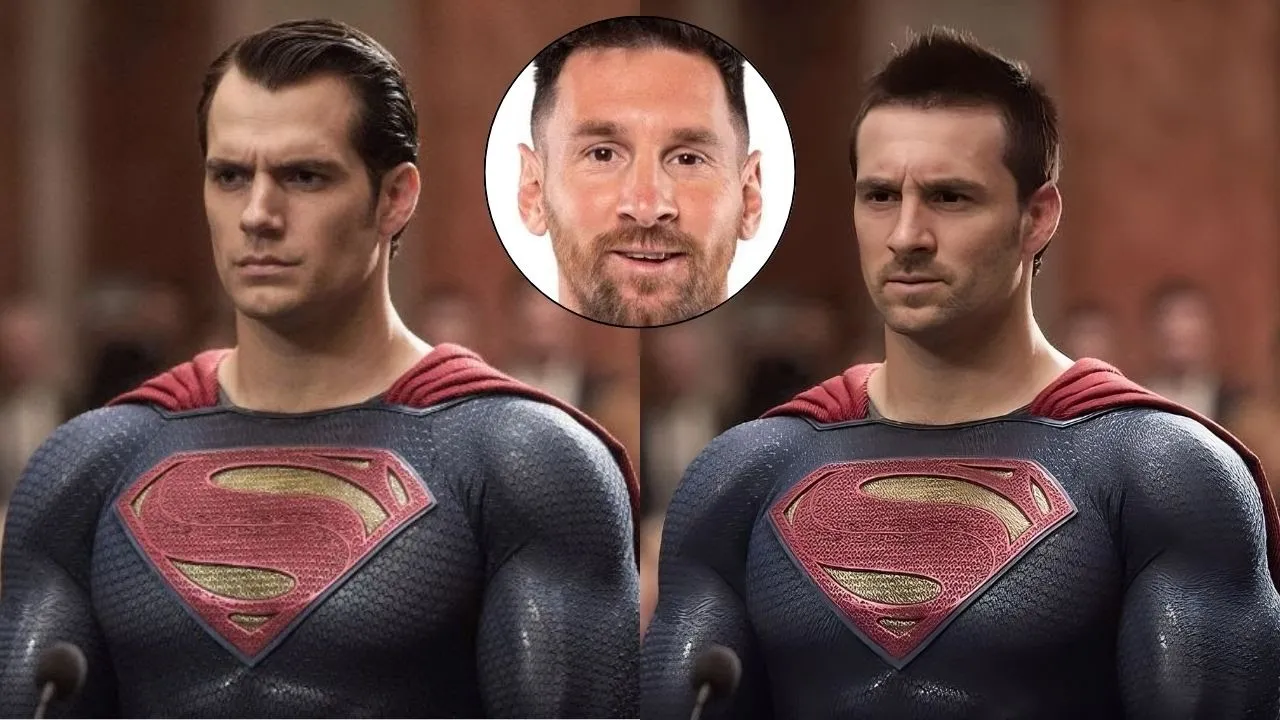
Introduction
In this article, we'll explore how to swap faces using three different AI tools: Face Swapper, Remaker AI, and Akool. We will evaluate each tool's performance, including their unique features and any deficiencies, and provide insights into how to enhance the final output using Photoshop's AI capabilities.
Introduction to AI Face Swapping Tools
Face swapping has become increasingly popular thanks to advancements in AI technology. Today, we’ll look at three different tools that allow users to swap faces in images. The first two tools, Face Swapper and Remaker AI, offer limited free access, while Akool (often pronounced differently) is a paid tool that is widely regarded as offering superior results.
Tool Overview
Face Swapper: While not entirely free, Face Swapper provides users with 10 credits upon creating an account, allowing for 10 face swaps. This tool also has a feature for swapping clothes, as discussed in a separate video (link available in the description).
Remaker AI: This tool gives users around 30 credits, making it partially free. Users must create an account to access the tool fully.
Akool: This is the paid tool among the three, known for delivering the best-quality outputs for face swapping, though it does not offer a free trial.
Face Swapping Process
To demonstrate the face swapping functionality, we used an image of Lionel Messi as the face image and an image of Superman as the target image.
Using Face Swapper
- Navigate to the Face Swapper website and upload the Messi image as the face image and the Superman image as the target.
- Click “Start Face Swapping” to generate the result.
Using Remaker AI
- Visit the Remaker AI website and log into your account.
- Upload the Superman image first, followed by the Messi image.
- Adjust any sliders if desired, then initiate the face-swapping process.
Using Akool
- Similar to the above steps, upload the Superman image as the target, followed by the Messi image as the face.
- This tool generally offers more refined results but may require a subscription to access without watermarks.
Results Overview
After processing the images, we observed variations in quality among the three tools.
- Face Swapper produced a reasonably good result.
- Remaker AI offered similar but slightly less appealing visual changes.
- Akool delivered a clean and well-integrated output, showcasing Messi’s features effectively.
Despite the varying results, one consistent issue across these tools was their inability to change the hairstyle, resulting in outputs that sometimes looked unrealistic.
Enhancing Results with Photoshop
To address the hairstyle deficiency, we turned to Photoshop beta, which features a generative fill tool that allows users to provide a reference image. By giving Photoshop a headshot of Messi, we could incorporate elements of his hairstyle into our swapped image:
- Select the hair area in the generated image.
- Use the generative fill tool and choose the reference image.
- Apply the changes to retrieve a more realistic output.
Conclusion
In wrapping up, the face swapping tools we explored each have their pros and cons. For serious users, combining these tools with Photoshop can yield impressive and realistic results, especially after adjusting the hair and other facial features post-swap.
If you’re interested in further learning about AI tools within Photoshop, consider exploring the detailed “Photoshop Generative AI Editing Masterclass,” available via Udemy.
Keywords
- Face Swapper
- Remaker AI
- Akool
- AI face swapping
- Photoshop
- Generative fill
- Image editing
- Hairstyle enhancement
FAQ
1. Are these face-swapping tools free?
- Face Swapper and Remaker AI both provide free credits upon account creation, while Akool is a paid tool.
2. Can I achieve realistic results with free tools?
- Yes, but the results may vary, and realism can be improved by using Photoshop post-swapping.
3. What is Photoshop beta, and how can it help?
- Photoshop beta allows for advanced features like generative fill with a reference image, which can help in enhancing face swaps, particularly managing hairstyle adjustments.
4. How do I get started with these tools?
- Simply visit the respective tool’s website, create an account if necessary, and follow the steps for uploading images and starting the face swap.
5. Where can I learn more about AI tools in Photoshop?
- A detailed course titled “Photoshop Generative AI Editing Masterclass” is available via Udemy for those interested in deepening their knowledge.


