$5-$50k AI WEBSITES: Generate images with AI Photo Assistant.
Science & Technology
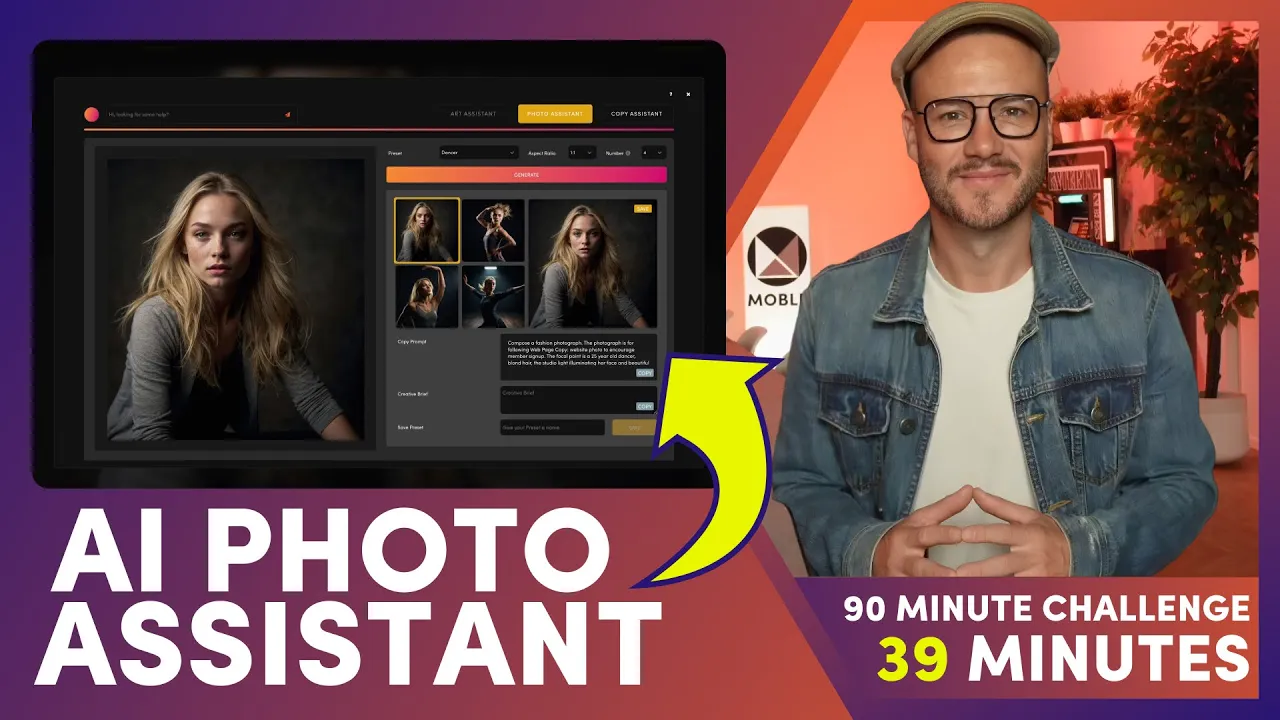
$ 5-$ 50k AI WEBSITES: Generate images with AI Photo Assistant
Now, thanks to Mobile's AI photographer assistant, you can generate stunning AI images effortlessly. You can access this groundbreaking feature by clicking the AI icon in the top bar of the editor and opening the AI photo assistant. Designed to write prompts just like a real-life professional photographer, this assistant employs intricate camera and lighting techniques to ensure your images are top-tier.
How It Works
Using the AI photo assistant, you can play around with various settings. Once you create the perfect image, you can save your photo shoot as a preset. This allows you to use the preset for new images across the website, ensuring a consistent look and feel as if all images were taken by a professional photographer.
Available Models
Mobile offers two AI image generators: the default model and DALL·E 3. Currently, the default model excels in generating hyper-realistic human photo portraits. On the other hand, DALL·E 3 is better suited for creating graphics rather than photos. However, all of this is subject to change, and it's encouraged to try both models to see what works best for you.
Easy Prompting
If you're unfamiliar with prompting, you can simply fill out the fields provided, and the prompt will be built for you. The AI photo assistant understands camera and lighting settings, essential for generating high-quality images. Even those with no photography background can quickly learn, and experts can finely tailor prompts to meet specific requirements.
Intuitive Interface
The interface is incredibly intuitive. You can make your selections and see the prompt being created in real-time, adjusting it in the prompt box as needed. You can choose the aspect ratio of your image, either square or 16x9, which is ideal for website banners.
Saving and Using Images
After generating your images, you can save them as a preset for your entire team to use in the future. This is like creating a photoshoot for your website, ensuring all images maintain a consistent style. You can save the images to your files for later use or copy and use them immediately.
Background and Embedded Images
- Background Images: Added via the frames drawer, allowing text or content to be placed on top.
- Embedded Images: Added by clicking the plus icon, where you can add a new image. Use the browse button to access your saved images or generate new ones using the AI photo assistant.
Keywords
- AI photographer assistant
- Mobile AI photo assistant
- AI image generators
- DALL·E 3
- Camera and lighting techniques
- Hyper-realistic human photo portraits
- Image consistency
- Website banners
- Prompt customization
- Preset creation
FAQ
Q1: How can I access the AI photographer assistant? A1: You can access the AI photographer assistant by clicking the AI icon in the top bar of the editor and opening the AI photo assistant.
Q2: What are the available AI models for image generation? A2: Mobile offers two AI image generators—the default model and DALL·E 3. Each has its own strengths and use cases.
Q3: Can I save my settings for future use? A3: Yes, you can save your photo shoots as presets to ensure a consistent look and feel across all images you generate.
Q4: Are there options to help beginners with prompting? A4: Absolutely. The AI photo assistant can build prompts for you once you fill out specific fields, making it easy even for those with no prior experience.
Q5: How do I use generated images on my website? A5: You can save generated images to your files for later use, or use them immediately as background images via the frames drawer or as embedded images by clicking the plus icon.