Auto Cut A Clip PERFECTLY AND FAST | Adobe Premiere Pro Walk Thru - Scene Detection
Education
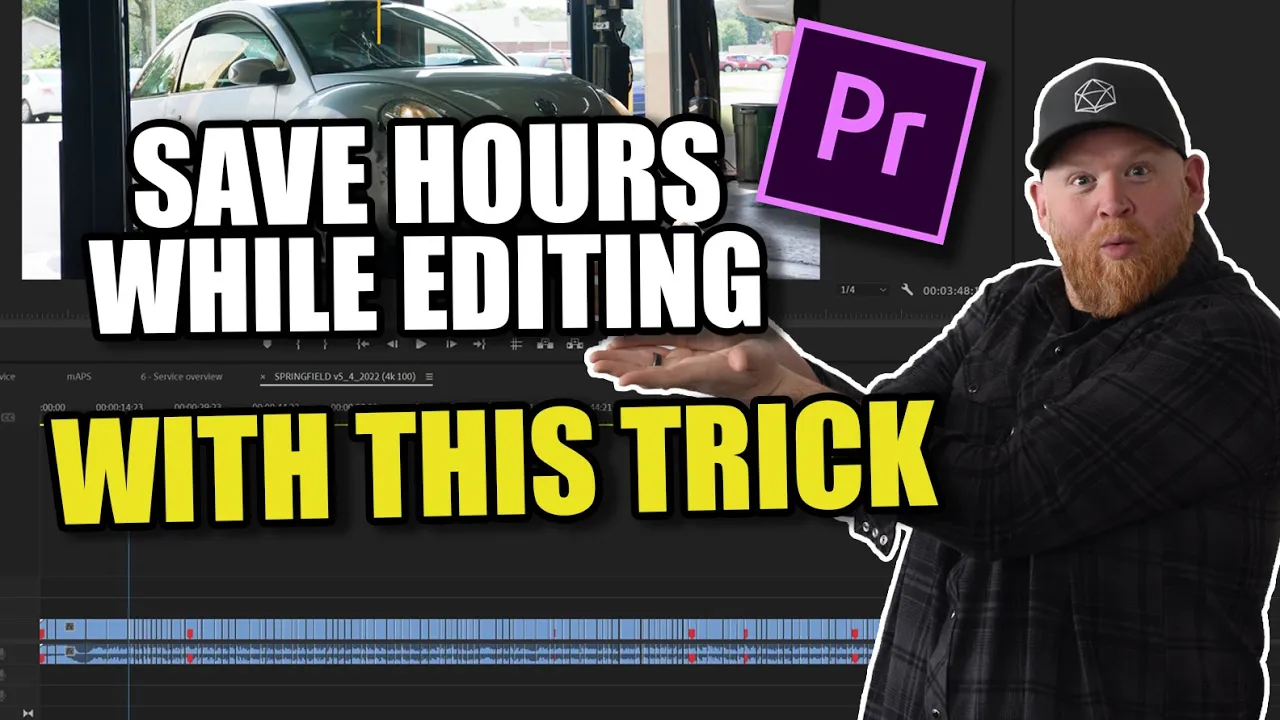
Auto Cut A Clip PERFECTLY AND FAST | Adobe Premiere Pro Walk Thru - Scene Detection
Hey guys, I'm excited to share a new editing tool with you that has been a game-changer for me. If you're like me, spending hours scrolling through footage to find cut points can be a tedious task. But with Adobe Premiere Pro's Scene Edit Detection feature, this process becomes a breeze. Let me walk you through how this tool can save you time and effort.
When working with already edited videos with various cuts, instead of manually searching for each cut point, you can simply click on the clip, go to "Clip," then "Scene Edit Detection." This feature analyzes the video and applies a cut at every detected cut point, streamlining the editing process significantly. It can create bins for each cut or add clip markers for easy navigation.
This tool not only saves time but also ensures precision in editing, making your workflow more efficient. In case the detection fails, you can easily reapply it or reveal the video in the project to try again. The accuracy of this feature can be a game-changer for editors looking to speed up their workflow. Try it out, and see the difference it can make in your editing process!
Keywords
Adobe Premiere Pro, Scene Edit Detection, Video Editing, Efficiency, Time-Saving, Precision
FAQ
- How accurate is Adobe Premiere Pro's Scene Edit Detection feature?
- Can this tool be used for raw footage editing, or is it specifically designed for edited videos?
- How can Scene Edit Detection in Adobe Premiere Pro streamline the editing process?
- What should I do if the scene edit detection fails to work on a particular clip?