Automatically Detect Cut Points with this Editing Tool
Education
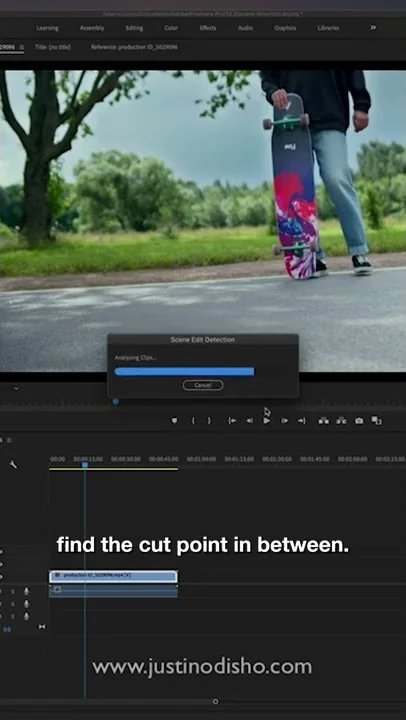
Introduction
When working in Premiere Pro with a long clip containing multiple scenes, the scene edit detection feature can be a great time-saver. To access this feature, simply right-click on the clip, go to "Scene Edit Detection," and select the desired options. By analyzing the clip, Premiere Pro will automatically detect cut points at scene changes, allowing you to easily separate the clip into individual scenes. Additionally, you can choose to create subclips and markers for each scene, providing more organization and flexibility in your editing workflow.
Keywords
Premiere Pro, scene edit detection, cut points, automatic cuts, subclips, markers
FAQ
How does the scene edit detection feature in Premiere Pro help in editing long clips?
- The scene edit detection feature automatically detects cut points at scene changes, allowing editors to easily split long clips into individual scenes for more efficient editing.
Can I create subclips and markers using the scene edit detection feature?
- Yes, along with automatically cutting the clip at detected cut points, you have the option to create subclips and markers for each scene detected in the clip.