Captions Made Easy (CapCut Tutorial)
People & Blogs
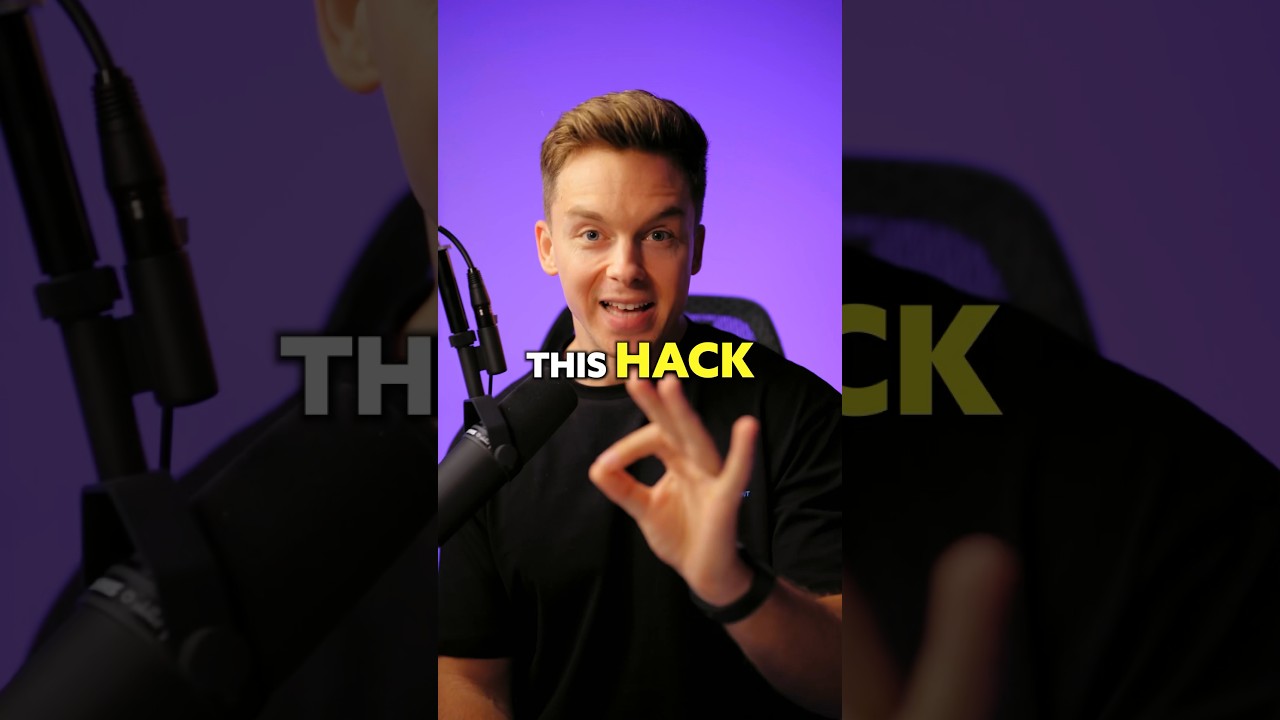
Captions Made Easy (CapCut Tutorial)
Are you tired of spending hours captioning your videos manually? Look no further – with CapCut, you can quickly and easily add automatic captions to your videos. This tutorial will guide you through the simple steps to save you time and make your captions look more professional.
To start, open CapCut and import your video. Tap on "text," then select "Auto captions" and hit start. Just like that, you'll have automatic captions generated for your video. But we're not stopping there – let's make these captions visually appealing. Click on "batch edit" to split the text into shorter lines, with one to three words max per line. This formatting is crucial for a more aesthetic look.
Next, you can play around with different styles for your captions. CapCut offers an effects gallery that can elevate the look of your captions further. Add animations to spice up your captions and make them more engaging. Position your captions strategically under the chin so viewers can read the text while maintaining eye contact.
Once you're satisfied with your captions, save the video and use this cheat code to create captivating and stylish captions effortlessly. With CapCut, captioning your videos has never been easier.
Keywords
CapCut, automatic captions, batch edit, effects gallery, animations, aesthetic captions, video editing, tutorial
FAQ
- Is CapCut a free video editing tool?
- Can I customize the style of the captions in CapCut?
- How do I position captions effectively for better viewer engagement?
- Are there any other features in CapCut that can enhance my video captions?
- Does CapCut support multiple languages for automatic captions?

