Convert Horizontal Video to Vertical (TikTok, Reels, Shorts, etc...)
Howto & Style
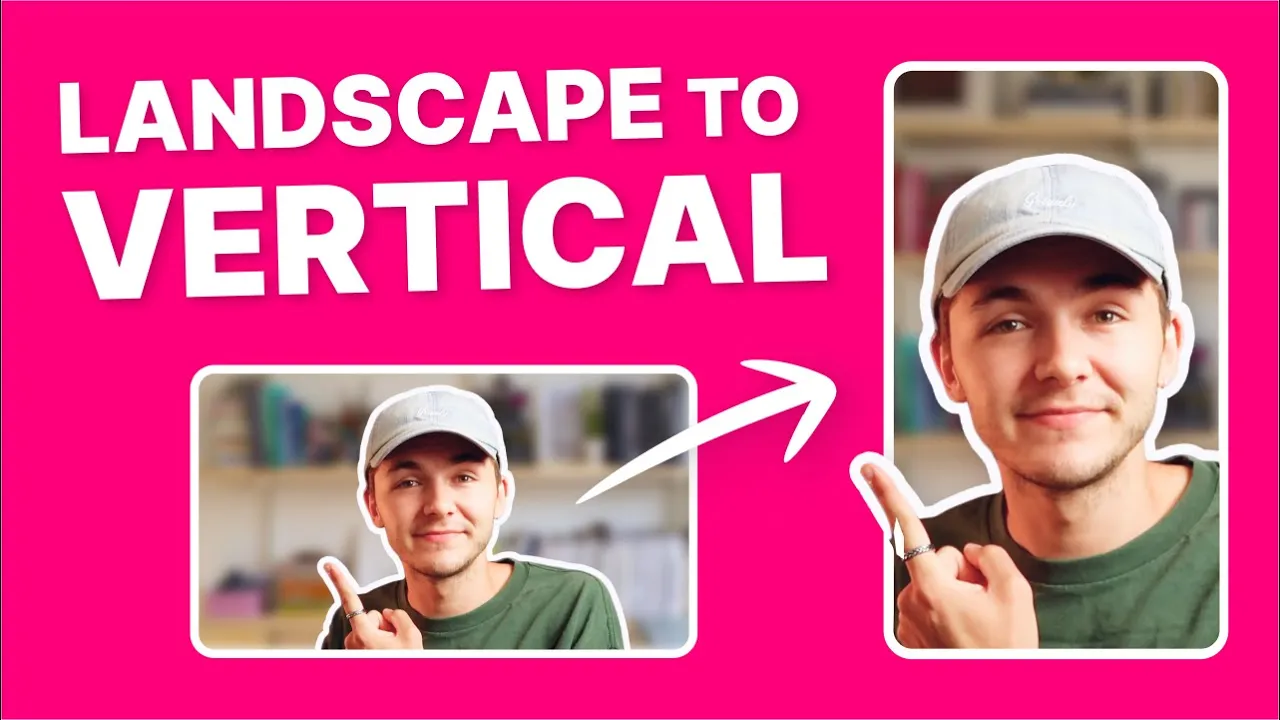
Introduction
In this article, I'm going to show you how to convert your landscape videos to vertical videos, perfect for TikTok, Instagram Reels, YouTube Shorts, and more. Let's get started!
Why Vertical Video is Important
Vertical video is the most important form of video content nowadays. The 9:16 aspect ratio is prevalent on platforms like Instagram Stories, Instagram Reels, TikTok, YouTube Shorts, Snapchat, and many more. If you have videos filmed in the landscape 16:9 aspect ratio, converting them to vertical is essential for repurposing your content without re-shooting everything.
Step-by-Step Guide to Converting Videos
Step 1: Open VEED.IO
First, visit VEED.IO, an online video editor. Click on "Create Video" and then "Create Project" to start a new project.
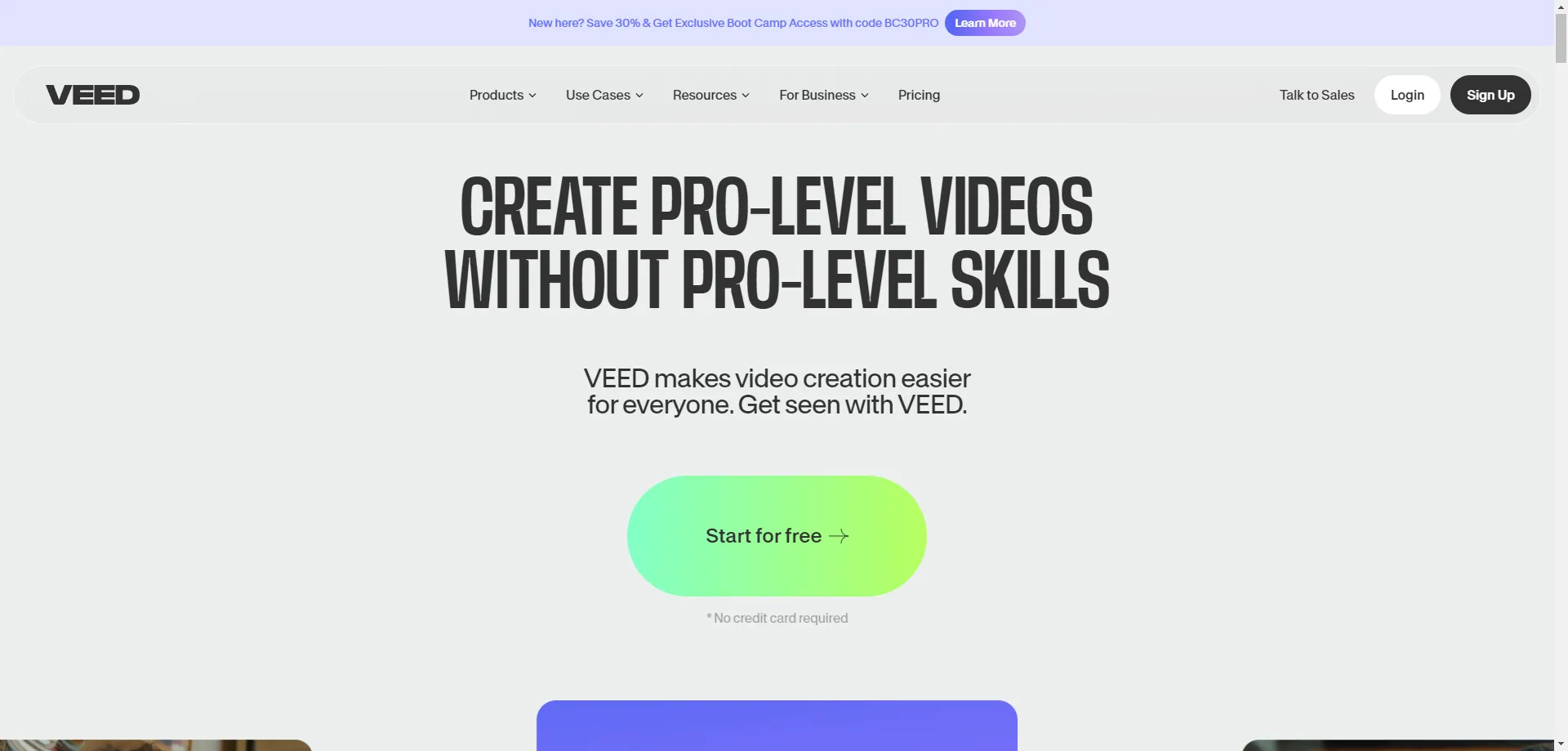
Step 2: Upload Your Video
Drag and drop your landscape video into the VEED editor. This will upload your video to the platform.
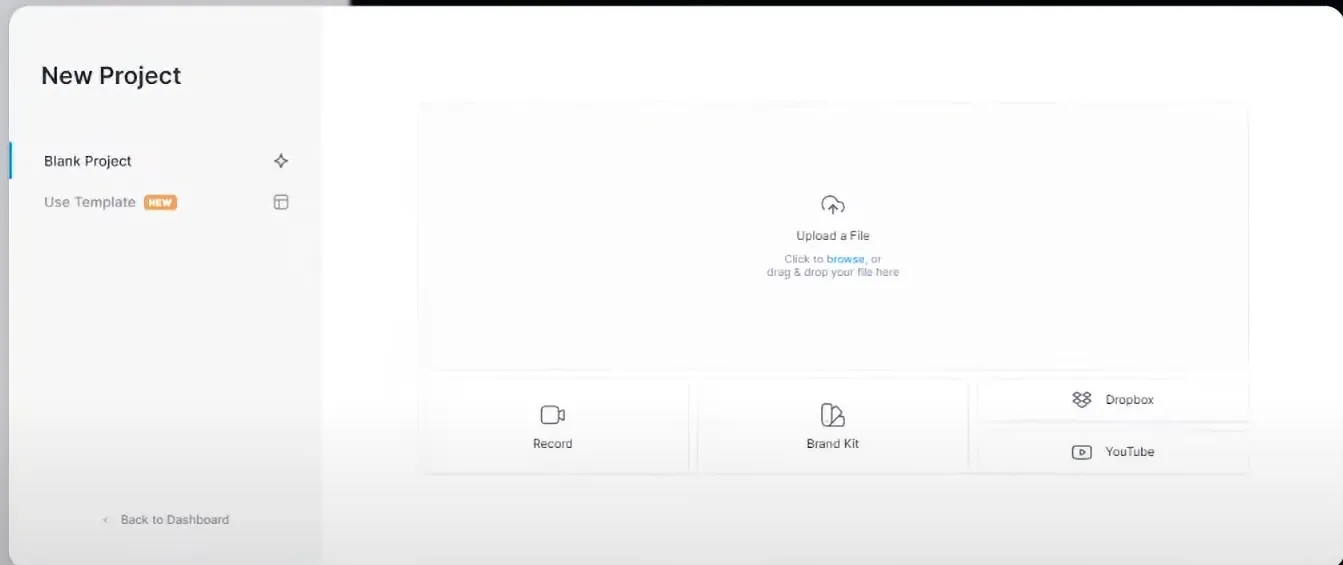

Step 3: Change Aspect Ratio
Go to the Project Settings in the top left corner. In the Size drop-down menu, select the 9:16 aspect ratio for Instagram Story or TikTok. Your video will now appear in a vertical format.
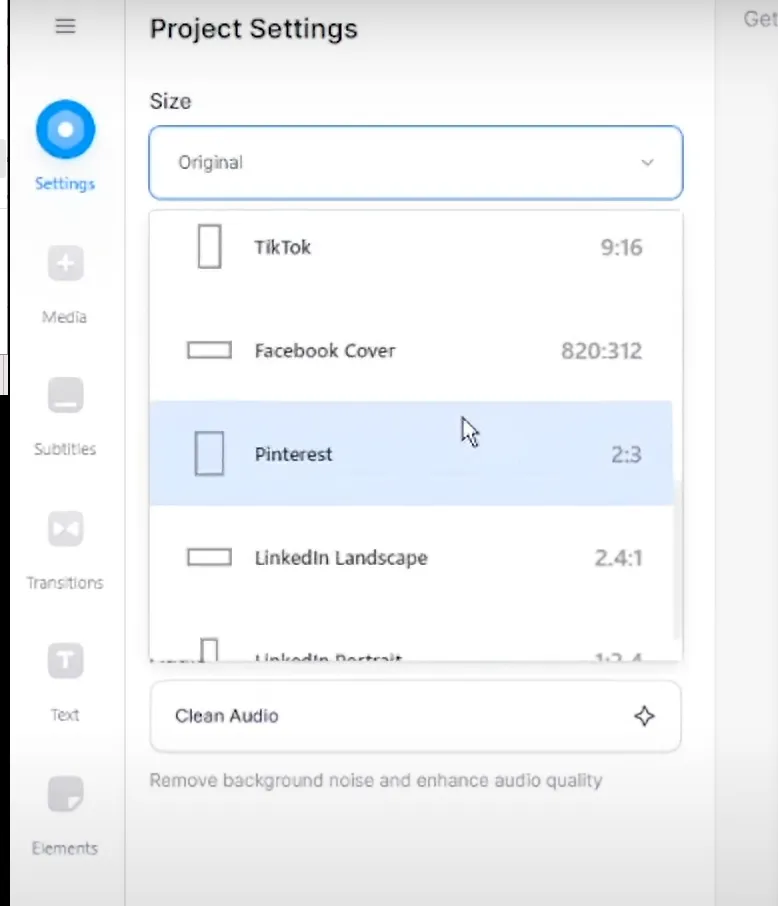
Step 4: Adjust Video Position
Resize and reposition your video within the 9:16 canvas to fit perfectly. You can zoom in or out and move the video to ensure it fills the desired space.
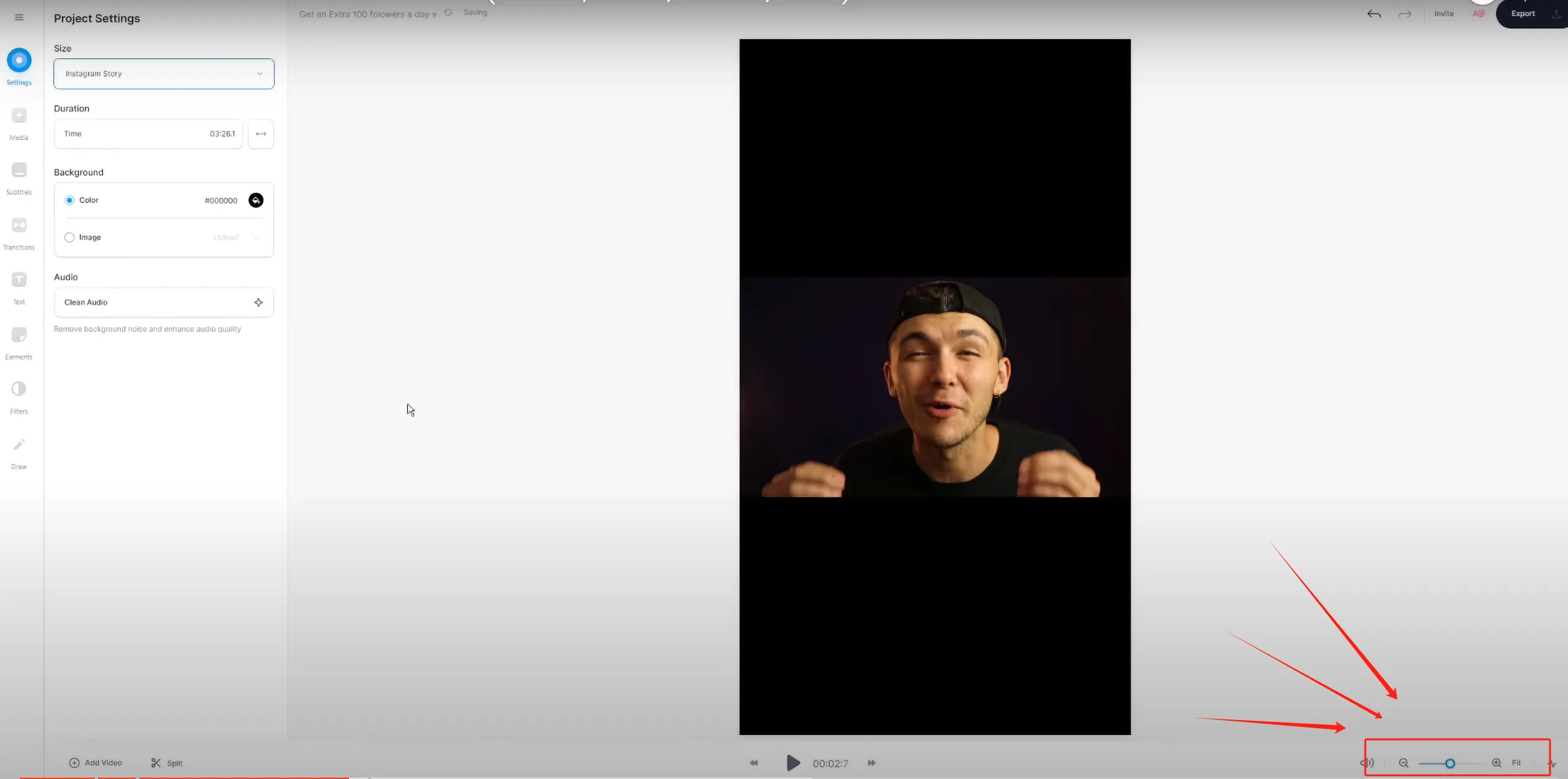
Step 5: Trim and Edit
Trim your video to create shorter clips suitable for social media. Move the trimmed section to the beginning of the timeline for better organization.
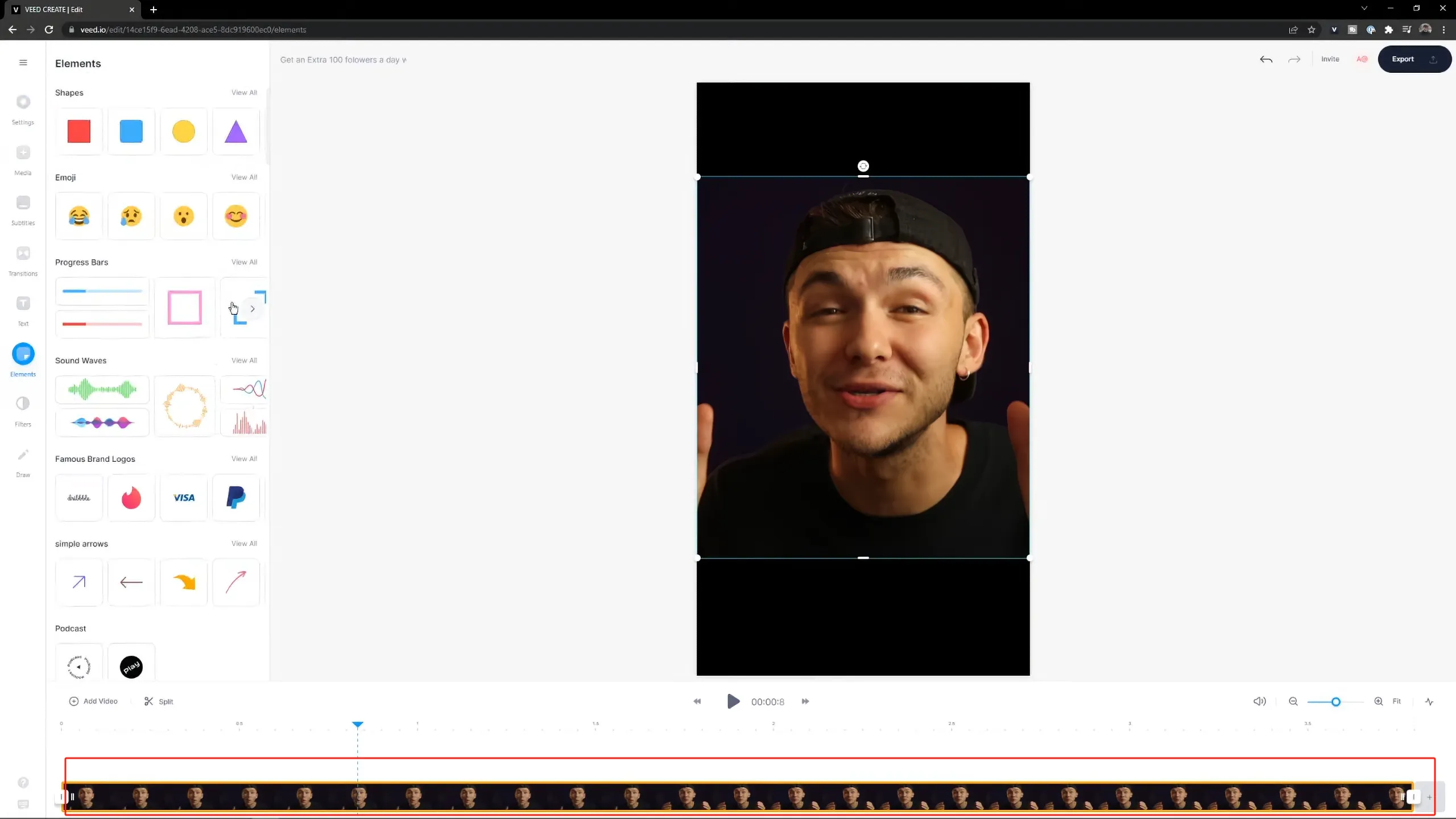
Step 6: Add Elements
Enhance your video by adding progress bars, subtitles, and text. Use the Elements tab to add a progress bar and adjust its position and color. Auto-generate subtitles by selecting the Subtitles tab and choosing Auto Subtitle.
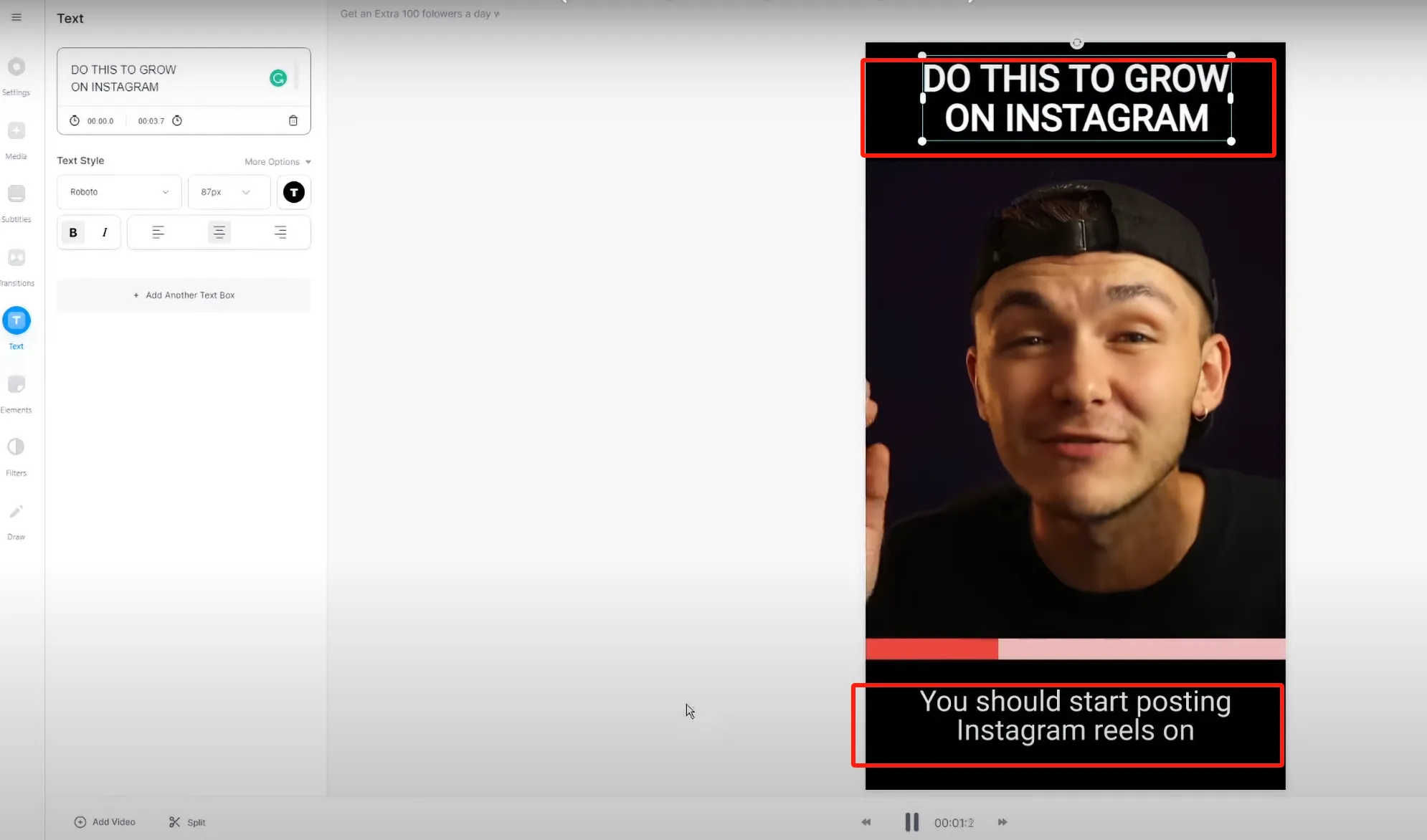
Step 7: Customize Appearance
Customize the appearance of your subtitles, text, and background. Change colors, add drop shadows, and include icons like the Instagram logo to make your video more engaging.
Step 8: Export Your Video
Once satisfied with your edits, click on Export. Ensure subtitles are burned into the video and use Instagram recommended export settings for the best quality. Download the video as an MP4 file.
Keywords
- Vertical video importance
- Convert landscape to vertical
- VEED.IO video editor
- TikTok video conversion
- Instagram Reels video editing
- YouTube Shorts resizing
- Online video editor tutorial
- Repurposing Content
FAQ
1. Why is vertical video important?
Vertical video is crucial as it aligns with the viewing habits on platforms like TikTok, Instagram Reels, and YouTube Shorts, offering a better user experience.
2. How do I convert landscape videos to vertical?
Using VEED.IO, you can easily converting videos to vertical by selecting the 9:16 aspect ratio in the Project Settings and adjusting the video position.
3. Can I add subtitles and other elements to my vertical video?
Yes, VEED.IO allows you to add subtitles, progress bars, text, and other elements to enhance your vertical video.
4. Is VEED.IO free to use?
VEED.IO offers both free and paid plans, with the free version providing basic editing features suitable for most users.
5. How do I ensure the best quality when exporting my video?
Use the Instagram recommended export settings in VEED.IO to ensure your video uploads with the best quality possible.

