Create a project folder (Visual Studio Code), create a file and open the Terminal (2/5)
Science & Technology
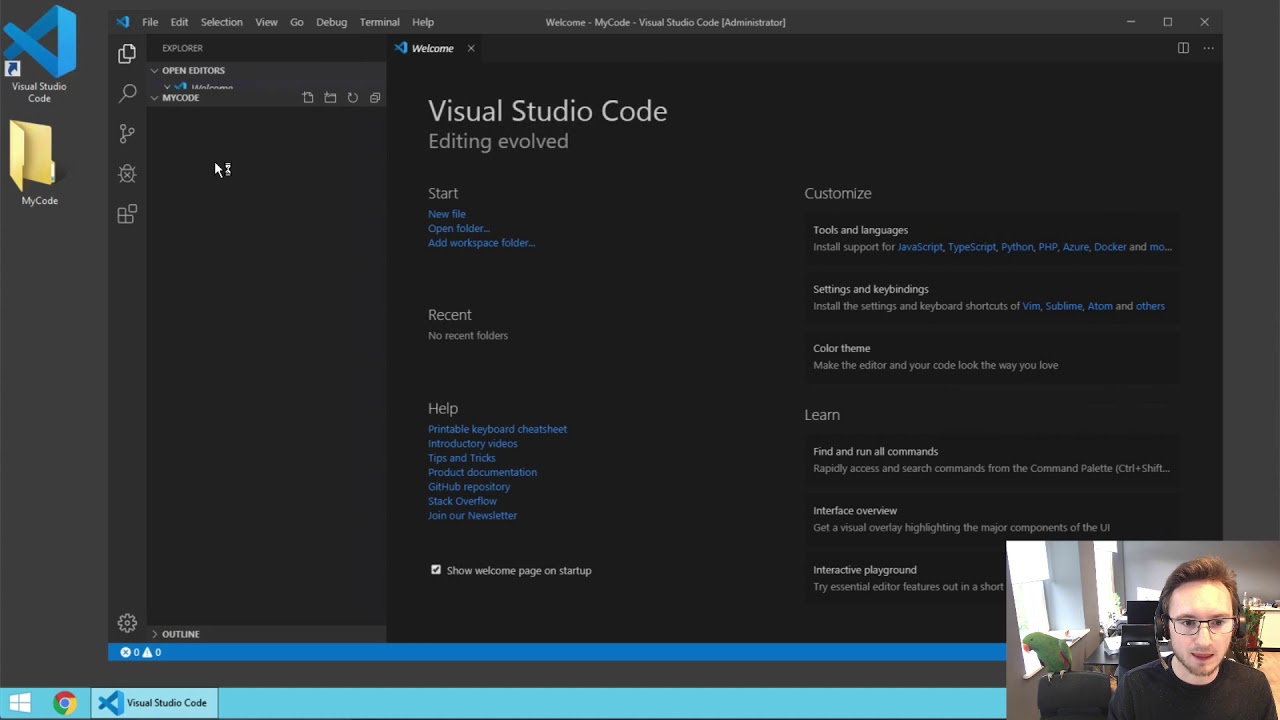
Create a project folder (Visual Studio Code), create a file, and open the Terminal (2/5)
We're going to open Visual Studio Code and what I'm about to show you works exactly the same whether you're using Windows, Linux, or a Mac. Follow these steps to create a project folder, create a file, and open the Terminal.
- Click the files icon to explore and open a folder.
- Create a new folder on the desktop and name it "my code."
- Open the created folder, which is currently empty.
- Create a file within the folder and name it "index.js." The file will automatically open in Visual Studio Code.
- Close the Welcome tab to focus on your project.
- Open the Terminal within Visual Studio Code, ensuring it is in the same folder as your project files.
Now you're all set to start coding!
Keywords
- Visual Studio Code
- Project folder
- Create file
- Terminal
- Coding
FAQ
- Can I follow these steps on any operating system? Yes, the process is the same for Windows, Linux, and Mac.
- Do I need to have any specific setup before following these steps? As long as you have Visual Studio Code installed, you can proceed with creating your project folder, file, and opening the Terminal within the editor.

