How To Create A Quiz Using The Survey Element On Systeme.io (Systeme Tutorial)
Howto & Style
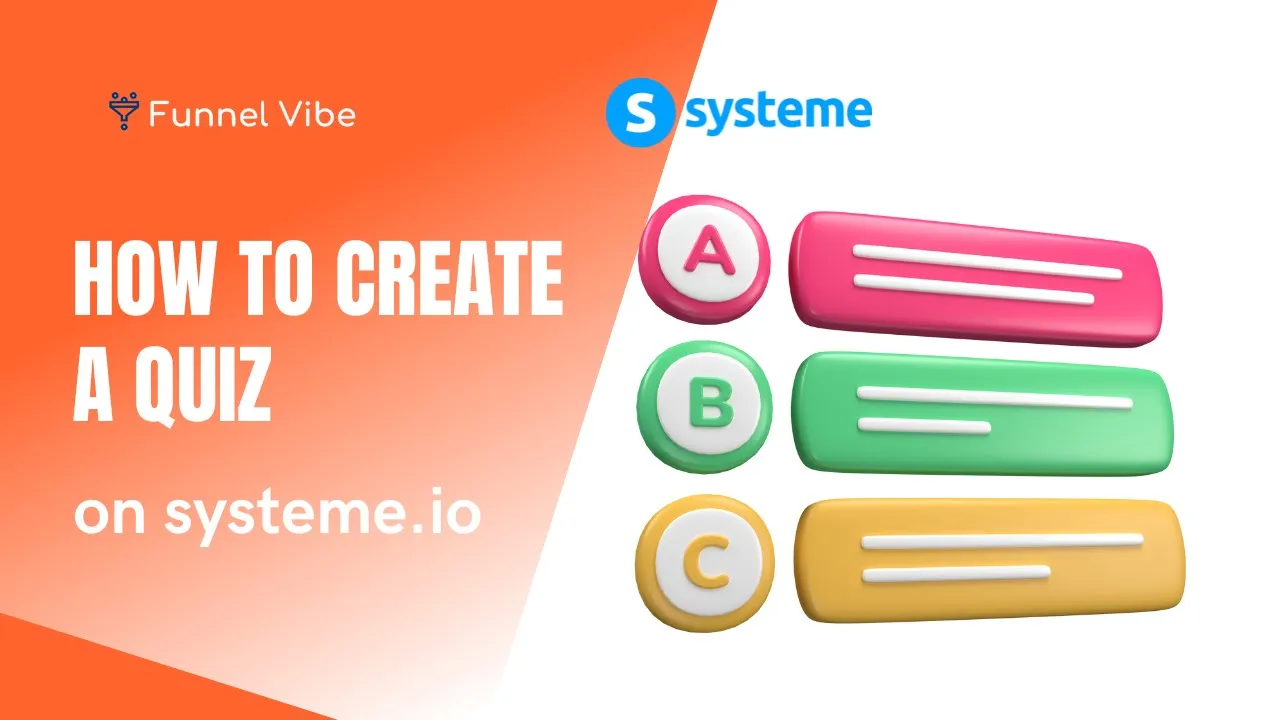
Introduction
To create a quiz using the survey element on Systeme.io, you will need an account on the platform and a page on a sales funnel. Follow these steps to add the survey element to your page:
- Go to the page editor and drag and drop the survey element onto the page.
- Click on the settings icon and select edit survey questions to modify the survey element.
- A pop-up will appear, allowing you to edit existing questions or add new ones.
- Click on the question to edit it, or click the add question button to add a new question.
- Customize the survey by adding answers to the questions.
- Reorder or delete questions as needed using the provided options.
- Customize the look of your survey using the settings provided.
- Set the parameters of buttons and input fields in the final step of the survey element.
- To view the answers of your leads, access the contact sheet in the contacts tab.
Note that this feature is only available on sales funnels or blogs. If you wish to use it on a course, create the survey on a page in a sales funnel and provide a link to that page on the course for students to complete the survey.
Keywords
Systeme.io, Quiz, Survey Element, Page Editor, Sales Funnel, Customize, Parameters, Contact Sheet
FAQ
Is a Systeme.io account required to create a quiz using the survey element?
- Yes, you need to have a Systeme.io account to access the page editor and add the survey element to your page.
Can I customize the appearance of the survey created with the survey element?
- Yes, you can customize the look of your survey using the settings provided in the Systeme.io platform.
Where can I view the answers of the leads who completed the survey?
- You can access the contact sheet in the contacts tab to view the answers of your leads on Systeme.io.

