How To Make Intros For Your YouTube Videos (2024)
Howto & Style
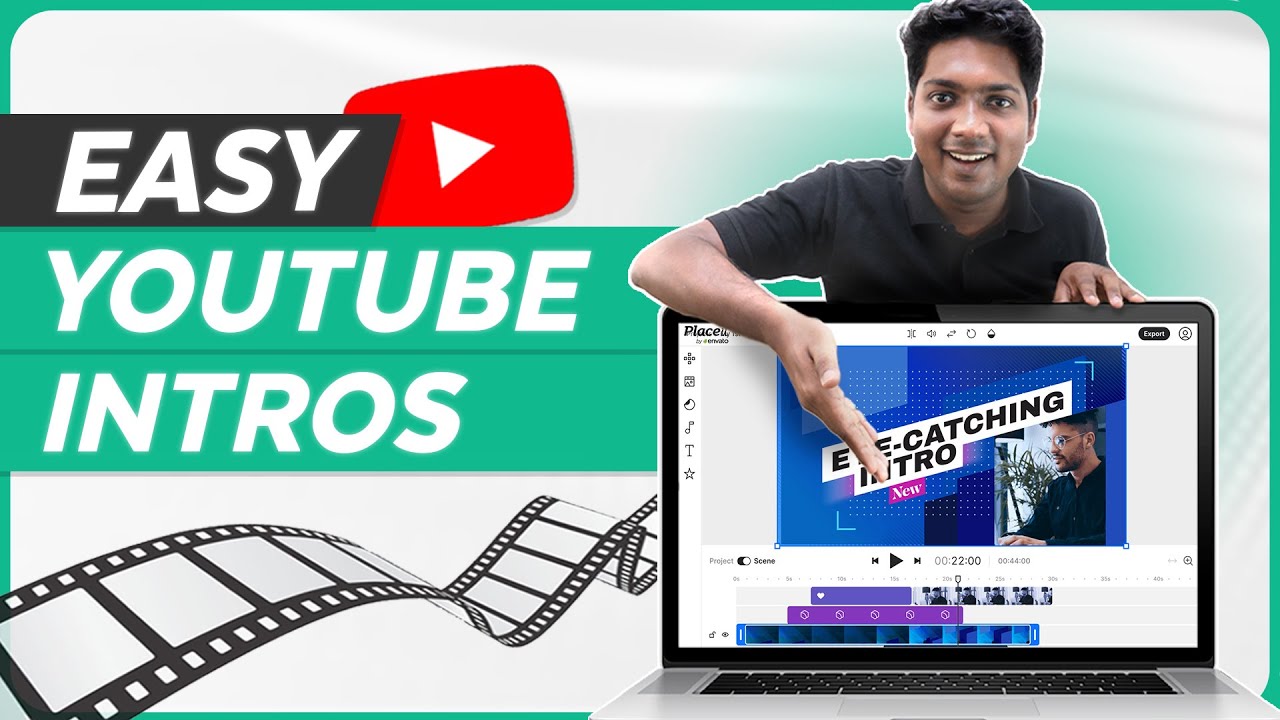
How To Make Intros For Your YouTube Videos (2024)
Are you looking to create a professional and attractive intro for your YouTube videos? Adding an intro to your videos can help make them stand out and appear more professional, ultimately attracting more views and watch time. In this article, we will explore two methods to create intros for your YouTube videos – using ready-made templates from a website and using editing software called DaVinci Resolve.
Method 1: Using Ready-Made Templates
To create an intro using ready-made templates, follow these steps:
Step 1: Choose a Template
Start by visiting a website that offers ready-made templates for intros. You can find a link to the site in the video description. Once on the website, browse through the templates and choose the one that best suits your needs.
Step 2: Edit the Template
After selecting a template, you can begin editing it to personalize your intro. Add your text by replacing the default text with your own. You can also add your logo by uploading the image and cropping it to the desired size. Additionally, you can change the background music by selecting from a list of available options.
Step 3: Save Your Intro
Once you're satisfied with your edited intro, you can save it by clicking the download button. Keep in mind that some websites may have watermarks on their free versions, so subscribing to a plan will allow you to download your intro without a watermark and access better video quality options.
Method 2: Using DaVinci Resolve Editing Software
DaVinci Resolve offers more customization options for creating intros. Here's how to use it:
Step 1: Install DaVinci Resolve
To get started, download DaVinci Resolve from the provided link and follow the installation instructions. Once installed, open the software on your computer.
Step 2: Get a Template
Similar to the first method, select a template for your intro from a website that offers templates compatible with DaVinci Resolve. Download the template and extract the files.
Step 3: Import the Template
Launch DaVinci Resolve and go to the project manager. Restore the template file you downloaded by right-clicking and selecting "Restore project archive." Open the template in DaVinci Resolve.
Step 4: Edit the Template
Now, you can start editing the template. Customize your intro by adding your logo, changing the tagline text, and adjusting font styles, colors, and sizes. You can also import your own music to make the intro more personalized.
Step 5: Save Your Intro
Once you finish editing, you can save your intro by selecting the desired resolution and location for saving. Add the intro to the render queue and click render to save it on your computer.
Keywords
YouTube videos, intros, templates, professional, attractive, website, editing software, ready-made, customization, watermarks, subscription, DaVinci Resolve, download, personalization, music, logo, tagline, customization options, font styles, color, size, resolution, render queue.
FAQ
Can I create an intro for my YouTube videos without using editing software?
- Yes, you can create intros using ready-made templates from websites without the need for editing software.
Are the templates from websites free to use?
- Some websites offer free templates, but they may have watermarks. Subscribing to a plan will remove the watermarks and provide additional benefits.
Is DaVinci Resolve a free editing software?
- Yes, DaVinci Resolve offers a free version with ample features. However, some advanced options may require a paid subscription.
Can I add my own music to the intros created with DaVinci Resolve?
- Yes, you can import your own music into DaVinci Resolve and personalize your intros with your preferred tracks.
How can intros enhance my YouTube videos?
- Intros add a professional touch to your videos, making them more visually appealing and allowing you to stand out from your competitors. This, in turn, can attract more views and increase watch time on your channel.