How to Add AI Voice on Tiktok Videos
Howto & Style
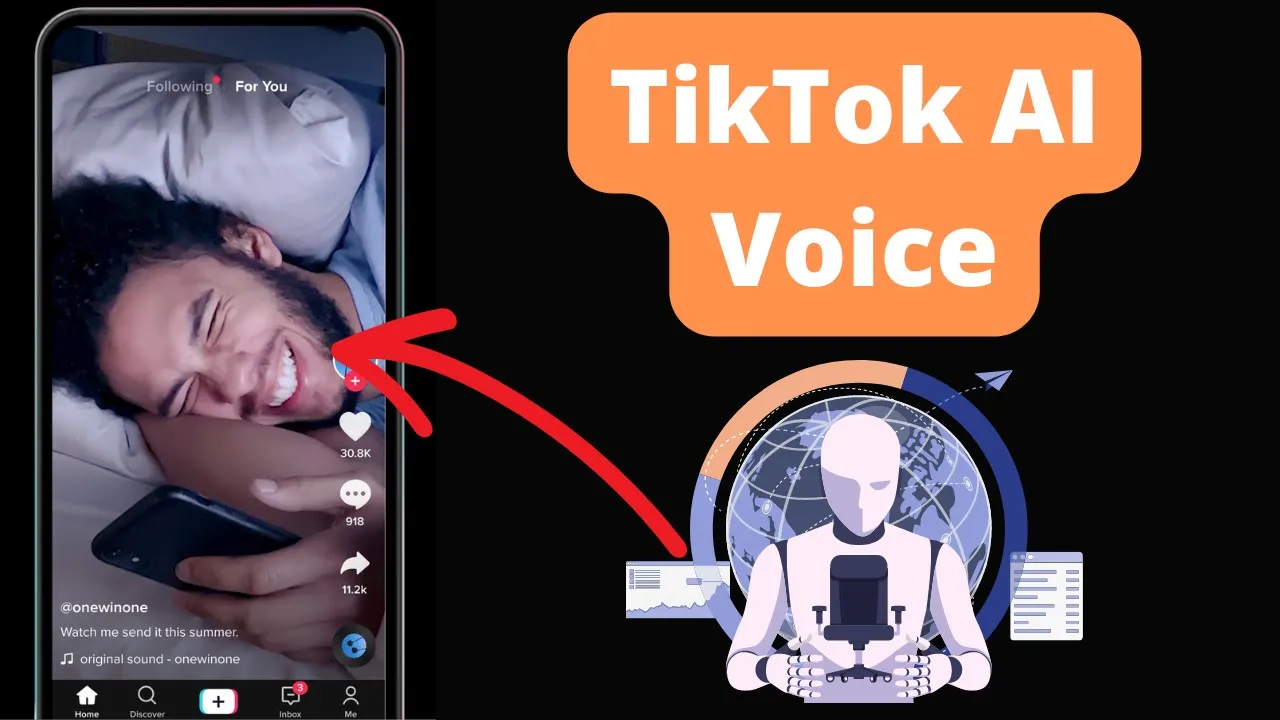
How to Add AI Voice on Tiktok Videos
Hello guys, welcome back to the channel! In today's video, I'm going to show you how to add AI voice to your Tiktok videos. Let's get started.
Start by uploading your video on Tiktok. Once you have selected your video, tap on the "Text" option at the top of the screen. Type the text that you want the AI to read and then tap on "Done". Select the text and choose "Text to Speech". You will see the AI reading the text for you. Drag the text to place it on the video and set the duration of how long you want the text to be visible on the screen. You can add multiple texts by repeating the process. Once you are satisfied, tap on the check mark to finalize your changes. Enjoy adding AI voice to your Tiktok videos and create engaging content for your audience.
Keywords:
Tiktok videos, AI voice, Text to Speech, Adding text, Duration settings
FAQ:
- Can you add multiple texts with AI voice to a Tiktok video?
- Yes, you can add multiple texts with AI voice to a Tiktok video by following the same process for each text.
- Is it possible to adjust the duration of the text on the screen?
- Yes, you can set the duration of how long you want the text to be visible on the screen by using the "Set Duration" option.
- Can you customize the placement of the text on the video?
- Yes, you can drag the text to place it wherever you want on the video to enhance the visual appeal of your Tiktok content.

