How to Blur the Background in a Video Using Capcut
People & Blogs
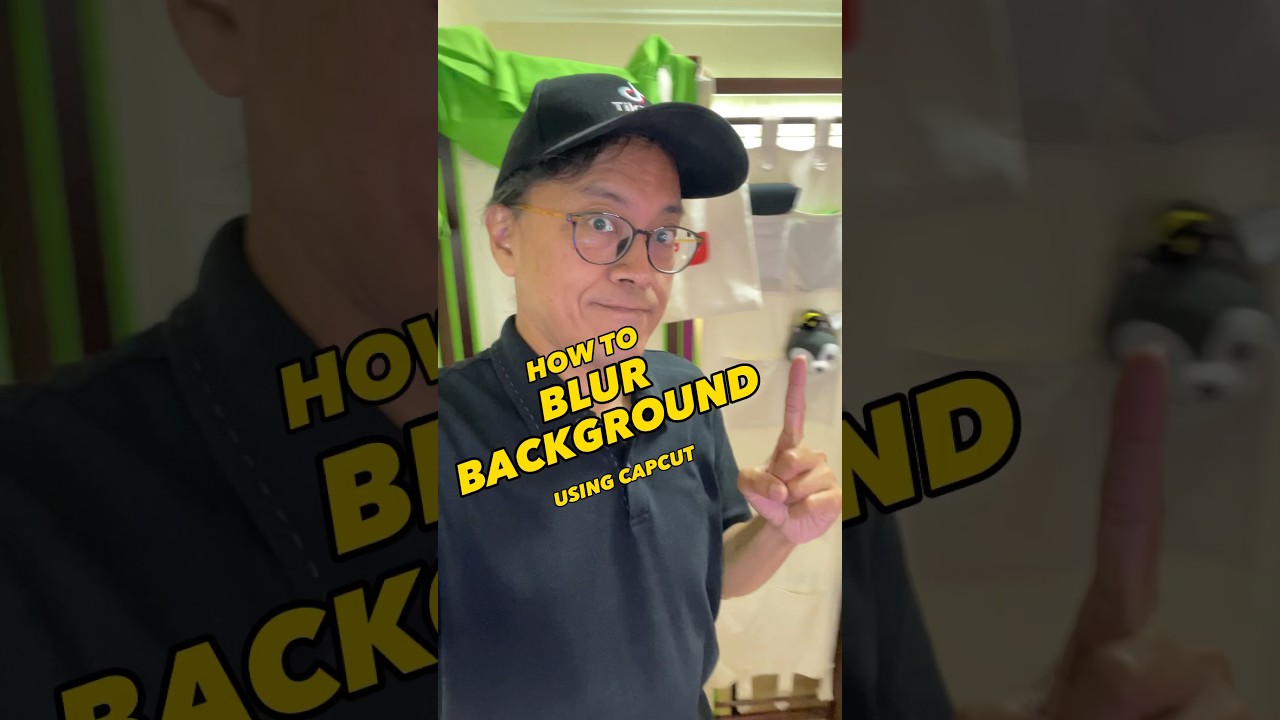
Introduction
To blur the background in a video using Capcut, follow these steps:
- Start a New Project: Open Capcut and start a new project.
- Add the Recording: Select the recording you want to edit and tap on ADD.
- Duplicate the Clip: Tap on the clip in the timeline and choose copy to create a duplicate.
- Overlay the Duplicate: Select overlay to bring the copy down one layer and drag it under the original clip.
- **Remove the Background:** Choose the cutout tool in the overlay and select remove background.
- Apply Blur Effect: Go back to the main menu, choose effects, then go to video effects and select the lens category. Choose the blur effect and stretch it across the duration of the video.
- Final Touches: Remember to like, share, and follow the channel for more tutorials.
Enjoy your newly blurred background video!
Keywords
Capcut, Video editing, Blur background, Overlay, Cutout tool, Effects, Tutorial
FAQ
Can I blur the background of a video using Capcut? Yes, by following the steps outlined in the article, you can easily blur the background of a video using Capcut.
Is the blur effect permanent on the video? The blur effect can be adjusted or removed at any time during the editing process in Capcut, allowing you to fine-tune the look of your video.

