How to Convert Text to Speech Using Descript's Overdub Stock Voices
Education
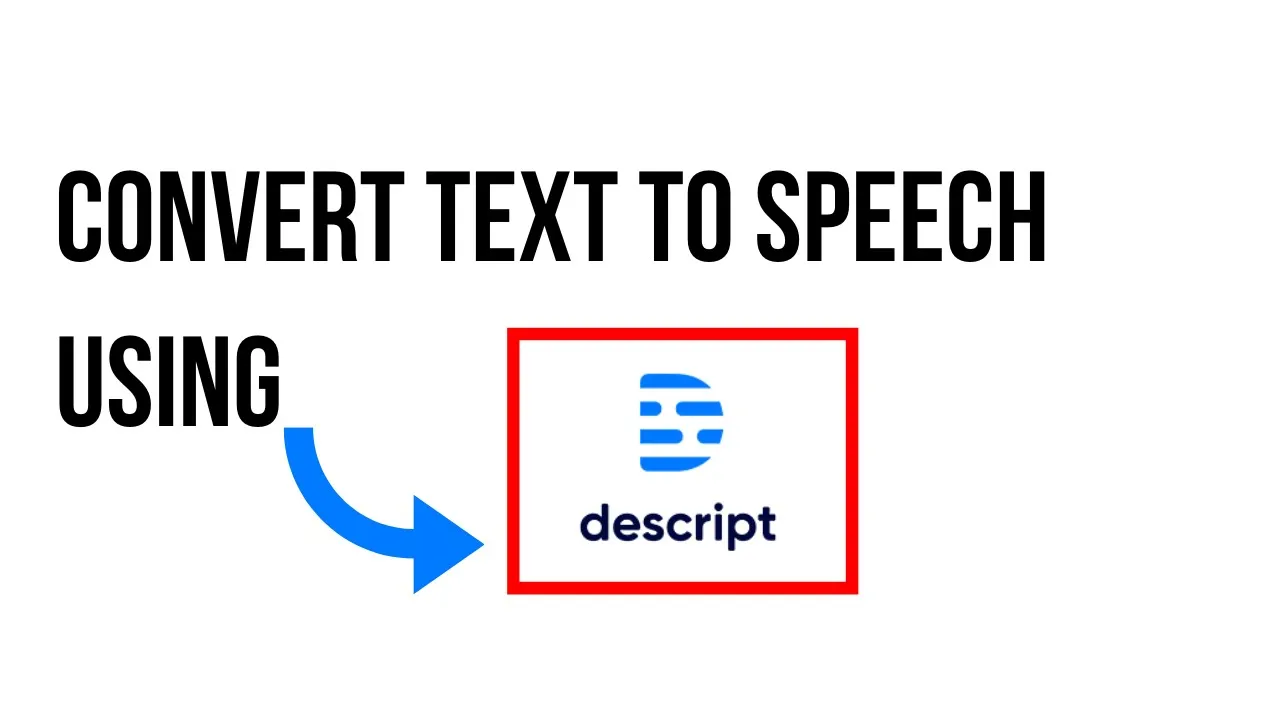
How to Convert Text to Speech Using Descript's Overdub Stock Voices
In this article, we will explore how to use Descript's Overdub stock voices to convert text to speech. Descript is a powerful automatic transcription software that can be used for various purposes such as transcribing audio and video files, editing podcasts, and recording podcasts on the fly. The Overdub stock voices feature allows users to access pre-synthesized voices that are ready to use. Whether you are on the free plan or have purchased a plan, you can utilize these voices to create voiceovers for your projects.
To get started, create a new project in Descript and title it accordingly. Then, insert your script and manage speakers by adding new speakers for different scenarios. You can choose from a variety of voices such as Don, Emily, Carla, Ruth, Malcolm, Ethan, Henry, and Nancy. Select the desired voice for each speaker and let the software generate the audio based on the text. Once the voices have been inserted, you can listen to the generated audio and make any necessary adjustments.
Keyword
Descript, Overdub stock voices, text to speech, automatic transcription, podcast editing
FAQ
1. Can I use Descript's Overdub stock voices for free? Yes, the Overdub stock voices are free to use, allowing you to convert text to speech without any additional cost.
2. How many voices can I choose from in Descript? Descript offers a variety of voices including Don, Emily, Carla, Ruth, Malcolm, Ethan, Henry, and Nancy for users to select from.
3. Can I customize the voices in Descript? While you cannot fully customize the voices, you can choose different tones and styles within the available options to best suit your project.


