How to Create Conversation Video with Multiple Animated Characters
Entertainment
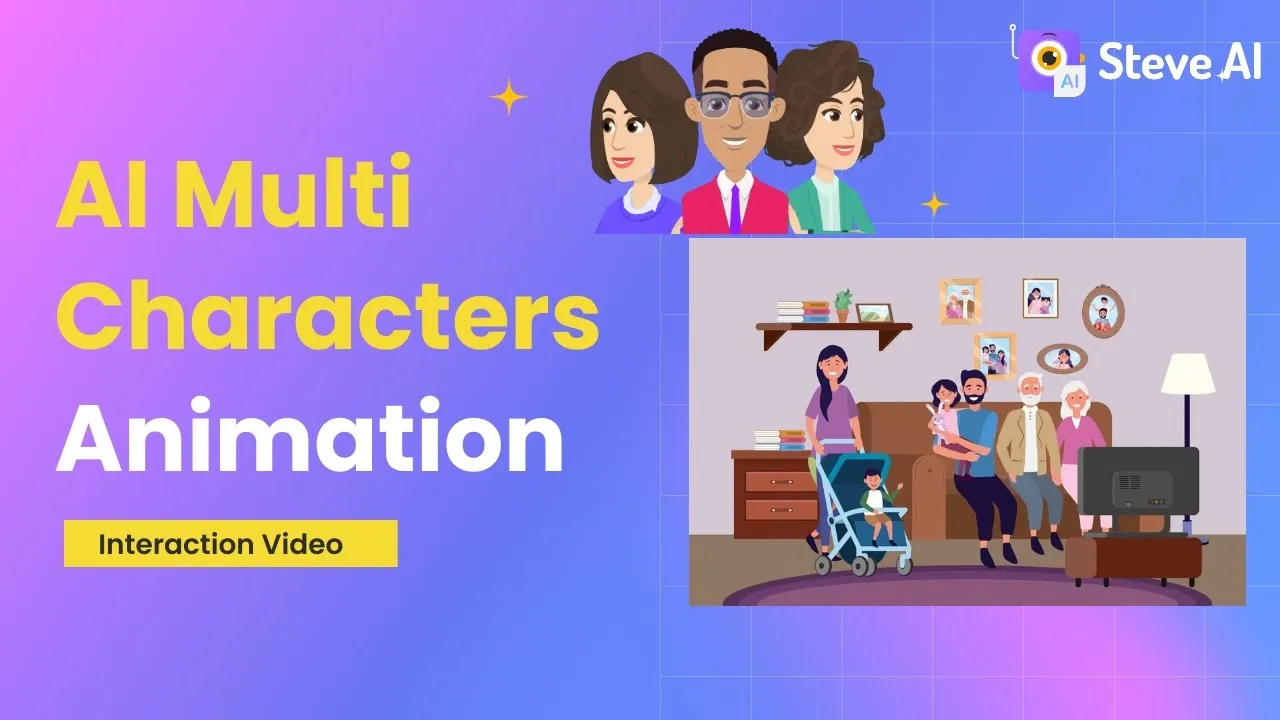
Introduction
In the world of animation, creating engaging videos with multiple characters interacting is a powerful way to convey a message or story. Whether it's a therapy session, an HR onboarding conversation, or any scenario you can imagine, the ability to add characters, properties, and images can truly bring your video to life. With tools like Steve AI 2.0, you can easily create animated conversations with various characters and elements to make your videos more dynamic and visually appealing.
To create a conversation video with multiple animated characters, you can follow these simple steps:
Choose a script: Start by writing a script for the conversation between the characters. This script should outline the dialogue and interactions between the characters.
Add characters: Use the animation tool to add characters to the video. You can choose from a variety of character options and customize their appearance to fit the scene.
Incorporate properties and images: Enhance the video by adding properties like furniture, objects, or text boxes to the scene. You can also include images from the stock image library or upload your own images to make the video more visually engaging.
Finalize and preview: Once you have added all the elements to your video, preview the animation to ensure everything looks and flows smoothly. Make any necessary adjustments before finalizing the video.
By following these steps, you can create a conversation video with multiple animated characters that is engaging, informative, and visually stimulating.
Keywords
conversation video, animated characters, animation tool, script, properties, images, stock image library, customization, visual storytelling
FAQ
Can I create a conversation video with multiple characters using animation tools like Steve AI 2.0?
- Yes, tools like Steve AI 2.0 allow you to easily create conversation videos with multiple animated characters by adding characters, properties, and images to your video.
How can I make my conversation video more visually engaging?
- To make your conversation video more visually engaging, you can customize the appearance of the characters, add properties and images to the scene, and ensure the dialogue flows smoothly.
Is it possible to upload my own images to include in the animated video?
- Yes, you can upload your own images to include in the animated video, along with using images from the stock image library provided by the animation tool.

