How to Create Videos in Minutes using AI with Pictory
Science & Technology
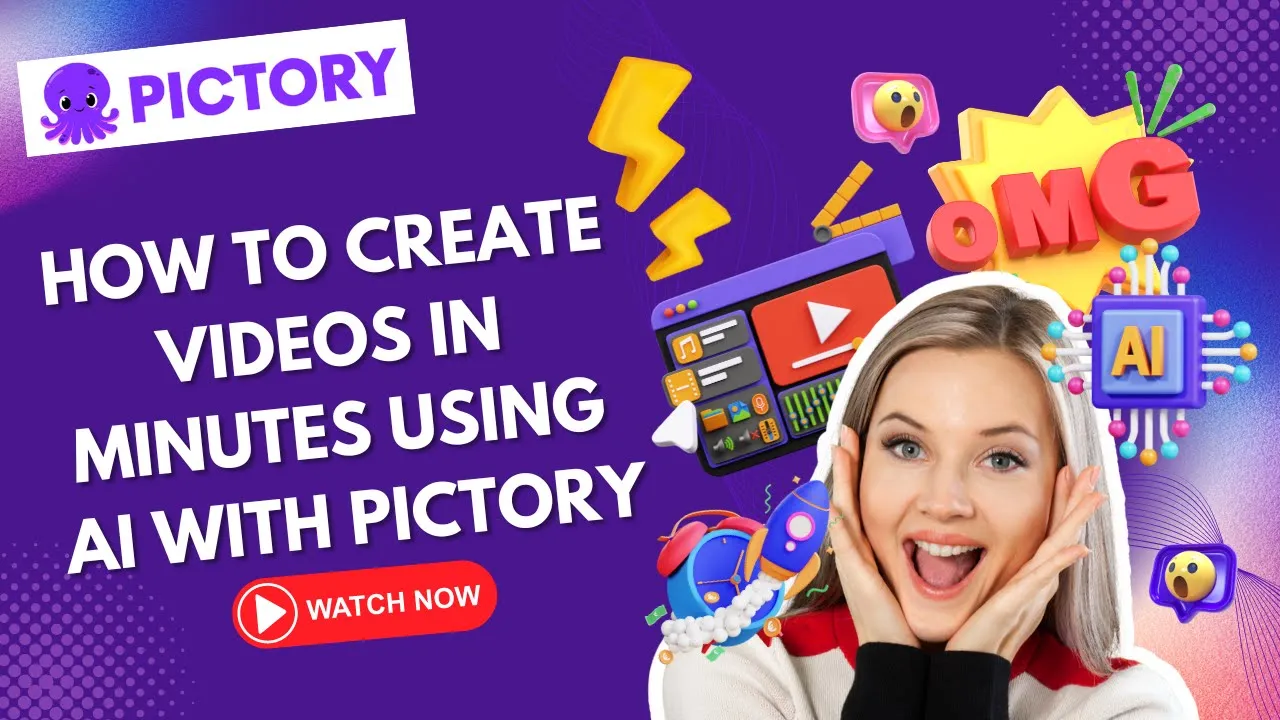
How to Create Videos in Minutes using AI with Pictory
Begin by signing up for Pictory or logging into your account. This will bring you to the main dashboard showing the four AI video creation methods and a navigation menu at the top.
Script to Video
You can generate videos from the text you enter. You can either copy and paste the text or type it into the script editor. You have the option to choose scene settings such as auto-highlighting keywords, automatically selecting visuals, and creating new scenes. Then, proceed to select a template and aspect ratio to style the video.
Article to Video
This method allows you to create videos from published blog posts, articles, press releases, or other text-based HTML pages. The AI will extract key messages and turn the summary into a series of scenes. You can then choose a template to style and brand the video along with the screen settings you desire.
Edit Videos Using Text
This feature is used to edit an existing video. You can add a video from a YouTube link or an audio/video file upload. Pictory will ask for the number of speakers in the video to help its AI make an accurate transcription.
Visuals to Video
This method enables you to generate videos from images and video clips. Add files from your computer and arrange them into a sequence to create a storyboard.
Pictory offers various AI video editing features including visuals elements, audio, text styles, branding, and format.
Keyword: Video creation, AI, Pictory, Script to Video, Article to Video, Edit Videos Using Text, Visuals to Video, Storyboard.
FAQ:
- Can I create videos from text using AI with Pictory?
- How does Pictory's AI extract key messages from text to create videos?
- Is it possible to edit existing videos using text with Pictory?
- What AI video editing features does Pictory offer?
- How can I generate videos from images and video clips using Pictory?

