How to Edit Videos for YouTube using CapCut
Science & Technology
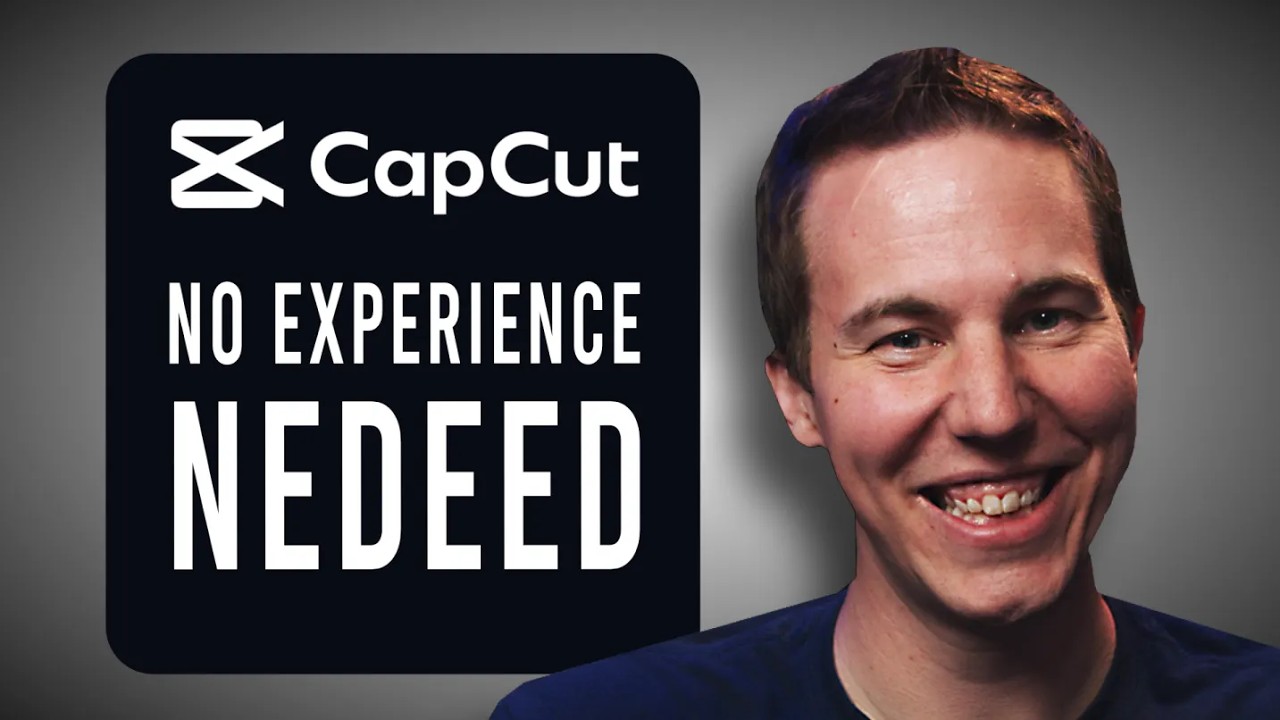
Introduction
Are you new to video editing and want to learn how to edit videos for YouTube? In this article, we will guide you through the process using a beginner-friendly app called CapCut. Even if you have no experience in video editing, don't worry – we'll start with the basics and provide all the tools you need to get started.
Basic Concepts of Video Editing
Video editing is all about creating a story from your video clips. Each edit represents a part of that story, similar to how you would write a sentence in a story. Just like rearranging words in a sentence, you can rearrange and trim video clips to craft your desired story.
In video editing, video clips are the individual pieces that make up your story. They can be recorded using your camera and are like files that contain certain durations of recorded footage. Editing involves trimming these clips to remove unnecessary parts and arranging them in a timeline to create your video layout.
Crafting Your Video Story
To demonstrate how to create a video story, let's use a sample story: "The dog walked itself home, ate a pizza, and took a nap." We can break this story down into different video clips depicting each action. By rearranging and trimming these clips, we can create various versions of the story.
For example, if we remove the last part of the story, we have the dog walking itself home. We can also cut out parts in the middle, such as having the dog eat a pizza without walking home. By manipulating these clips in the timeline, we have the creative freedom to shape and change our story.
Getting Started with CapCut
Now that we understand the basic concepts of video editing, let's dive into CapCut, a user-friendly video editing app. CapCut is available for Mac, Windows, and mobile devices, and it offers a range of features suitable for beginners. You can even use an online version of CapCut without installing the app.
To follow along with the instructions in this article, you can download sample media featuring Kevin baking cookies. Simply click the provided link, extract the downloaded files, and import them into CapCut. This way, you can practice editing using the same clips mentioned here.
Editing Your Video with CapCut
In CapCut, you'll find two main areas: the media panel and the timeline. The media panel is where you gather your video clips, and the timeline is where you assemble your video story.
Start by dragging your desired video clips from the media panel into the timeline. You can arrange the clips in chronological order to create your story. To trim a clip, simply drag its edges to remove unwanted parts. You can also add music or other media to enhance your video.
Once you're satisfied with your video, you can export it in a format suitable for YouTube. CapCut offers various export options, and you can give your video a title and select the destination folder. Exporting your video will convert it into a file ready for uploading to YouTube.
Keyword: Video Editing, YouTube, CapCut, Storytelling, Video Clips, Trimming, Arranging, Media Panel, Timeline, Exporting
FAQ:
Q: Can I use CapCut even if I have no experience in video editing?
A: Absolutely! CapCut is a beginner-friendly app that provides all the necessary tools and features for editing videos, even if you're completely new to the field.
Q: Can I add music or other media to my video using CapCut?
A: Yes, CapCut allows you to import and add various types of media, including music, audio recordings, and still pictures. You can place them on separate tracks in the timeline to combine them with your video clips.
Q: Is it possible to undo any changes made in CapCut?
A: Yes, CapCut offers an undo button and keyboard shortcut (Ctrl+Z) to revert any changes you've made. This ensures that you can experiment and try different edits without worrying about permanently ruining your footage.
Q: Can I upload videos edited with CapCut directly to YouTube?
A: Yes, once you've exported your video from CapCut, you can easily upload it to YouTube. CapCut provides options to optimize your video for YouTube, such as adding a title, description, and selecting a category.
Q: Is CapCut available for different devices?
A: Yes, CapCut is available for Mac, Windows, and mobile devices. You can use the app on your computer or download the mobile version for editing on the go.
By following these steps and using CapCut, you can start editing videos for YouTube with ease. Remember to practice and experiment with different clips and editing techniques to develop your skills further. Happy editing!

