How to Make A 3D Animation Video With AI || AI Animation Tools
Science & Technology

Introduction
Creating a 3D animation video has always been one of the toughest tasks. Animating is a highly creative and time-consuming process, often requiring weeks of work to produce just a few minutes of animation. However, in this era of artificial intelligence, animating has become much easier. Now, with just a few clicks, you can create a 3D animation movie, upload it on YouTube, and generate passive revenue. In today’s video, I will show you how to create a 3D animation video using AI. So, without further ado, let’s get started!
Introduction to DeepMotion AI – The AI Animation Tools
First, we need to create an account on DeepMotion AI. It's simple; just enter your email and set a password. After creating an account, click on "Enter".
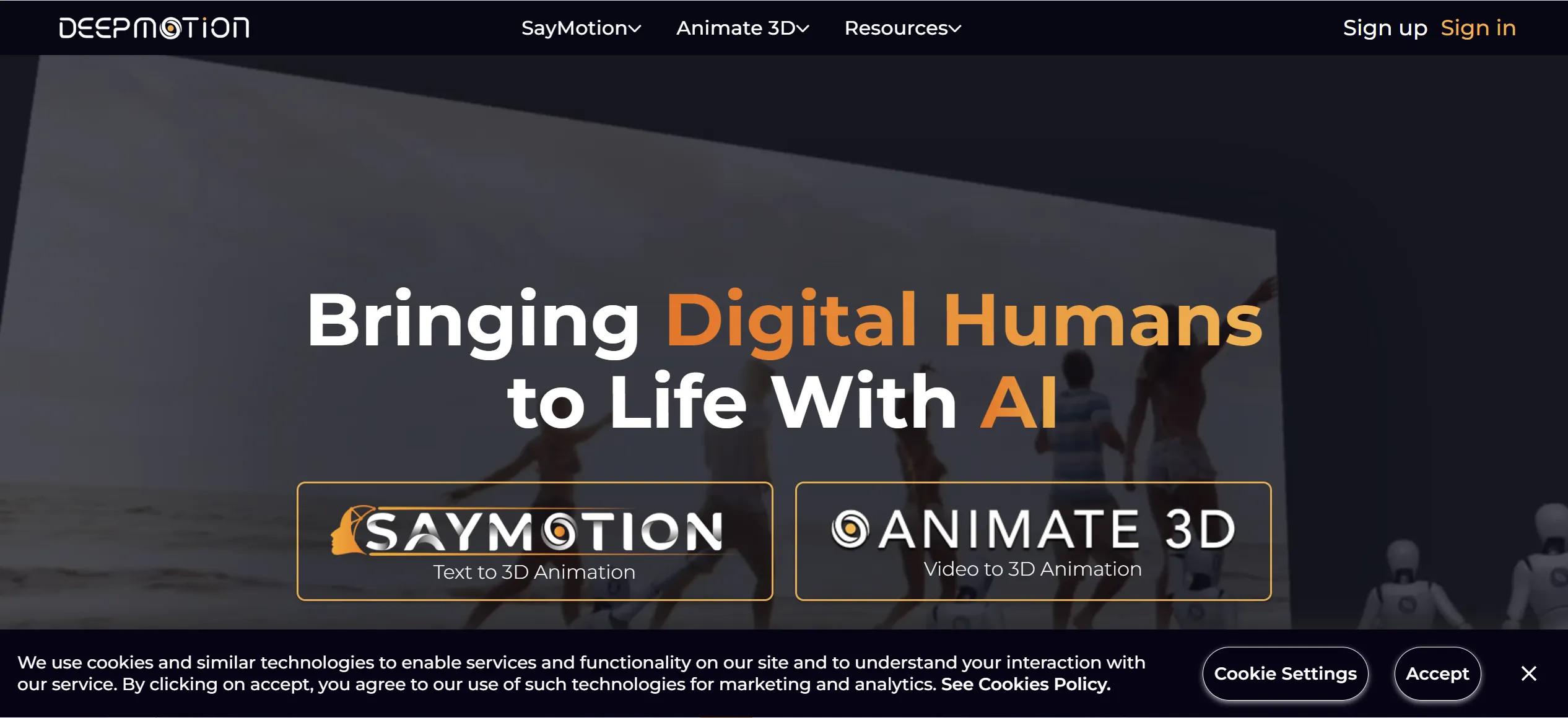
Create 3D Model With AI
Once logged in, click on "Animated 3D" and then "Get Started". You can choose to skip the instructions for now. Click on "3D Model" to create our 3D model. You can either upload a 3D model or create one using AI. For this tutorial, we will create a model using DeepMotion’s database. You can create either a stylized character or a realistic character. I will choose the stylized character. You can select masculine, feminine, or don't specify. You can also create a model with your own photo or use DeepMotion’s database. After selecting an avatar, click on "Next". Customize your model by changing the skin tone, face type, eyebrows, nose type, outfit, and more. Once done, click "Next".
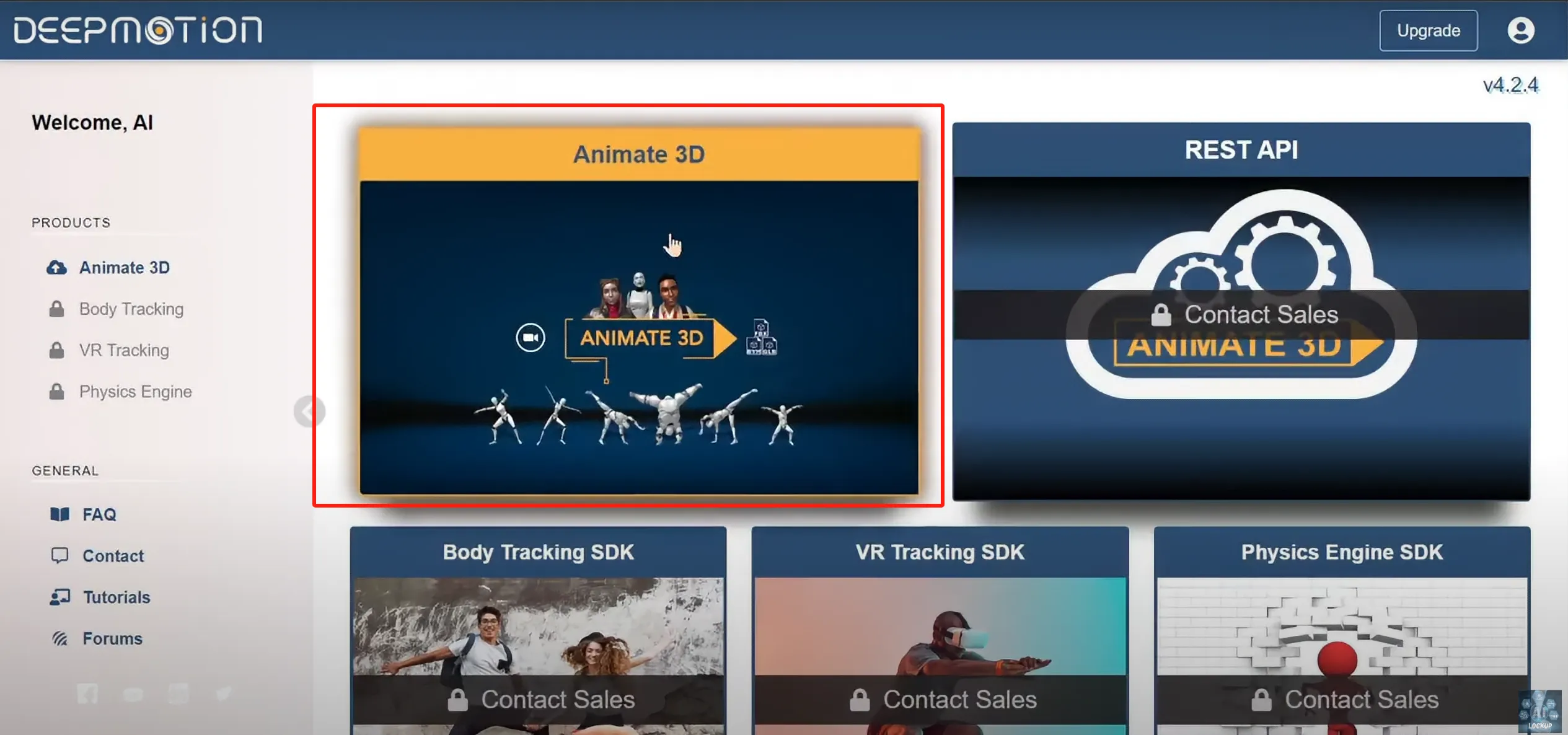
Create Animation With AI
Now, let’s create an animation with this model. Click on "Create Animation". If you want to create a 3D static pose, click here to create a static pose. Upload a photo with the desired model pose. For this tutorial, we are creating an animation, so select "3D Animation". Click on "Browse File" and upload a dancing video that is less than 20 seconds. Rename the video if necessary. Make changes to the settings, such as enabling MP4 output, turning off MP4 audio, and selecting a custom background color. Set the camera mode to cinematic. Click on "Create". DeepMotion will take some time to create the animation.
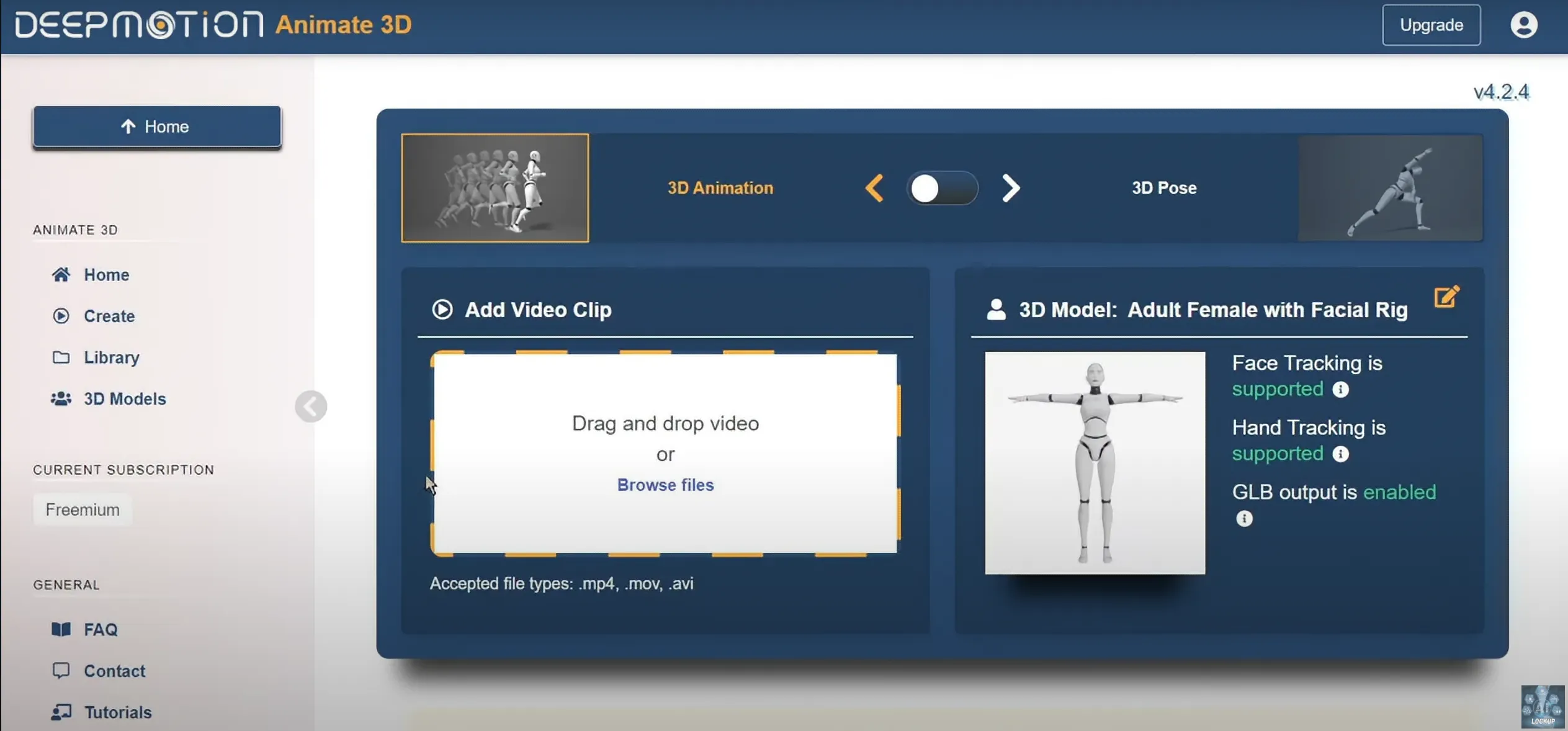
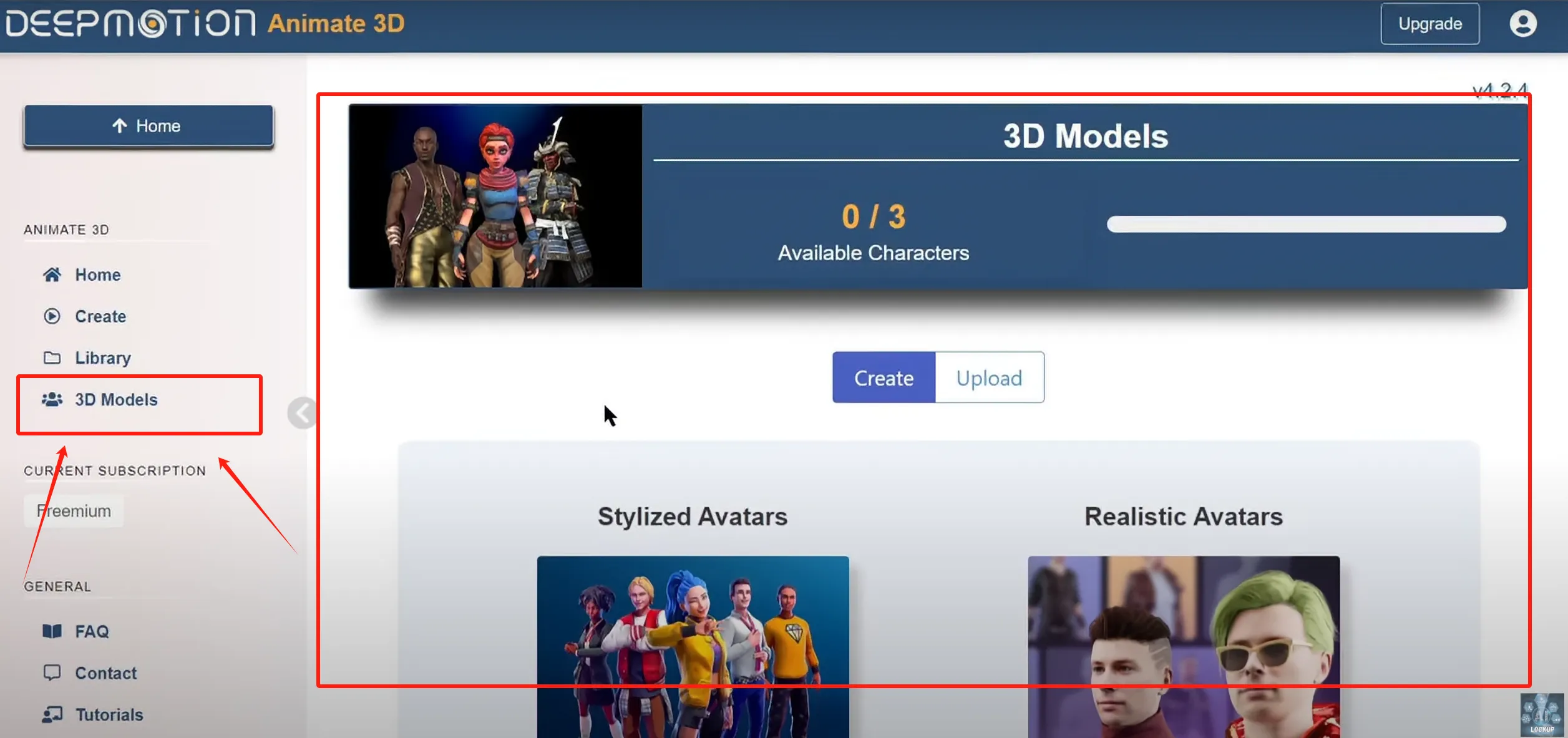
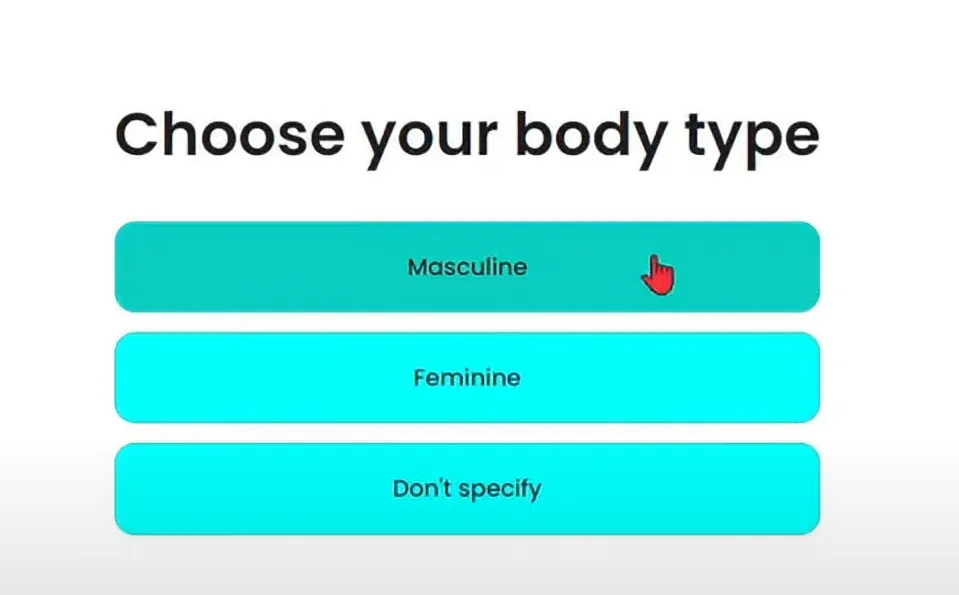
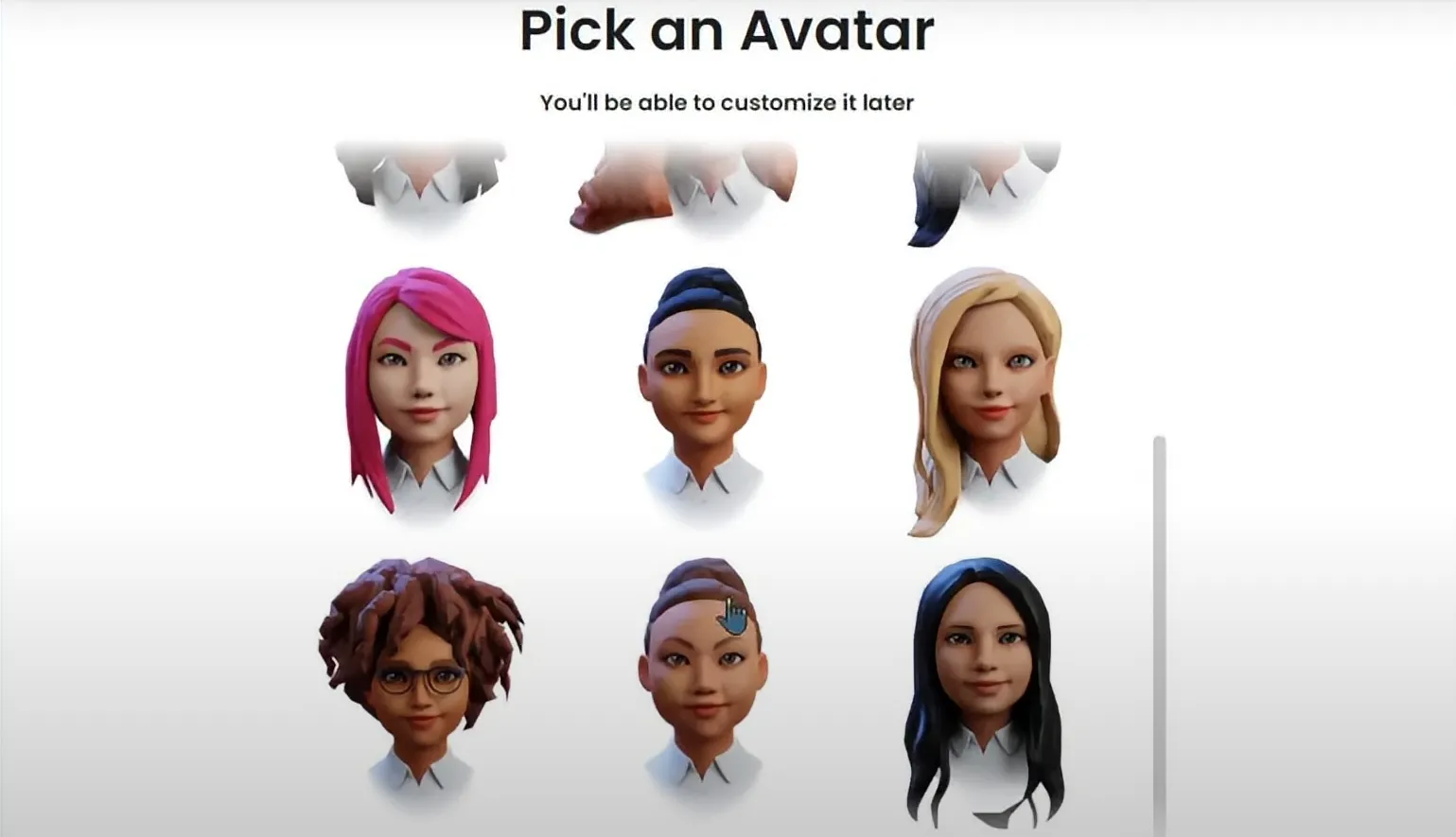
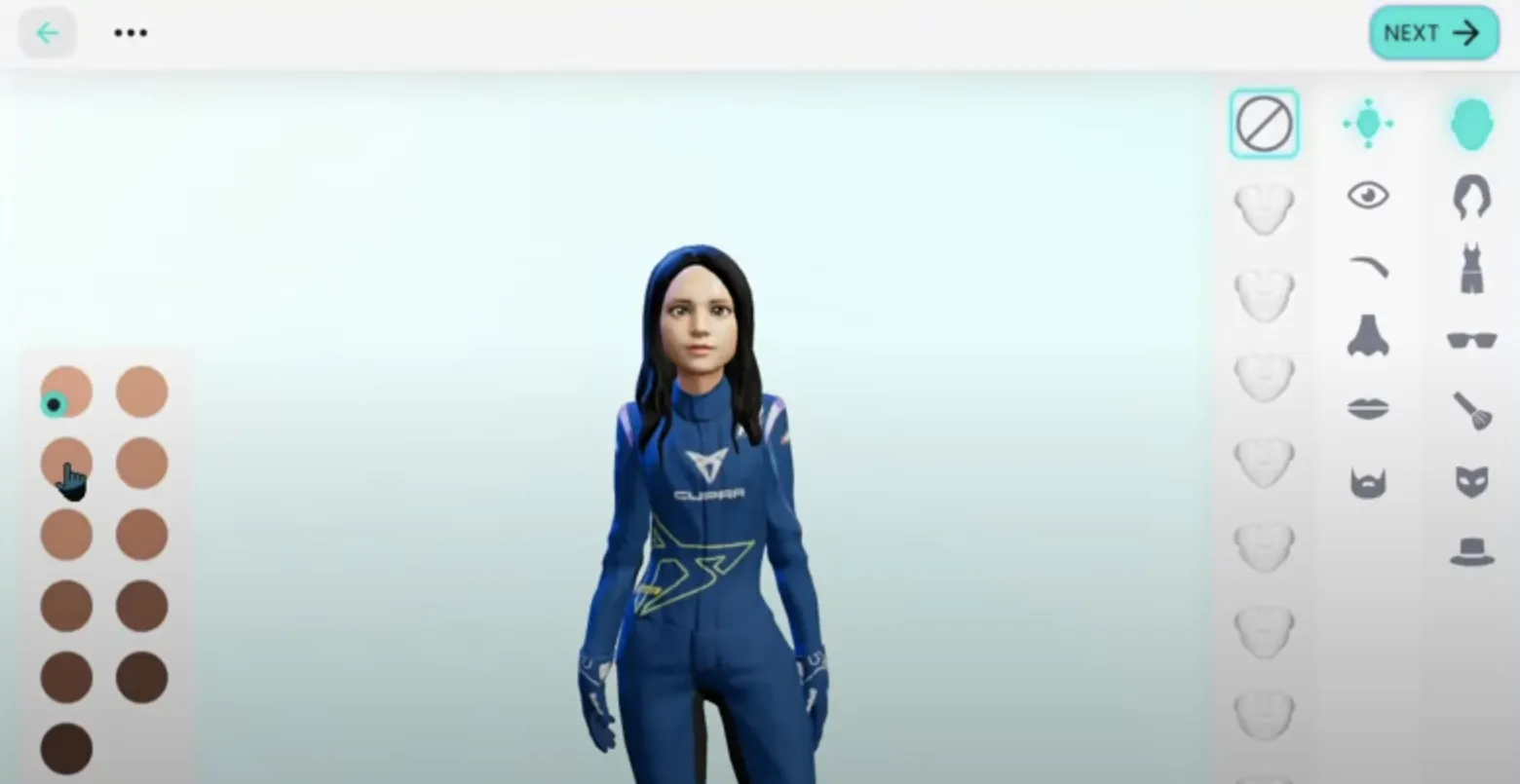
Download Background for Animation Video
Our 3D animation is ready. You can preview it with the original video. Click on the download button and select your desired format, such as MP4. After downloading the 3D model, go to Canva. Click on "Video" to create a blank video. Click on "Element" and search for an animated background. Select a background video that suits your video topic. Set the video as the background and download it in MP4 format.
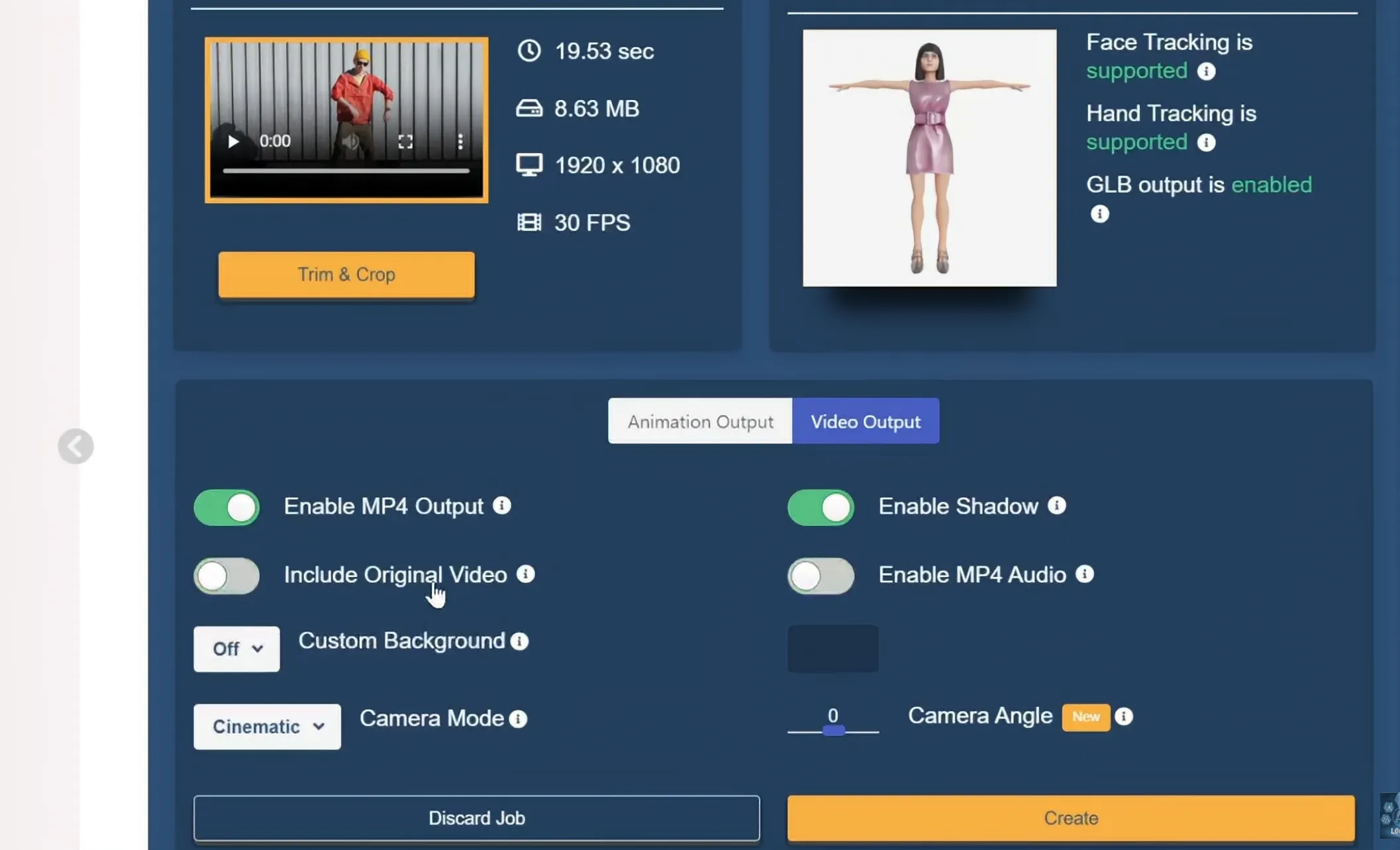
Edit AI Animation Video
Now, we need to give the final touch to our animation video. For this, I am using Wondershare Filmora. Import your animated model and background video into Filmora. Place the background video on video layer 1 and the animation video on layer 2. Trim the background video to match the length of the animated video. Select the animation layer and click on "Chroma Key" to adjust the settings and remove the green screen. Add music to your video by downloading copyright-free music from YouTube. Insert the music into the audio section and adjust it according to the video. Once you’ve completed your editing, click on the export button.
Review AI Animation Video
Our final product is ready. Let’s play it. I think this process is quite impressive. You can create a full animation video by following these steps. Make sure to allocate enough time for generating your model and editing, and you’ll achieve great results. If you want a detailed tutorial on how to create a full-length 3D animated movie, let me know in the comments section. I would love to hear about your experience with creating 3D animation. Share your thoughts and results in the comments section below. Don’t forget to like this video if you found it helpful and subscribe to our channel for more amazing tutorials like this one. Thank you so much for watching, and until next time, happy creating!
Keywords
- 3D animation
- AI Animation Tools
- DeepMotion AI
- Create 3D Model
- AI Generated Animation
- Animation Video Editing
- Canva
- Wondershare Filmora
- Chroma Key
- YouTube Passive Revenue
FAQ
Q1: What is DeepMotion AI?
A1: DeepMotion AI is an online platform that allows users to create 3D animation videos using AI technology. It simplifies the animation process by enabling users to generate animations with just a few clicks.
Q2: Do I need any special skills to use DeepMotion AI?
A2: No, DeepMotion AI is designed to be user-friendly and does not require special skills. The platform provides step-by-step instructions to help users create animations easily.
Q3: Can I use my own photos to create a 3D model?
A3: Yes, you can create a 3D model using your own photos by uploading them to DeepMotion AI. Alternatively, you can use the platform’s database to create a model.
Q4: How long does it take to generate a 3D animation?
A4: The time required to generate a 3D animation depends on the complexity of the animation and the length of the video. Generally, it takes a few minutes to process and create the animation.
Q5: What formats can I export my animation in?
A5: You can export your animation in various formats, including MP4, GIF, and other animation formats suitable for use in animation editors like Blender and AutoCAD.

