How to Make Background Transparent in Canva
Howto & Style
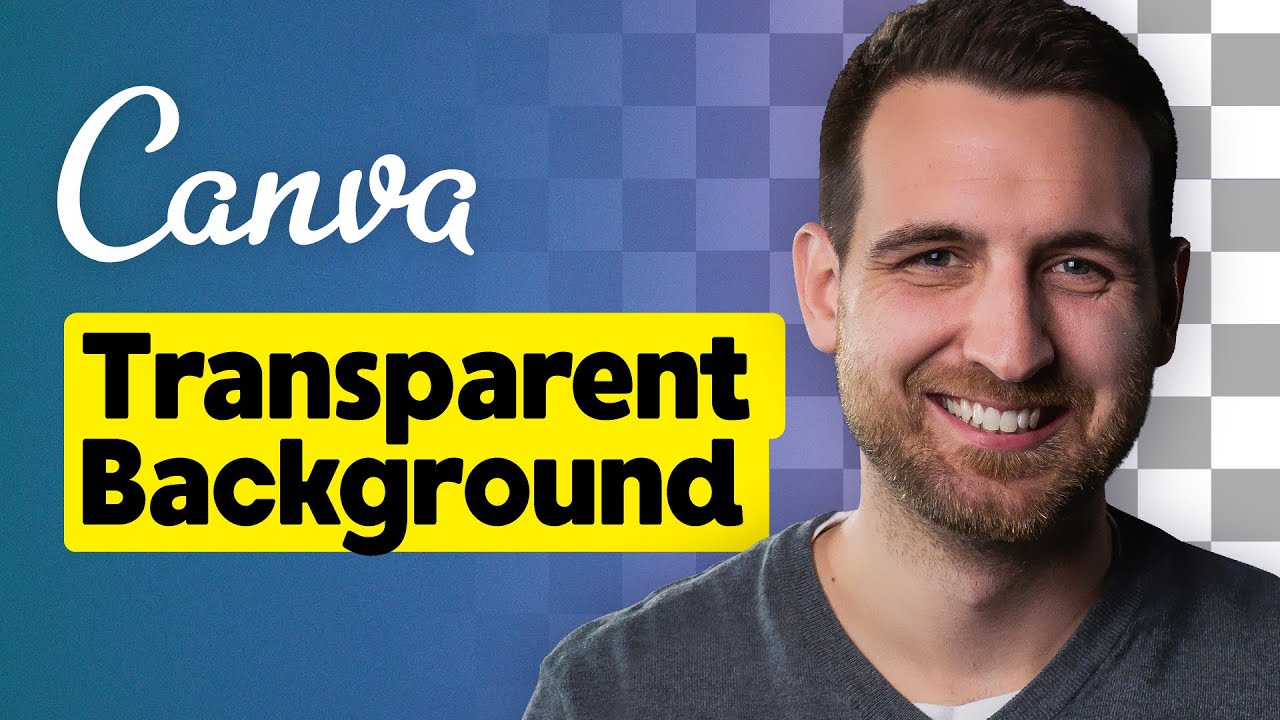
How to Make Background Transparent in Canva
In this Canva tutorial, we will explore the process of creating a transparent background for your designs. Follow these steps to achieve a transparent background in Canva:
- Ensure that your background is not an image and is set to pure white.
- Select a white background color or create a new color with the code #FFFFFF.
- Head to the "Share" option and choose to download your design.
- Make sure to select PNG as the file format.
- Checkmark the option for a transparent background in the download settings.
- Note that the transparent background feature is available only in Canva Pro.
- Download your design with the transparent background enabled.
Now you can easily create designs with transparent backgrounds in Canva!
Keyword
Canva, transparent background, design, PNG, Canva Pro, white background
FAQ
- How can I make sure my background is set to white in Canva?
- Is the option for a transparent background only available in Canva Pro?
- Can I download my design with a transparent background in formats other than PNG?

