How to Make a Deepfake Video for FREE AI Tools (Step-by-Step Tutorial)
Science & Technology
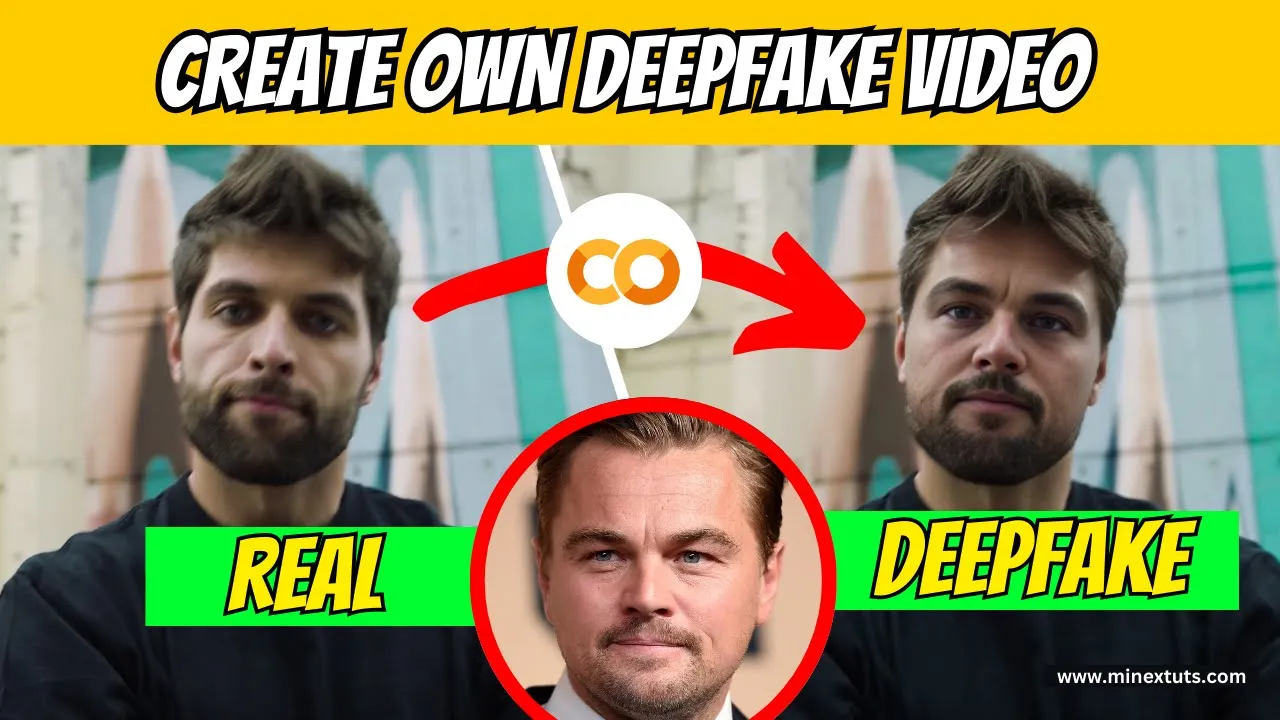
How to Create a Deepfake Video for Free: Step-by-Step Tutorial
Introduction to Deepfake Technology
Hey everyone! Today, we're diving into the realm of deepfake technology. We'll walk you through the steps to create your own deepfake video using a free and user-friendly platform available online. But first, what exactly are deepfakes? Deepfakes are synthetic media where a person in an existing image or video is replaced with someone else's likeness using artificial intelligence and machine learning algorithms. As we explore deepfake technology for educational purposes, remember to use this responsibly: obtain consent, respect privacy, and refrain from any harmful intent.
Accessing the Colab Notebook
The first step is to access the Colab platform and install the necessary libraries and dependencies. Don't worry, you don't have to create anything manually. The Colab notebook link is available in our article (check the description to get it). Once you open the link, you will get a Colab notebook which includes the deepfake video generating algorithm.
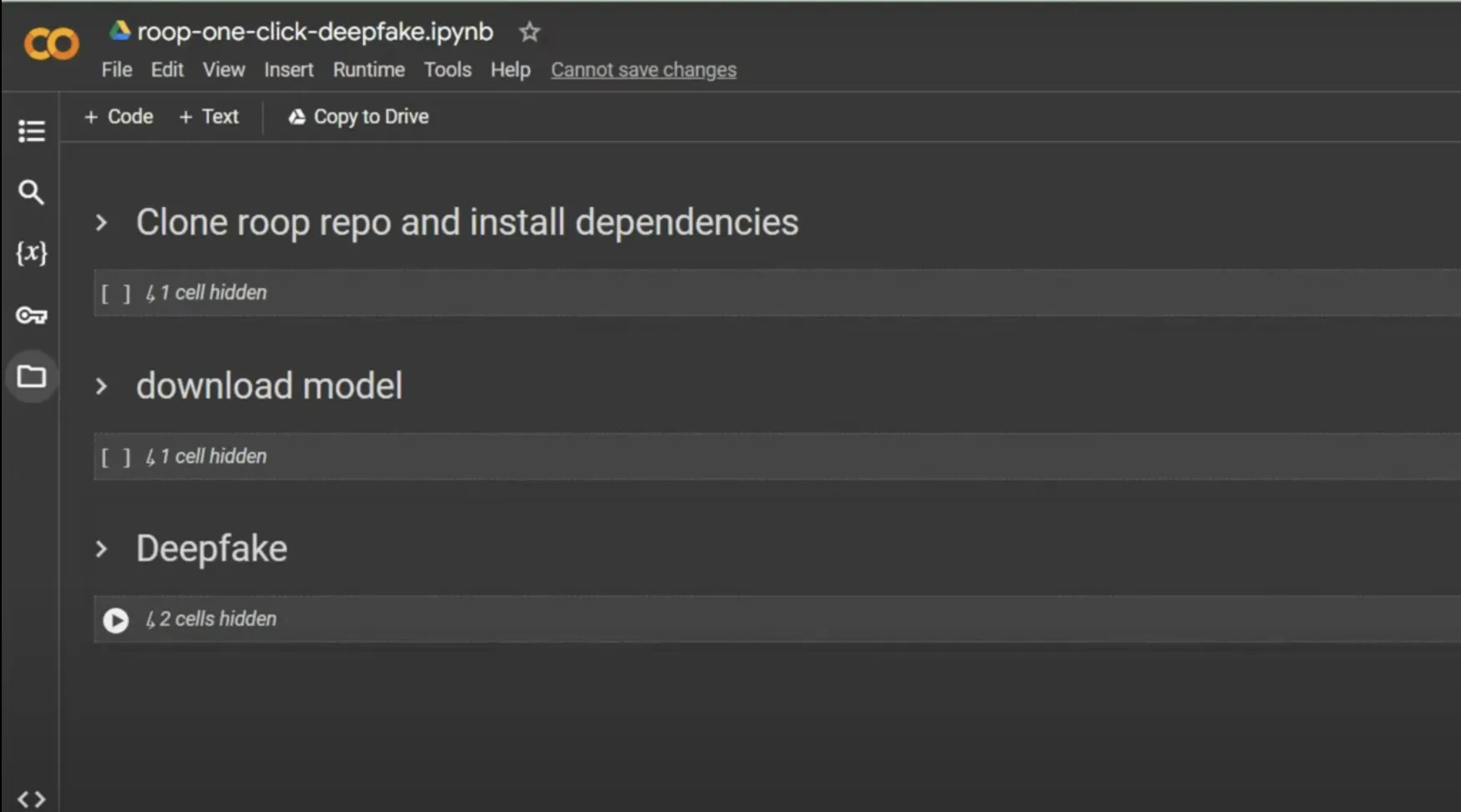
Installing Dependencies
To start, run the first command box by clicking on the small play button. This will install repositories and dependencies. This process will take a few minutes to complete. Wait until it is finished. When it is complete, you will see a small green check mark.
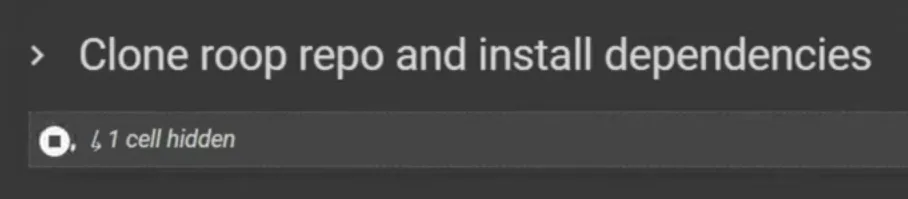
Gathering Source Video
Next, run the second command to install the pre-training model for the face swap generator. The last step is to gather the source video you'll use for your deepfake. You have to upload the video to Colab. Click on the small folder icon on the left-hand side. You can simply drag and drop your video file and the image into this area. Using this Colab notebook, you can face swap videos with a duration of up to 4 minutes. After uploading those files, copy the path for both the video and the image, then replace it in the command.
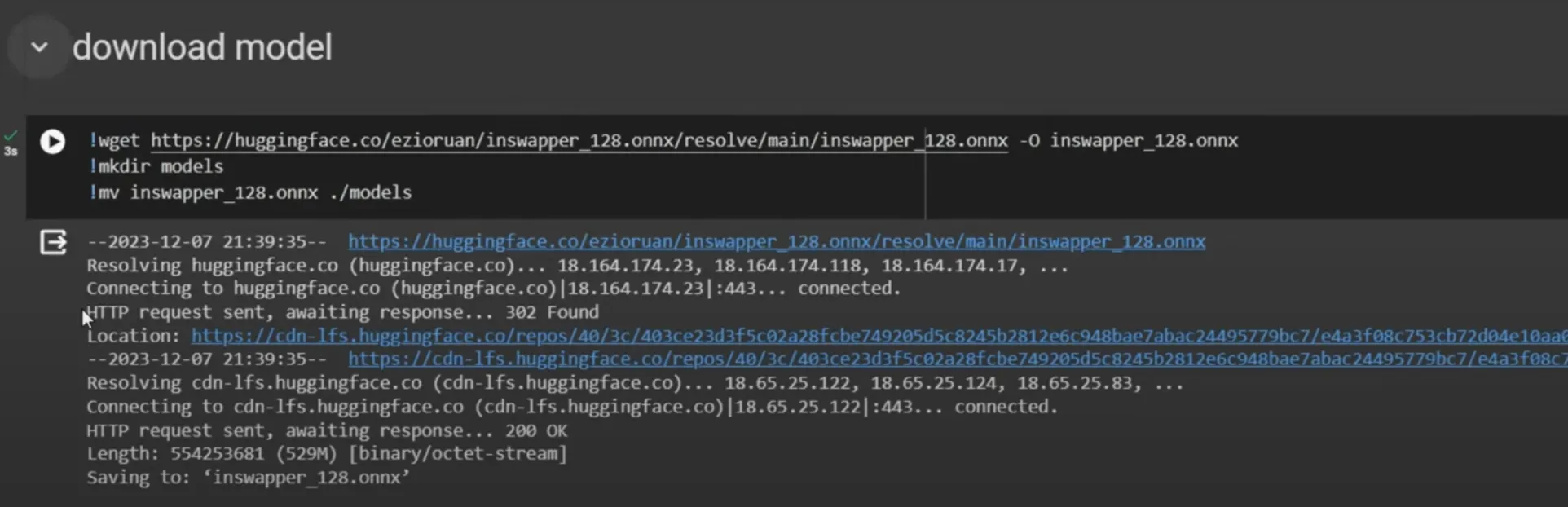
Determining Video Quality
You can determine the quality of the video by changing a specific number in the command. You can set a number from 1 to 100, where 1 is the best quality and 100 is the worst quality. Now you can run the last process. This will take longer depending on the video length. The time of the process usually does not depend on the quality number; it depends on the number of frames in the video. Longer videos take a longer time.
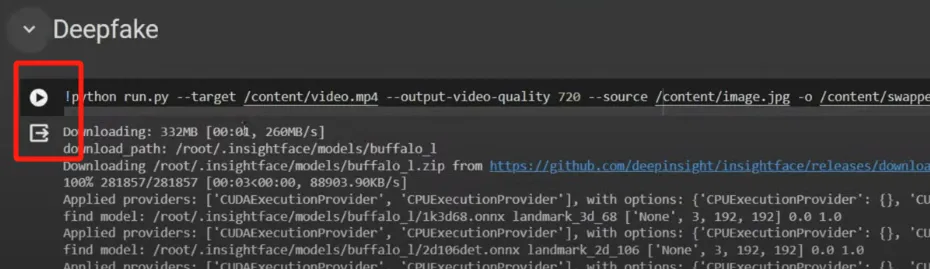
Downloading the Final Video
After finishing the process, you can download the video. Here is our result video. Your deepfake video was created right from your browser. Remember, with great technology comes great responsibility. Deepfakes can be fun, but using them ethically and responsibly is essential.
Conclusion
Thanks for tuning in! If you found this tutorial helpful, don't forget to like, share, and subscribe for more content. Let us know in our forum if you have any issues with this tutorial. Until next time, happy deepfaking!
Keywords
- Deepfake technology
- Free AI tools
- Colab notebook
- Video editing
- Face swap generator
- AI and machine learning
- Ethical use of deepfakes
- Step-by-step tutorial
FAQ
1. Are deepfake tools free to use?
Yes, the tools mentioned in this tutorial are completely free to use. The Colab notebook and the necessary libraries and dependencies are available at no cost.
2. How long does it take to create a deepfake video?
The time required to create a deepfake video depends on the length of the video and the number of frames. Longer videos will take more time to process.
3. Is it necessary to obtain consent before creating a deepfake video?
Yes, it is crucial to obtain consent from the individuals involved before creating and sharing deepfake videos. Respecting privacy and using deepfake technology responsibly is essential.

