How to Rotate Text in Canva
Howto & Style
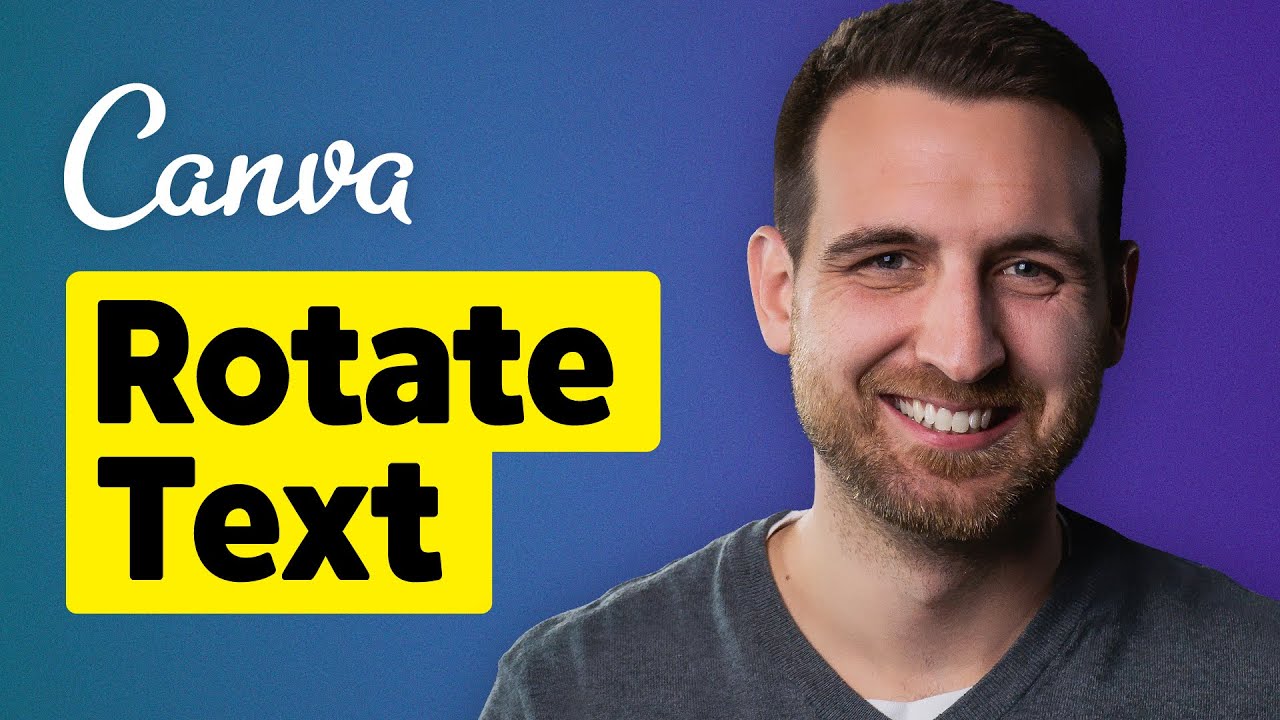
How to Rotate Text in Canva
In this Canva tutorial, you will learn how to rotate text easily within the Canva design platform. Rotating text in Canva can add a creative touch to your designs. Let's walk through the steps together.
First, select the text you want to rotate. You can use the text box and look for the rotation icon, which allows you to rotate the text. By clicking and dragging the rotation icon, you can adjust the angle at which the text is rotated. Holding down the shift key enables you to scale and rotate the text simultaneously. Once you have rotated the text to your liking, you can position it wherever you want in your design.
Keywords
Canva, rotate text, design, creativity, rotation icon, angle, shift key
FAQ
- Can I rotate individual words within a text block in Canva?
- Is it possible to animate rotated text in Canva?
- Does Canva limit the angle of rotation for text elements?

