How to Upload Videos on YouTube (Settings to Maximize Views!)
Film & Animation
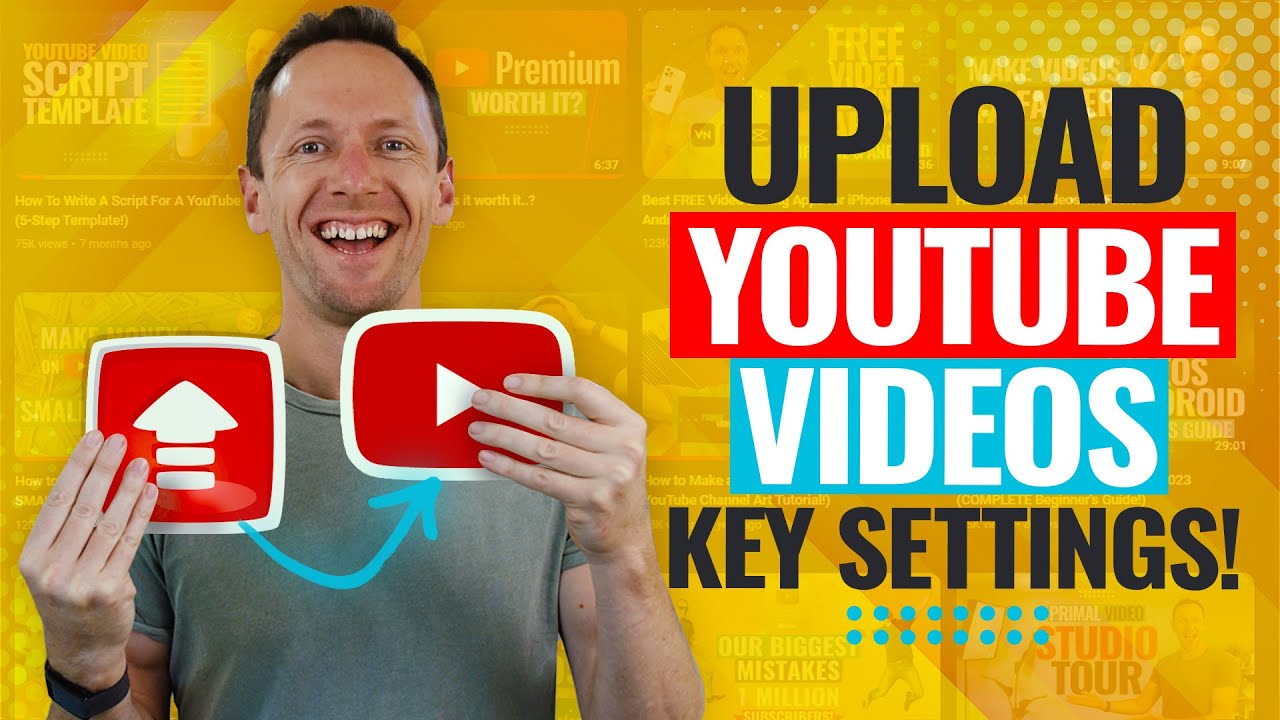
Introduction
Uploading videos to YouTube is a quick and easy process that allows you to share your content with a wide audience. In this article, we will guide you through the optimized YouTube video upload process, including key optimization settings to maximize views. Whether you are using a desktop or a mobile device, we have got you covered!
I. Desktop Upload Process
- Sign in to your YouTube account on your desktop.
- Click on the camera icon with a plus button, or select the "Create" button on the top right corner.
- Choose "Upload Video" from the options provided.
- Select the video file you want to upload by clicking "Select a file" and then "Open".
- While the video is uploading, you can start entering the necessary information for your video's release.
Details:
- Insert a compelling video title.
- Add a comprehensive video description, including relevant keywords, links, timestamps, and any additional information you want to include.
- Upload a custom thumbnail image for your video to make it visually appealing and engaging.
- Select existing playlists or create new ones to categorize and organize your videos.
- Specify whether your video is made for kids or not.
- If your video includes paid promotions, check the box for paid promotions.
- Decide whether to enable automatic chapter markers and featured places detection.
- Use the YouTube tags section to provide relevant information and keywords about your video's content.
- Customize the video language, recording date, and location if applicable.
- Choose the appropriate licensing for your video.
- Decide if you want to allow video embedding or push notifications to your subscribers.
- Select the most suitable category for your video.
Advanced Settings:
- Use TubeBuddy, a helpful YouTube channel management tool, for extra features like thumbnail creation and tagging assistance.
- Verify that there are no copyright infringement issues or duplicate content through YouTube's checks. Resolve any potential issues accordingly.
Visibility:
- Set your video as private until you are ready to release it.
- You have the option to switch it to public immediately or schedule it for a specific date and time.
II. Mobile Upload Process
- Open the YouTube app on your mobile device.
- Make sure you are logged in to the correct account or channel by tapping your profile picture in the top right corner.
- Tap the plus button in the bottom middle of the screen to upload a video.
- Choose your video file and preview it, if necessary.
- Enter the video title and description, considering the same elements mentioned in the desktop process.
- Set the visibility of your video (private, unlisted, or public).
- Add it to an existing playlist, adjust comment settings, and choose the appropriate age restrictions.
- Tap "Upload Video" to start the upload process.
Additional Settings with YouTube Studio app:
- To access more options such as video tags, video category, licensing, scheduling, and visibility, you can install the YouTube Studio app and make changes accordingly.
With these simplified steps, you can easily upload videos to YouTube and optimize your settings for maximum visibility and engagement.
Keyword: YouTube channel growth, video optimization, maximize views, video uploading, YouTube settings
FAQ
Q1: How can I make my YouTube videos more discoverable? A1: To make your videos more discoverable, optimize your video title, description, and tags with relevant keywords. Utilize TubeBuddy or similar tools to assist you with tagging, thumbnail creation, and other optimization techniques.
Q2: Should I upload a custom thumbnail to my YouTube videos? A2: Yes, it is highly recommended to upload a custom thumbnail. A visually appealing thumbnail can attract more viewers and increase click-through rates, ultimately maximizing your video's views.
Q3: Can I schedule a video to go live at a specific date and time on YouTube? A3: Yes, YouTube allows you to schedule your videos for future publication. This feature enables you to plan and automate your video releases, ensuring a consistent uploading schedule.
Q4: How important are YouTube tags for video optimization? A4: While YouTube tags play a minimal role in helping viewers find your video, they still provide essential information to YouTube about your video's content. Including relevant tags can improve search results and attract a targeted audience.
Q5: What is the benefit of using TubeBuddy for YouTube channel management? A5: TubeBuddy is a valuable tool that offers various features to streamline your YouTube channel management. It provides assistance with tagging, thumbnail creation, competitor analysis, A/B testing, video SEO, and much more, helping you grow your channel more efficiently.
These FAQs address some common concerns and provide helpful insights for those looking to maximize their YouTube channel growth.

