How to create a Glitchy Text Effect in Canva?
People & Blogs
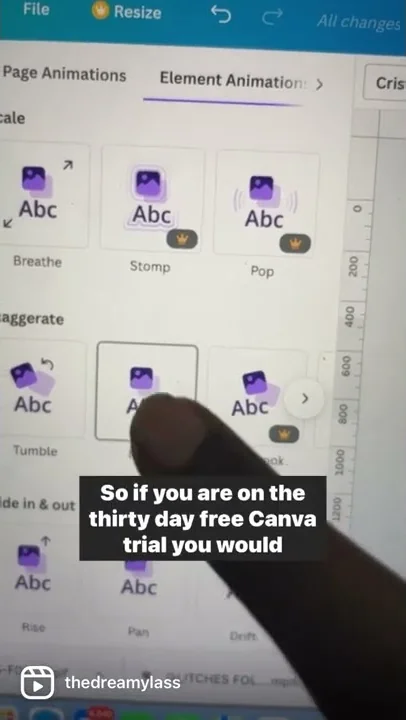
Introduction
To create a glitchy text effect in Canva, follow these simple steps:
- Go to Canva and navigate to the text tool.
- Search for 'glitch' to find glitchy text options.
- Click on the desired glitchy text option and then click on 'animate.'
- Choose the neon animation for the glitchy text effect. Please note that the neon animation is a Canva Pro feature.
- Download the glitchy text after applying the neon animation.
- To remove the background, use the website unscreen.com.
- Upload the text image to unscreen.com, remove the background, and download the glitchy text for use.
Keywords
- Canva
- Glitchy text effect
- Neon animation
- Unscreen.com
- Background removal
FAQ
Is the neon animation feature for glitchy text available in Canva's free version?
- No, the neon animation feature is a Canva Pro exclusive.
Can the glitchy text effect be exported and used in other design programs?
- Yes, once the glitchy text is downloaded, it can be used in other design programs or platforms.
Is using unscreen.com for background removal necessary to achieve the glitchy text effect?
- Yes, unscreen.com is recommended for removing backgrounds to enhance the glitchy text effect.

