Make a GIF in Figma (in under 2 minutes)
Education
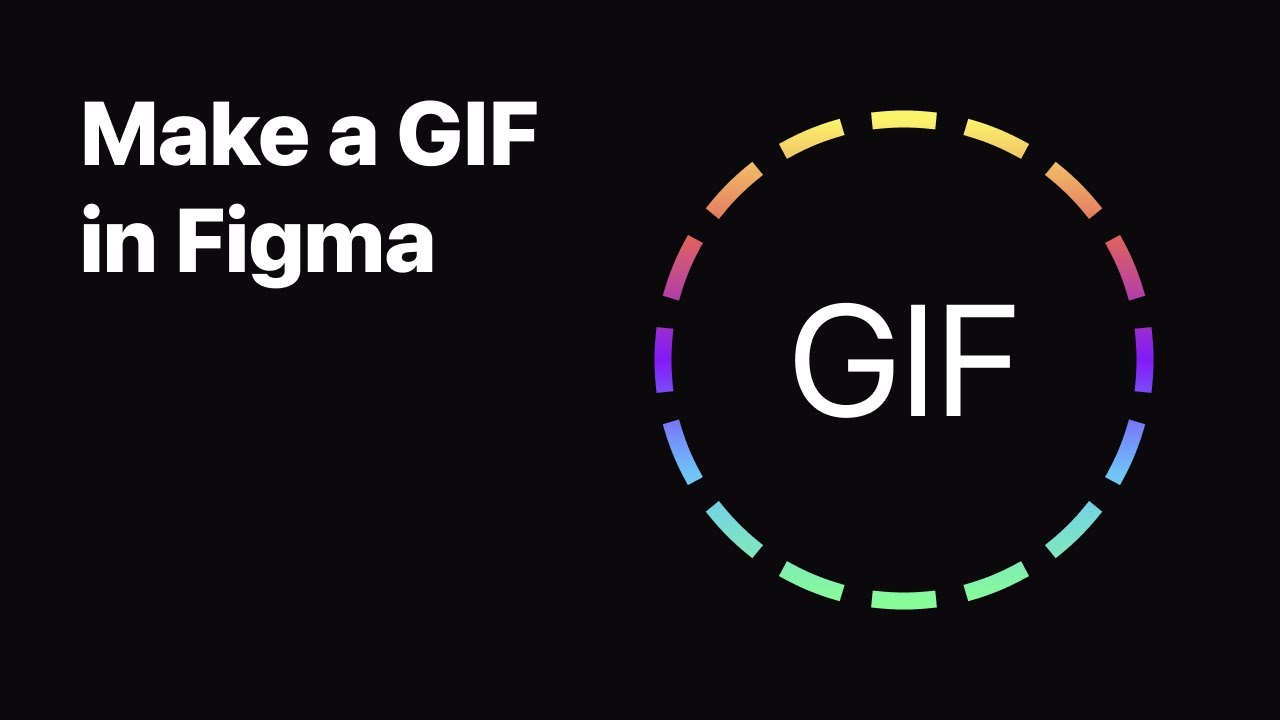
Make a GIF in Figma (in under 2 minutes)
To create a GIF in Figma, follow these steps:
- Head over to the community dashboard in Figma and click on plugins.
- Search for "Tiny Image Compressor" and press the blue install button.
- Create all the frames you want to use in your GIF.
- Select all the frames, make them exportable, and open the "Quick Action" tab by pressing Command + P.
- Type the name of the installed plugin and hit Enter.
- Adjust the quality to 100 and click "Create GIF."
- Customize the order and timing of frames and choose a transparent background if needed.
- Export the GIF by selecting the destination to save it.
Keywords
Figma, GIF, Tiny Image Compressor, Frames, Exportable, Quick Action, Quality, Order, Timing, Transparent Background.
FAQ
Can I create a GIF in Figma quickly?
Yes, by utilizing the Tiny Image Compressor plugin and following the steps mentioned in the article, you can create a GIF in Figma in under 2 minutes.Is it possible to adjust the quality and timing of frames in Figma for a GIF?
Absolutely, Figma allows you to control the quality of frames and adjust the timing for each frame to customize your GIF according to your preferences.Can I export a GIF with a transparent background in Figma?
Yes, Figma provides an option to export GIFs with a transparent background, enabling you to use the GIF seamlessly in various settings.

