Microsoft Designer Tutorial
Science & Technology
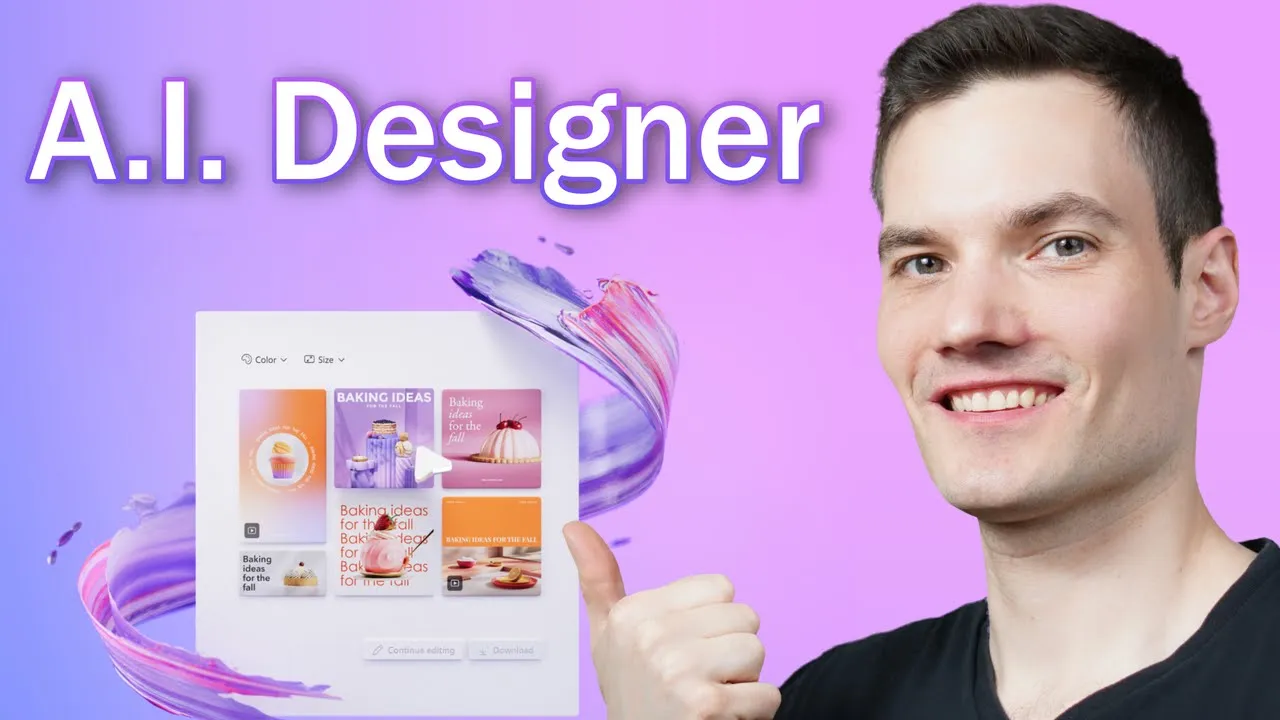
Microsoft Designer Tutorial
Microsoft Designer is a new tool that incorporates Copilot, an AI assistant, to simplify the process of designing. In this tutorial, we will explore how to use Microsoft Designer to create beautiful designs quickly and easily.
Step 1: Getting Started with Microsoft Designer
To begin using Microsoft Designer, visit the website and click on the "Start Designing" button. Unlike traditional design platforms, Microsoft Designer doesn't present you with a blank canvas at first. Instead, it prompts you to describe the design you want to create. You can enter some text or explore the sample designs for inspiration.
Step 2: Generating Design Ideas with AI
Microsoft Designer's AI assistant, Copilot, generates design ideas based on the text you provide. Simply enter your desired text, and the AI will generate a range of designs for you to choose from. If you don't like any of the designs, you can click on the "Generate" button again to get new options. You can also select the size of your design, such as a square shape for an Instagram post or specific dimensions for a Facebook ad.
Step 3: Customizing Your Design
Once you've selected a design that suits your needs, you can customize it further in the main Microsoft Designer interface. You can modify the text position, change colors, add visuals, and make other adjustments to make the design your own. The AI assistant, Copilot, is still available to provide alternative design ideas if you want to explore different options.
Keyword
Microsoft Designer, AI assistant, Copilot, design ideas, customizing design, visuals, customization options, generate design, customization tools.
FAQ
Can I upload my own media files into Microsoft Designer?
Yes, you can upload your own images and logos into Microsoft Designer. Simply click on the "Media" option and select the files from your computer or other cloud service providers.
Can I change the fonts and colors to match my brand?
Yes, you can set up a brand kit in Microsoft Designer to incorporate your preferred fonts and colors. This feature saves time by automatically applying your brand elements to future designs.
Can I download my designs from Microsoft Designer?
Yes, you can download your designs in various formats, such as PNG. You also have the option to make the background transparent, remove the watermark, and choose between downloading or copying the image.
Can I start a new design or access previous designs?
Microsoft Designer allows you to start new designs at any time. You can click on "New Design" or access your previous designs from the "My Designs" section.

