Microsoft OneDrive and other issues
People & Blogs
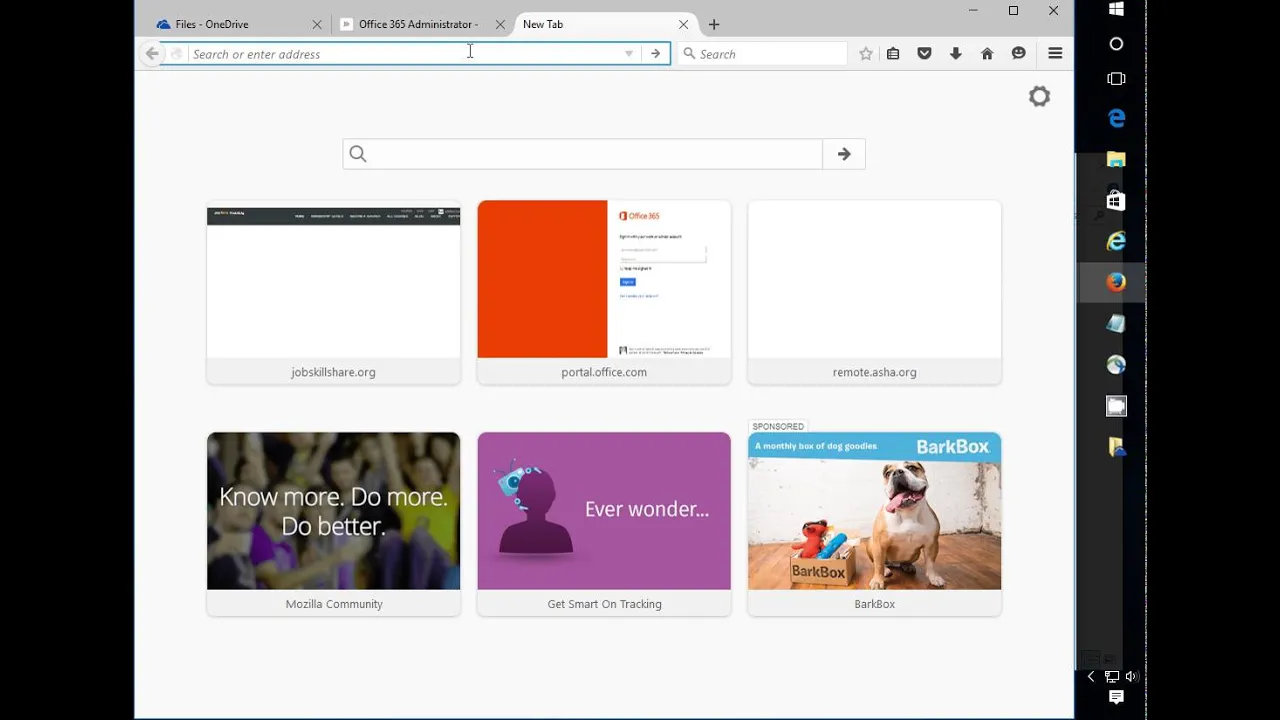
Introduction
In this article, we will discuss troubleshooting methods for Microsoft OneDrive and other common issues that may arise. Whether you are an IT professional or a user experiencing difficulties with OneDrive, this guide will provide helpful tips to resolve problems and improve functionality.
Installing Office 2013 or 2016
One common question users may have is how to install Office 2013 or 2016. To install these versions of Office, simply go to office.com and click on "Install Now." Save the installation file and run it. While installation is in progress, it is important to ensure a stable network connection to prevent any interruptions or errors.
Resolving OneDrive Syncing Issues
One common issue users may face is when OneDrive stops syncing or encounters sync errors. This can be due to various factors, such as network connectivity problems or issues on Microsoft's end. Unfortunately, OneDrive syncing is not always reliable and can be time-consuming to troubleshoot.
To troubleshoot OneDrive syncing issues, it is recommended to try the following steps:
- Verify network stability: Ensure that the network connection is stable to avoid any disruptions or slowdowns during the syncing process.
- Check for password changes: Sometimes, OneDrive may not accept a password change, resulting in authentication errors. If a user recently changed their password, have them sign out of the account in Office applications and sign back in to resolve this issue.
- Repair OneDrive: If syncing issues persist, you can try repairing OneDrive by going to the user's PC, navigating to the user account, and copying the OneDrive for Business folder as a backup. Then, you can remove the original folder and initiate syncing again.
However, it is essential to exercise caution when performing troubleshooting steps that involve deleting or modifying files. Always make backups before making any changes to avoid data loss.
OneDrive IP Addresses and Firewall Configuration
In some cases, OneDrive syncing issues can be related to firewall restrictions or improper network configuration. OneDrive connects to specific IP addresses when syncing files, and it is crucial to ensure that these IP addresses are allowed through firewalls and other network security measures.
To configure the firewall for OneDrive, consult with your network engineer or administrator and provide them with the IP address ranges and port numbers required for OneDrive to function properly. Microsoft provides a list of IP addresses and URL ranges associated with Office 365 services, including OneDrive, which you can reference for this purpose.
Keywords
Microsoft OneDrive, troubleshooting, syncing issues, installation, network stability, password changes, repairing OneDrive, backups, IP addresses, firewall configuration
FAQ
How do I install Office 2013 or 2016? To install Office 2013 or 2016, go to office.com, click on "Install Now," save the installation file, and run it. Ensure a stable network connection for a smooth installation process.
What should I do if OneDrive stops syncing? If OneDrive is no longer syncing, you can try troubleshooting steps such as verifying network stability, checking for password changes, and repairing OneDrive. Remember to make backups before making any changes.
How can I resolve firewall issues with OneDrive syncing? To resolve firewall issues, ensure that the necessary IP addresses and port numbers are allowed through the firewall for OneDrive syncing. Consult with your network engineer or administrator for assistance in configuring the firewall correctly.

