Save - Export - Import Custom Render Settings [ DaVinci Resolve Presets Tutorial ]
Entertainment
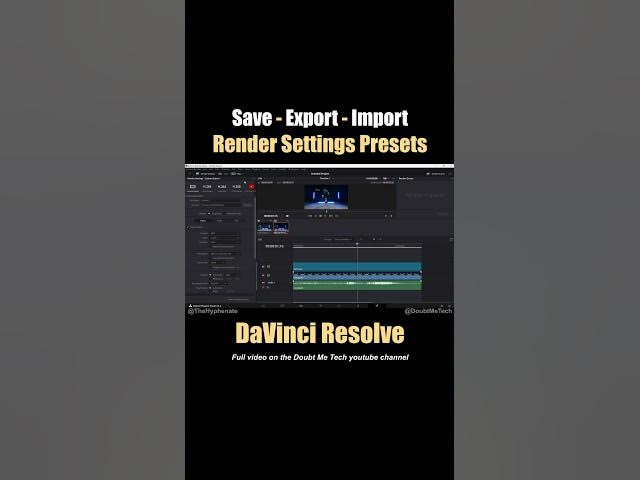
Save - Export - Import Custom Render Settings [ DaVinci Resolve Presets Tutorial ]
Today, I'm going to show you how to easily save render presets in DaVinci Resolve. When you are on the deliver page with your export settings, make sure to select custom export. After setting all your preferences, you can save these settings as a new preset for future use. Follow the steps below to understand how to save, export, and import custom render settings in DaVinci Resolve:
**Saving Custom Render Presets:**
- Access the Deliver page and select custom export.
- Configure all desired settings for video and audio.
- Click on the three dots button on the top right corner of the render settings window.
- Select the "Save as new preset" option to save your current settings for reuse.
Exporting and Importing Presets:
- To export a saved preset, go to the three dots options button and choose "Export preset."
- This will save your preset as a separate file that can be transferred to another computer.
- To import a preset, click on the three dots options button, select "Import preset," and locate the saved file to add it to your options.
Now you can easily access and apply your custom render presets in DaVinci Resolve for consistent output across projects.
Keywords:
Custom Export, Render Settings, Save Presets, Export Presets, Import Presets, DaVinci Resolve
FAQ:
Can I save multiple custom render presets in DaVinci Resolve?
- Yes, you can save as many custom presets as you need for different types of projects or output requirements.
Do saved render presets include both video and audio settings in DaVinci Resolve?
- When you save a preset, it encapsulates all the settings you have adjusted, including video, audio, file format, and other output parameters.
Is it possible to edit a saved render preset in DaVinci Resolve?
- Yes, you can update or modify a saved preset by making changes to the settings and saving it again with the same name or as a new preset.

