Tall Tweets - Convert Google Slides to GIF
Education
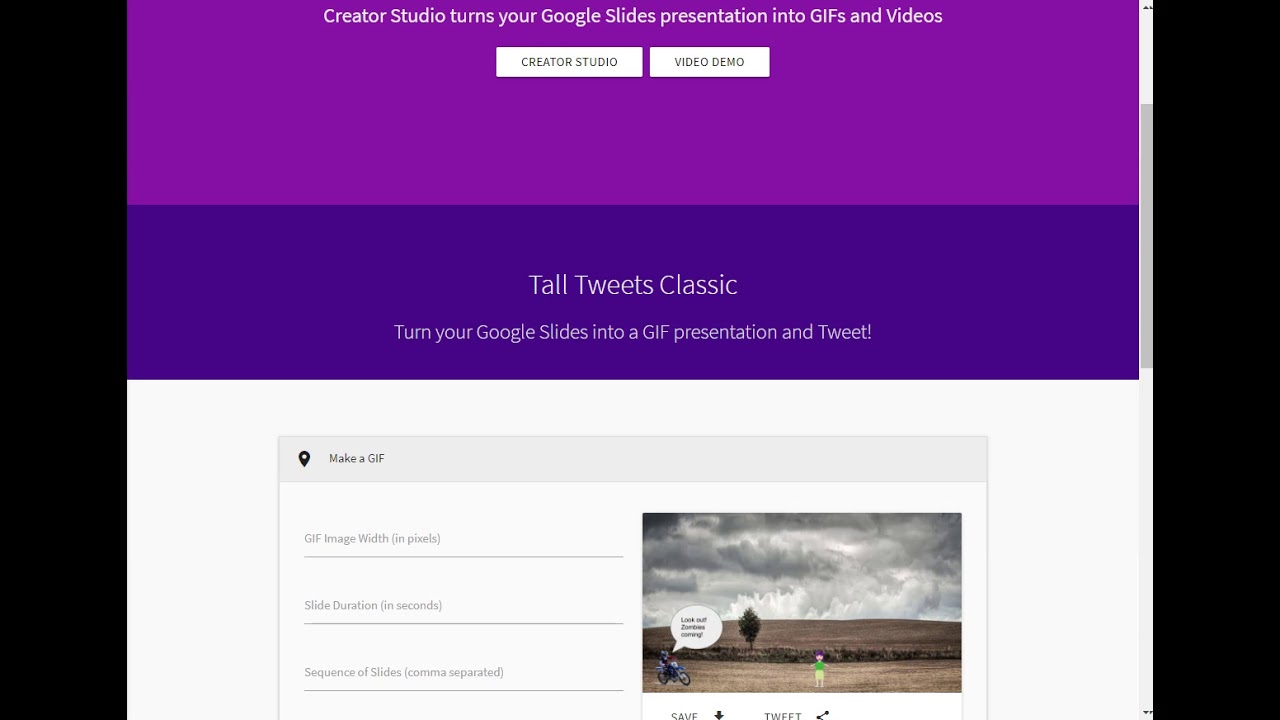
Introduction
Tall Tweets is a website that offers the functionality to transform a Google Slideshow into an animated GIF, creating a mini movie within a single image. The process involves signing in with a Google account, selecting the desired presentation, adjusting the slide duration, creating the GIF, and saving it to the computer for further use. Below is a detailed step-by-step guide to using Tall Tweets Classic for converting Google Slides to GIF:
- Start by visiting the Tall Tweets website, where you will see two options: Creator Studio and Tall Tweets Classic.
- Choose Tall Tweets Classic and sign in with your Google account to grant access to your slides.
- Select the presentation you want to convert into a GIF and wait for it to upload and process, which may take a few minutes.
- Once the processing is complete, adjust the slide duration according to your preference, and click on the "Create GIF" button.
- Wait for the GIF to be generated, preview it, make any necessary adjustments, and then save it to your computer.
Keywords
Tall Tweets, Google Slides, GIF, animated GIF, conversion, Creator Studio, slide duration, slideshow, Save button, download, Chromebook, Google Drive.
FAQ
- How long does it usually take for Tall Tweets to convert a Google Slideshow into a GIF?
- The duration of the conversion process can vary depending on the size of your slideshow, so it's advisable to be patient during the processing time.
- Where is the downloaded GIF file typically located after using Tall Tweets?
- After downloading, the GIF file usually goes to the Downloads folder on your computer, especially if you are using a Chromebook. It's recommended to save the file in your Google Drive for long-term storage.

