Use AI to instantly fix your Audio for your Videos!
Education

Clean Up Your Audio with Auphonic: A Game-Changer for Video Production
Introduction
In this blog post, I’ll show you a super simple way to clean up your audio using a software called Auphonic. This method is incredibly effective and can significantly improve the quality of your videos, especially for platforms like YouTube.
The Importance of Clean Audio
Bad audio can ruin a viewer's experience. Inconsistent volume levels, background noise, and poor sound quality can all be distracting. Imagine a video where the audio levels fluctuate wildly, making it hard to follow along. Clean audio is essential for maintaining viewer interest and ensuring a professional finish.
Introducing Auphonic
Auphonic is a software that automates the audio cleanup process. It’s especially useful for finishing videos where you want consistent and clear audio throughout. This isn’t a sponsored post; I’ve been using Auphonic on almost all my videos since I discovered it, and it has made a huge difference.
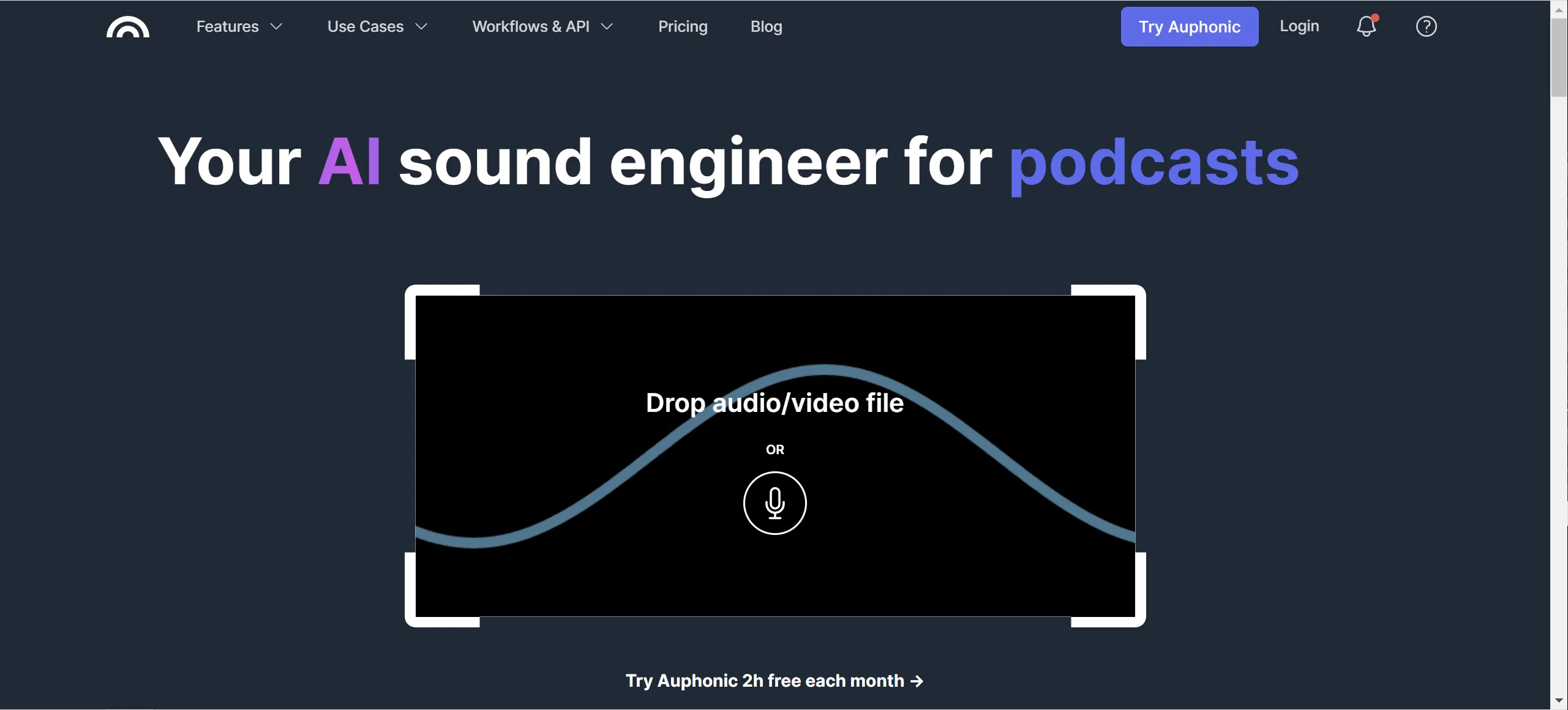
Preparing Your Audio
Before using Auphonic, make sure your video is fully edited. Export just the dialogue track from your editing software. In Final Cut, I separate my audio into roles: dialogue, music, and sound effects. I then export only the dialogue track for processing in Auphonic.
Using Auphonic
- Start a New Production: Go to the Auphonic website and start a new production. Upload your dialogue file and add a title.
- Audio Algorithms: Auphonic offers several tools even on the free account, including:
- Adaptive Leveler: Balances audio levels.
- Loudness Normalization: Raises audio to a consistent level.
- High Pass Filter: Cleans up dialogue by removing low frequencies.
- Noise and Hum Reduction: Removes background noise and hums.
- Processing: Click “Go” to start the production. Auphonic processes the audio, balancing levels and cleaning it up.
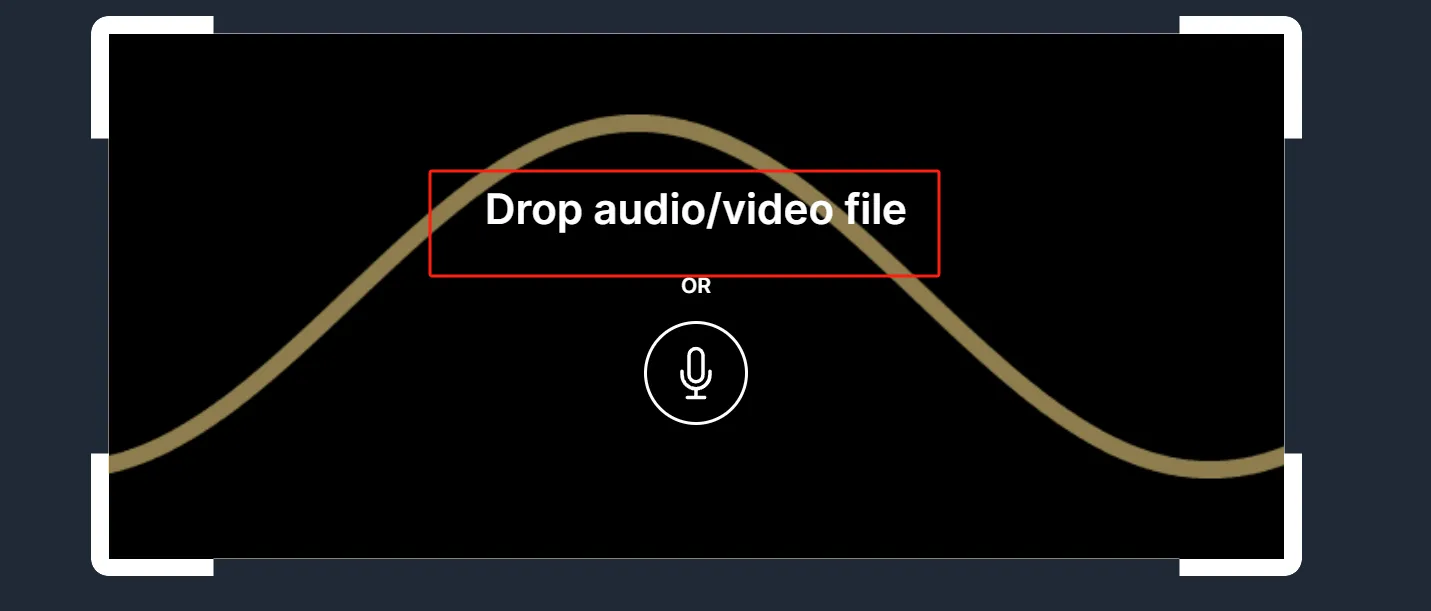
Reviewing and Downloading
Once Auphonic finishes processing, it provides an input and output comparison, showing how your audio has been cleaned up. Download the processed file and import it back into your editing software.
Finalizing in Final Cut
In Final Cut, I add an audio role for Auphonic and replace the original dialogue track with the cleaned-up audio from Auphonic. This ensures that the dialogue is clear and consistent throughout the video.
Mixing Music and Sound Effects
For more complex edits, mix your music and sound effects after importing the cleaned-up dialogue. Ensure all levels are balanced before exporting the final video.
Conclusion
Auphonic is a powerful tool for anyone looking to improve their audio quality quickly and effectively. By automating the cleanup process, it saves time and ensures a professional finish.
Keywords
- Auphonic
- Audio Cleanup
- Video Production
- Final Cut Pro
- Dialogue Track
- Audio Levels
- Noise Reduction
- Loudness Normalization
- High Pass Filter
- Adaptive Leveler
FAQ
Q: What is Auphonic used for?
A: Auphonic is a software that automates the audio cleanup process, balancing audio levels, reducing noise, and ensuring consistent sound quality.
Q: How do I prepare my audio for Auphonic?
A: Export just the dialogue track from your editing software. In Final Cut, separate your audio into roles (dialogue, music, sound effects) and export only the dialogue track.
Q: What tools does Auphonic offer on the free account?
A: The free account includes tools like Adaptive Leveler, Loudness Normalization, High Pass Filter, and Noise and Hum Reduction.
Q: How do I use the cleaned-up audio in my video?
A: After processing in Auphonic, download the cleaned-up audio and import it back into your editing software. Replace the original dialogue track with the cleaned-up audio.
Q: Can I use Auphonic for more complex edits?
A: Yes, after importing the cleaned-up dialogue, mix your music and sound effects to ensure all levels are balanced before exporting the final video.

