Affinity Photo 2.5 Stretching Image vs AI Upscale
Howto & Style
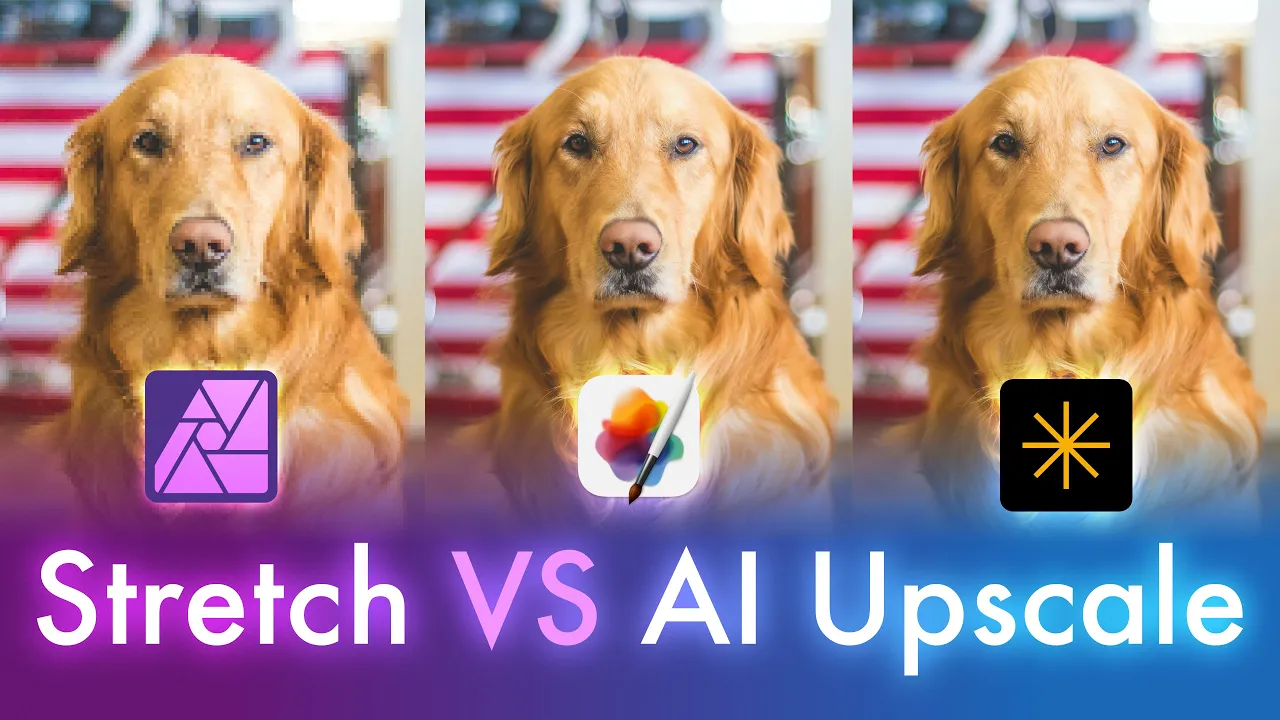
Introduction
Is the lack of AI smart upscaling a significant issue in Affinity Photo, or can we manage by simply stretching those pixels with regular upscaling? Today, I will conduct a test to answer this question. I'll stretch an image from its current height of 1,000 pixels to 2,000 pixels and compare this with results from two third-party apps: Pixelmator Pro and Luminar Neo.
The Original Image in Affinity Photo
First, I opened the image in Affinity Photo and noted that when zooming in, the quality wasn't very high, allowing me to see the pixels immediately. Next, I used the crop tool to enlarge the document area. I doubled the height to 2,000 pixels and increased the width to make enough space for comparison with other results. After applying these changes, I stretched the image by pulling it to the new dimensions.
Pixelmator Pro Upscaling
Next, I used Pixelmator Pro to upscale the same image. By going to Image -> Image Size, I changed the height to 2,000 pixels, matching the altered dimensions in Affinity Photo. Pixelmator Pro has a feature called "Super Resolution" that employs machine learning to preserve details and sharpness. After applying these changes, the comparison revealed that the upscaled image from Pixelmator Pro was significantly sharper than the original stretched image.
Luminar Neo Upscaling
Lastly, I employed Luminar Neo for upscaling. I selected the same image and navigated to the Upscale tool from the catalog view. I then chose to upscale it by 2x, consistent with the previous two steps. After exporting this enhanced version to JPEG, I imported it back into Affinity Photo for comparison.
Comparing Results
I now had three images to compare: the original stretched image from Affinity Photo, the upscaled image from Pixelmator Pro, and the upscaled image from Luminar Neo. Stacking these images in Affinity Photo, I toggled the layers on and off for a detailed comparison.
- The Affinity Photo stretched image displayed large, visible pixels.
- The upscaled image from Pixelmator Pro was noticeably sharper and without the pixelation issues.
- Luminar Neo's upscaled image was the sharpest among all three, highlighting the clear advantage of AI upscaling.
Conclusion
The lack of AI upscaling in Affinity Photo is indeed a significant issue. The differences in quality are evident when comparing with third-party apps like Pixelmator Pro and Luminar Neo. For now, employing third-party solutions can ensure better quality until Affinity Photo incorporates AI upscaling in future updates.
Learn more about Luminar Neo here.
Thank you for joining me today. I hope you found this comparison insightful. To stay updated, feel free to subscribe for more content!