AI Appointment scheduling chatbot with Voiceflow, Google Calendar and Make.
People & Blogs
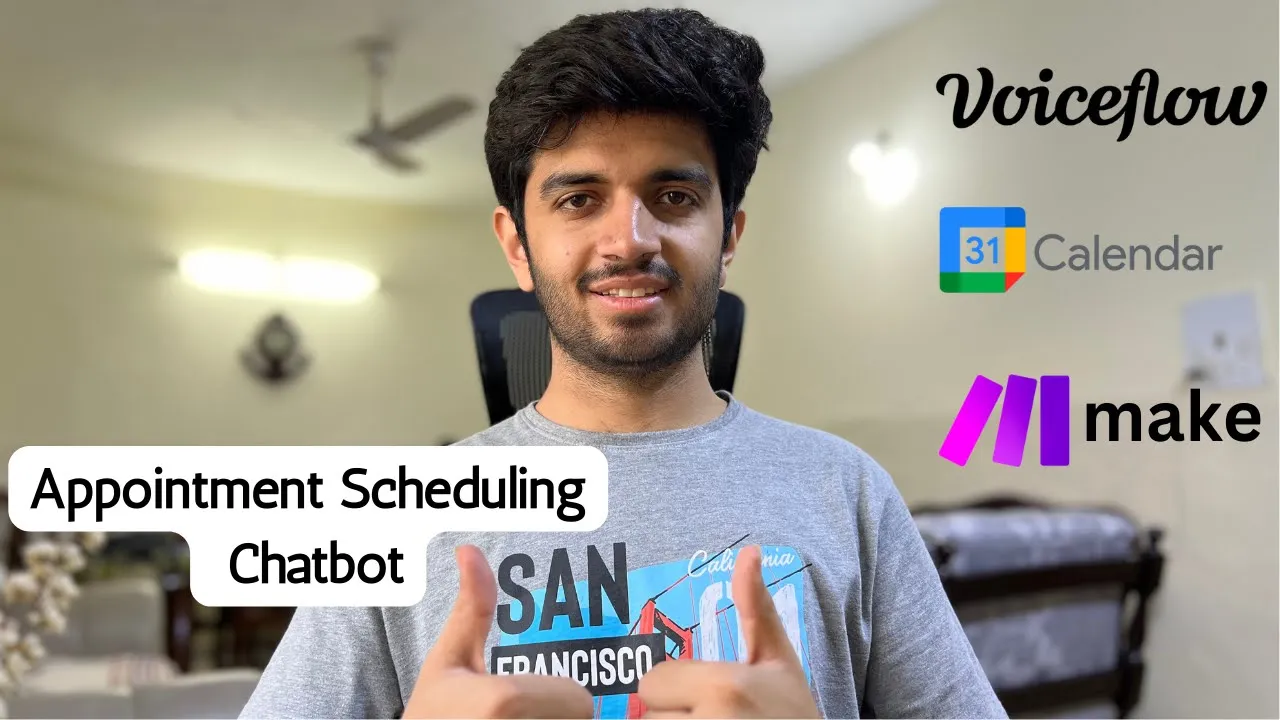
Introduction
In this article, we’ll take you through a detailed tutorial on how to create an appointment scheduling chatbot using Voiceflow, Google Calendar, and Make. This chatbot will assist users in selecting available time slots for appointments and will automatically schedule them on Google Calendar.
Overview of the Chatbot
At the outset, the chatbot greets users and requests them to select a date for the appointment in a specific format. The system checks if the entered date is in the past or if it's in the incorrect format, prompting the user to re-enter a valid date. Once a valid future date is provided, the bot displays available hourly time slots ranging from 10:00 a.m. to 6:00 p.m.
Step-by-Step Workflow
Error Handling for Date Input
- If the user enters a past date, an error message is displayed.
- If the date format is incorrect, the user receives a prompt to correct it.
Displaying Time Slots
- After entering the correct date, the user is shown hourly intervals. For instance, if October 29th is selected, slots will be available from 10:00 a.m. to 6:00 p.m.
Slot Selection
- Once a user picks a slot, such as 12:00 p.m. to 1:00 p.m., the chatbot confirms the selection.
- The user is then prompted to provide their email address, which will be used to send a Google Calendar invitation.
Booking Confirmation
- The system posts a success message once the appointment has been successfully scheduled.
- If another user attempts to book the same time slot, it will no longer be available, preventing double bookings.
Designing the Chatbot in Voiceflow
The chatbot was designed in Voiceflow, where users can import a provided template. After importing, navigate to the designer page to see the underlying structure, which includes capturing user input, verifying date formats, and checking for availability against the Google Calendar API.
Google Calendar Integration
To integrate with Google Calendar, you need to create an API key using the Google Developer Console. The process involves:
- Create a Project: Develop a new project in the Google Developer Console.
- Enable Google Calendar API: Locate and activate the Google Calendar API.
- Create API Key: Generate an API key to access your calendar.
- Retrieve Calendar ID: Identify and copy the Calendar ID, which will be used to schedule events.
Make.com Integration
With Make.com, a webhook is used to send appointment parameters to create calendar events automatically. After setting up the webhook, you define the structure of the request, ensuring it includes all relevant details like the event’s start and end times, user information, and optional Google Meet links.
- Webhook Setup: Utilize Make.com to configure a custom webhook, sending requests appropriately.
- Event Creation Module: Link to the Google Calendar module by connecting your Gmail and setting up the event parameters.
Finalizing the Chatbot
After sending the scheduling request via the webhook, the bot confirms to the user that their appointment has been booked, completing the workflow successfully.
Conclusion
This comprehensive tutorial showcases how to leverage Voiceflow, Google Calendar, and Make.com to build a sophisticated appointment scheduling chatbot. The integration of these tools allows for an automated, user-friendly experience that streamlines the process of scheduling appointments.
Keywords
- Appointment scheduling
- Chatbot
- Voiceflow
- Google Calendar
- Make
- API integration
- User input validation
- Event booking
FAQ
Q: What is Voiceflow?
A: Voiceflow is a platform that allows users to design and build conversational applications without extensive programming knowledge.
Q: How does the chatbot handle invalid date inputs?
A: The chatbot validates the date format and checks if the date is in the past. If either condition is met, it prompts the user to re-enter a valid date.
Q: How do I integrate Google Calendar with the chatbot?
A: You can integrate Google Calendar by creating a project in the Google Developer Console, enabling the Calendar API, generating an API key, and using the Calendar ID from your Google Calendar settings.
Q: Can the chatbot prevent double bookings?
A: Yes, the chatbot checks the availability of time slots in Google Calendar, ensuring that once a time slot is booked, it is no longer available for other users.
Q: What is Make.com?
A: Make.com is an automation platform that allows users to connect different apps and automate workflows. It enables the use of webhooks to send data between applications easily.

