AI Automation is EASY (Build a REAL workflow in 5 minutes)
Education
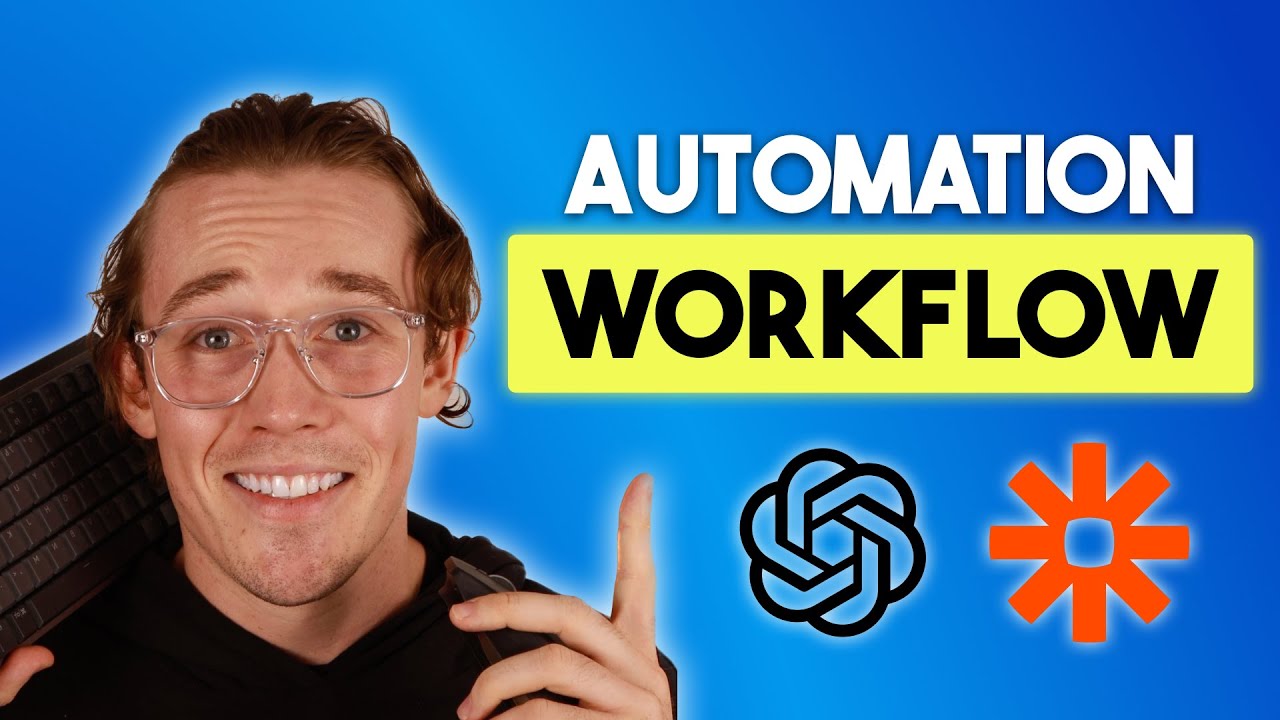
Introduction
In an age where Artificial Intelligence (AI) is constantly making headlines, it can be overwhelming to sift through the hype and discern real value. However, with the right tools, you can harness AI to enhance your productivity without the complexity often associated with these technologies. In this article, we’ll walk you through a simple yet powerful AI workflow that utilizes OpenAI and Zapier to create an audio transcription and summary service. This process replicates the functionality of popular tools such as Otter.ai and Zoom IQ, all while saving you both time and money.
Step 1: Setting Up Your Environment
To get started, you will need to set up a Google Drive folder where you will place your audio recordings. For this tutorial, we'll create a folder called Audio. All audio files uploaded to this folder will subsequently trigger our Zapier pipeline.
- Visit Zapier - Go to zapier.com and click on “Create a New Zap.”
- Connect Google Drive: Choose Google Drive as your first step and select "New File in Folder" as the trigger event.
- Sign in: You may need to log into your Google Drive account to authorize Zapier access.
- Select Folder: Choose the Audio folder you created earlier and test the trigger to ensure everything is connected correctly.
Step 2: Transcribing Audio with OpenAI
Next, we’ll automate the transcription process using OpenAI’s Whisper model.
- Search for OpenAI: In your Zapier action step, search for OpenAI and select the "Create Transcription" action.
- API Key Setup: You may need to log into your OpenAI account and generate a new API key.
- Choose File: For the file input, select the audio file from the dropdown options.
- Test the Transcription: Run a test to check that your audio is correctly transcribed into text.
At this stage, you’ll have a text output of your audio file right from the transcription service—essentially providing similar value as paywall services.
Step 3: Summarizing the Transcription with OpenAI
Now that we have the transcription text, it's time to put that text into the next step where OpenAI summarizes it.
- Set Up Send Prompt Action: Add another step in your Zapier workflow, choose OpenAI, and select "Send Prompt."
- Crafting the Prompt: Prepare a structured prompt that instructs OpenAI to act as a transcription and summary expert for your audio transcription.
- Insert Transcription: Place the transcription output within the prompt, denoted by triple quotes.
- Test the Summary Action: Run this action to get a summary and key bullet points of the transcription.
Step 4: Documenting the Output in Google Drive
To make the output more useful, we’ll automatically save the summary in a Google Document.
- Create Google Doc Action: Add another action, select Google Docs, and choose "Create Document from Text."
- Name the Document: Use the name of your audio file as the document title.
- Fill Document Content: Insert the summary from the previous step into the content field.
- Test the Document Creation: Run this action to create the final document in a designated folder.
Conclusion
In just five minutes, you have successfully created an AI-powered workflow that transcribes audio and summarizes it efficiently. This simplified approach allows you to experience the capabilities of AI without incurring the high costs of subscription-based tools.
Now that your Zap is set up, any new audio file uploaded to your Google Drive folder will automatically trigger this workflow, producing a neatly formatted document with the transcription summary.
Keywords
- AI Automation
- Workflow
- OpenAI
- Zapier
- Audio Transcription
- Summary Service
- Google Drive
FAQ
Q1: What tools do I need to set up this AI workflow?
A1: You will need a Zapier account, an OpenAI account, and access to Google Drive.
Q2: Is there a cost associated with using OpenAI for transcription?
A2: Yes, OpenAI transcription costs a few cents per minute of audio processed.
Q3: Can I customize the summary generated by OpenAI?
A3: Absolutely! You can modify the prompt to tailor the summary according to your requirements.
Q4: How long does it take to set up this workflow?
A4: The initial setup can be completed in about five minutes.
Q5: Will this workflow automatically process new audio files?
A5: Yes, once set up, your Zapier pipeline will automatically process any new audio files added to your designated Google Drive folder.

