AI Powered Facial & Lip Sync 3D Animation Is Here!
Education
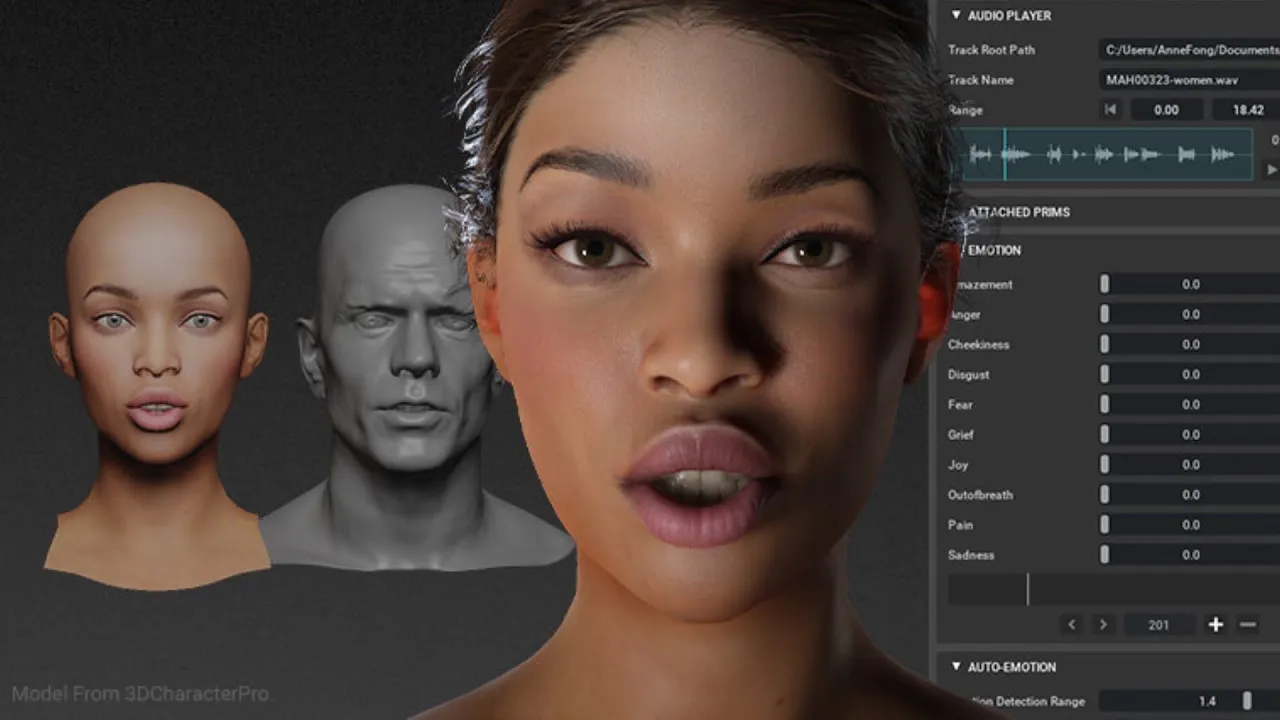
AI Powered Facial & Lip Sync 3D Animation Is Here!
As 3D content creators and animators, one of the challenges we often face is perfecting facial and lip-sync animation. For 3D character animations, keyframe and performance capture are key methods to depict the various nuances and expressions that bring characters to life. These methods typically require significant skill and resources. Fortunately, a new update from Reallusion, in collaboration with Nvidia, promises to lighten this workload. They're leveraging Nvidia's AI animation technology to offer a full integration across Reallusion tools, presenting a streamlined workflow for multilingual facial and lip-sync animation production.
Nvidia's Audio2Face Technology
Nvidia's Audio2Face technology simplifies character facial performance via Nvidia's Omniverse, providing users with a comprehensive solution for both facial and full-body animation. With tools like Reallusion’s Character Creator and iClone, data from Audio2Face can be seamlessly transferred back to iClone for further fine-tuning. This automatic generation via simple audio input revolutionizes the process.
Getting Started: Installation and Setup
The integration process is remarkably user-friendly. The plugin for this AI-powered performance is available for free. iClone users can download the necessary files, unzip them, and follow a simple installation process.
- Download and Unzip: Download the zip file containing Nvidia Audio2Face and the CC Character Auto Setup zip file.
- Installation: Copy Nvidia's Audio2Face file to the iClone 8's plugin folder and ensure it's installed correctly.
- Setup in Omniverse: Open Nvidia's Omniverse and use the necessary extensions to enable CC Character Auto Setup. Make sure the Audio2Face version is 2023.2rpm.
Character Creation and Animation
Once everything is set up, users can start creating and animating their characters by:
- Loading Your Character: Confirming that the extended character facial profile file is loaded on the model in iClone.
- Exporting as USD: Setting the rendering mode to RTX real-time and ensuring that the Omniverse Audio2Face mesh is included.
- Mapping in Audio2Face: Opening the USD file within the Audio2Face folder in Omniverse and choosing the appropriate AI model.
- Driving the Animation with Audio: Selecting an audio track in the Audio2Face tab to drive the model and tweaking emotions with provided sliders to achieve desired facial expressions.
Refining and Exporting the Animation
After obtaining the desired expression results, users can:
- Generate Emotion Keyframes: Export the Audio2Face JSON file using the CC Character Auto Setup tool.
- Further Refinements in iClone: Import the JSON file into iClone, where additional refinements can be made, including head movement customization.
Additional Resources
For detailed understanding, users can refer to Nvidia Audio2Face documentation and download free 3D characters from Reallusion.
Conclusion
With the power of AI-driven facial animations now readily accessible, 3D content creators can significantly enhance the lifelike quality of their characters with ease. Dive into the new possibilities and let your characters come to life like never before!
Keywords
- 3D Animation
- Facial Animation
- Lip Sync
- Nvidia Audio2Face
- Omniverse
- Reallusion
- iClone
- Character Creator
- AI Technology
FAQ
Q1: What are key methods for creating 3D character animations? A: Keyframe and performance capture are primary methods used to depict the various nuances and expressions in 3D character animations.
Q2: How does Nvidia's Audio2Face technology simplify facial animations? A: It enables a simplified mode of character facial performance via audio input, providing automatic generation of expressions, which can then be fine-tuned in iClone.
Q3: Is the plugin for AI-powered performance free? A: Yes, the plugin is available for free, and it can be downloaded and installed easily.
Q4: What tools are compatible with Nvidia's Audio2Face technology? A: Tools like Reallusion’s Character Creator and iClone are used alongside Nvidia's Omniverse for comprehensive animation solutions.
Q5: Can you further refine animations in iClone after using Audio2Face? A: Yes, additional refinements including head movement customization can be done in iClone after importing the JSON file from Audio2Face.
Q6: Where can I access detailed documentation for Nvidia Audio2Face? A: Users can refer to the official documentation from Nvidia for detailed guidance on using Audio2Face.
Feel free to share your thoughts or any additional questions in the comments section below.

