AI Website Builder Overview - How To Get Them Most Out Of ZipWP
People & Blogs
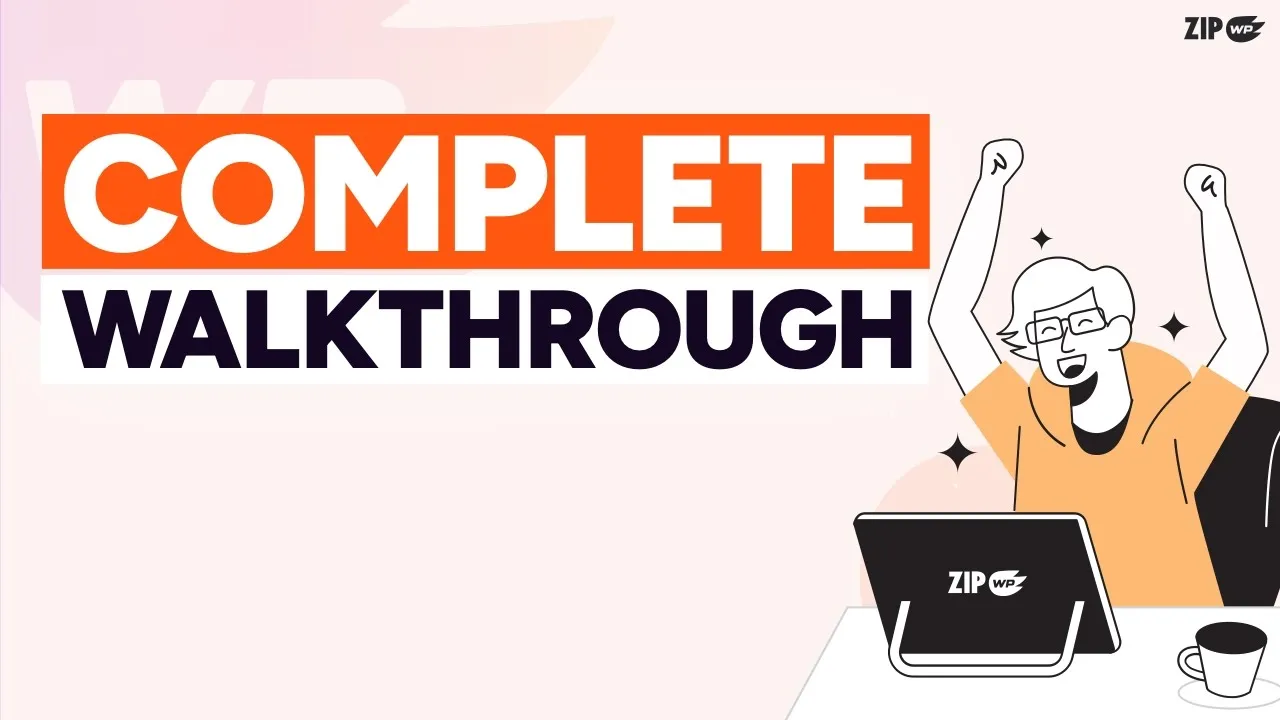
Introduction
Welcome to the Zip website creating platform! In this article, we will guide you through the process of maximizing your account and getting the best results from the AI website builder. Let's start by exploring the settings in your account and then move on to creating and customizing websites with Zip.
My Account Settings
To access your account settings, click on your name in the top right corner and select "My Account" from the dropdown menu. Here, you can update your personal information and password. You can also customize your preferences, such as the default language used when creating websites and the status of the websites (permanent or temporary). You can control your notification preferences as well.
Team Features
Zip offers team features that allow you to collaborate with others. To access this, click on the organization switcher in the top left corner. You can create and manage multiple organizations, invite team members, and assign roles and permissions. This is helpful when working with clients or managing multiple projects.
Dashboard and Site List View
The dashboard provides you with quick stats and options to create new projects and sites. The site list view displays all your websites and their statuses. You can filter and search for specific sites. Each site has a set of options, including marking it as permanent or temporary, deleting it, and accessing technical settings. You can also organize your sites into projects for better management.
Creating a Website with AI
Zip's AI website builder is one of its key features. To create a website, click on "Build a Site with AI" on the dashboard. You'll be guided through a series of steps, including selecting the purpose of the website, providing relevant information, choosing images, and selecting a design. The AI will generate a website based on your inputs. You can further customize the website using the drag-and-drop builder and the customization options in the WordPress dashboard.
Editing and Customizing Your Website
Once your website is created, you can easily edit and customize it. Use the drag-and-drop builder to make changes, such as updating text, changing images, and adding new sections. You can also personalize your website by changing the fonts, colors, button styles, and more. The customizer and AI assistant are powerful tools that help you make these changes effortlessly. Additionally, you can add new pages and use pre-built section templates to assemble them quickly.
Moving Your Website to a Host
If you want to migrate your website to a permanent web hosting company, Zip provides instructions on how to do so. You can access the "Move to Host" option to get the necessary guidance for the migration process.
Keyword
AI website builder, Zip, account settings, team features, dashboard, site list view, creating a website with AI, editing and customizing, moving website to a host
FAQ
- Q: Can I invite team members to collaborate on my Zip account? A: Yes, Zip provides team features that allow you to invite team members, assign roles, and collaborate on projects.
- Q: Can I customize the design and layout of my website created with AI? A: Yes, Zip offers customization options in the drag-and-drop builder and the WordPress customizer. You can personalize the fonts, colors, button styles, and more.
- Q: Is it possible to migrate my website to a different web hosting company? A: Yes, Zip provides instructions on how to migrate your website to a permanent web hosting company. You can easily move your website using the "Move to Host" option.

