Art Flow | Generate 1000 images in 1 day | Full Story की सभी IMAGES GENERATE करें सिर्फ एक CLICK में
Education
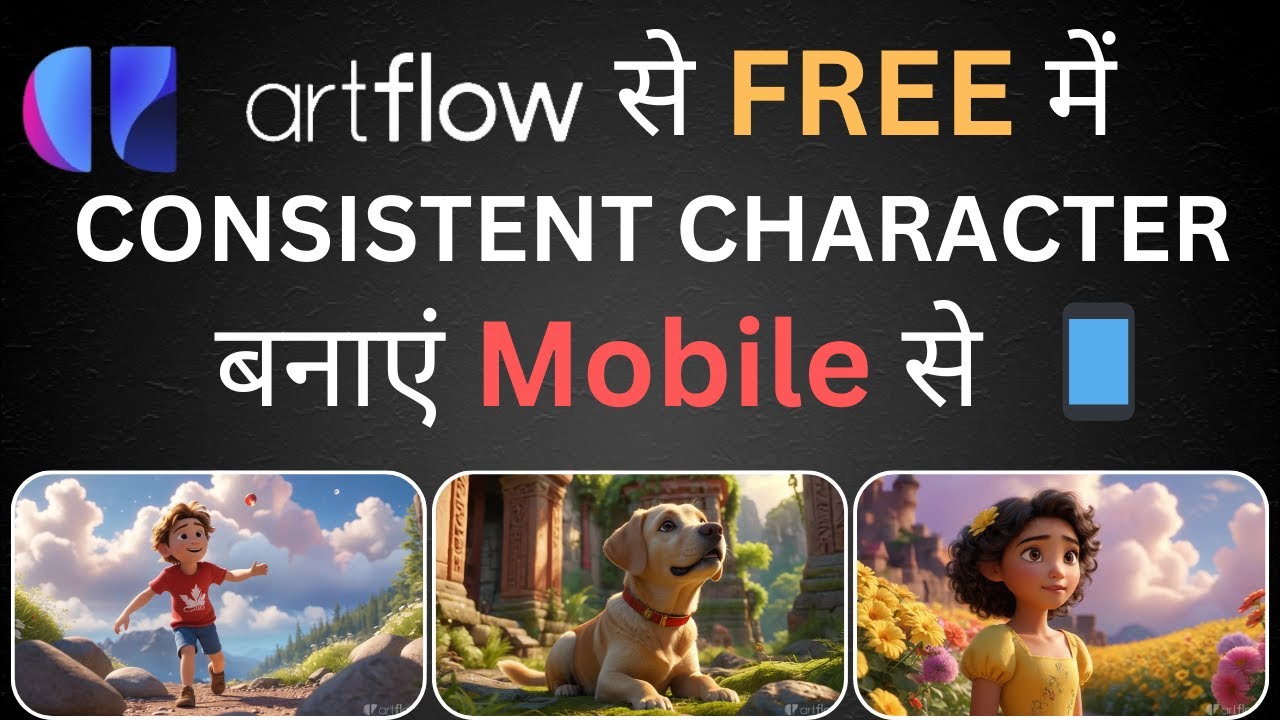
Introduction
Are you overwhelmed with the countless videos about AI on YouTube and struggling to find reliable guidance? In this article, we will walk you through how to generate consistent characters and stunning visuals for your entire story using the Art Flow website, enabling you to create 1000 images in a single day!
Getting Started with Art Flow
To begin, navigate to the Art Flow website, where you'll encounter a user-friendly interface. At the top of the site, look for the Story Studio option and click on it. This will lead you to a page where you can start creating your story.
Creating a Story
You'll have two options when you click on "New Story":
- Help me get a story - For those who are starting from scratch and need story suggestions.
- I have a story - If you already have a narrative in mind.
For this guide, we will select the first option to generate a story from scratch.
Defining Your Audience
Art Flow will prompt you to identify your target audience. For our example, let's select "Children from Canada." Then, specify the genre by choosing "Children's story."
Crafting Your Story Idea
Next, you will need to provide a storyline idea. Our example involves "a boy, a girl, and a dog on an adventure." Once you have your idea, scroll down and click on "Generate Story Outline." After a brief wait, you will receive a complete story outline. If you're not satisfied with it, you can always click the "Try Again" button for a fresh outline.
Choosing Video Format and Visual Style
Once you've settled on a story outline, tap on the Story button. You will then select the video format—either vertical or horizontal. For this walkthrough, let’s choose horizontal.
Next, you'll be prompted to decide on the visual style of your video. The options may include a variety of styles; for our example, we will choose Cartoon over Story Book.
Creating Characters
After selecting the visual style, proceed to the Character Creator. Here, you'll see the generated characters based on your story—let's say we have three: Leo, Mia, and Max. If you're not entirely happy with the character designs, you have the option to edit them or add custom faces.
Storyboard and Image Generation
Once your characters are finalized, click on Continue to Story Board. This process may take a moment, as the images that correspond with your story scenes will be generated. After a short wait, you will see your images laid out in a timeline format—step-by-step visuals that correspond to your narrative.
Downloading Your Images
To download your images, simply click on the Export button. However, take note that you may have limited credits which can affect downloading. Instead, you can hold down on any image until an option appears titled Download Image. By selecting this, you can save each image individually. Repeat this for all images, ensuring that they maintain visual consistency throughout.
Conclusion
By following these steps, you can easily generate images for your entire story instantly, making the Art Flow website an efficient tool for visual storytelling.
Keywords
- Art Flow
- AI-generated images
- Story creation
- Character design
- Children's stories
- Image download
- Story Studio
FAQ
Q1: What is Art Flow?
A: Art Flow is a website that allows users to create and generate characters and images for storytelling using AI.
Q2: Can I create a story from scratch on Art Flow?
A: Yes, you can either generate a story from scratch or use an existing story as a basis.
Q3: What types of characters can I create?
A: Art Flow allows you to create custom characters and make alterations to their designs.
Q4: How do I download images generated from my story?
A: You can download images by holding on each image until a download option appears, or by using the export option if you have enough credits.
Q5: Is there a specific audience setting when generating a story?
A: Yes, users can specify their target audience, such as children, during the story creation process.

