Automate Twitter Posts with Your Custom AI Assistant Using Saved Information
People & Blogs
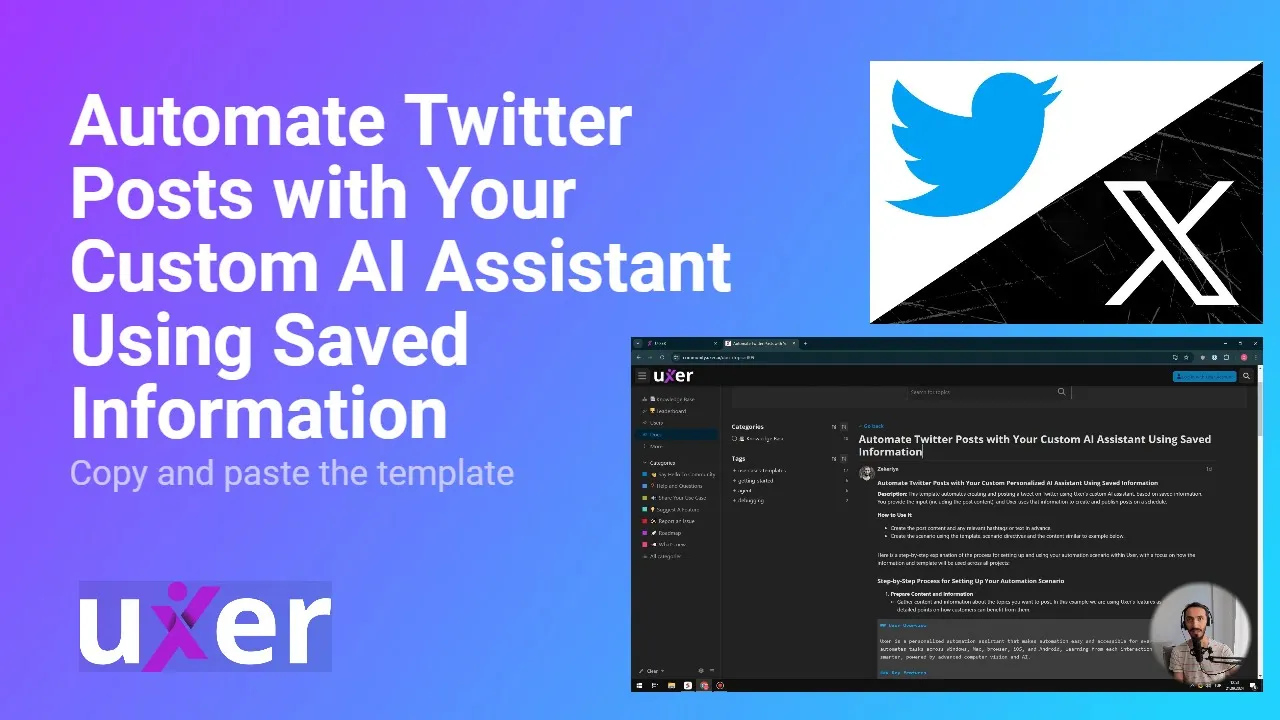
Introduction
In this article, we will explore an exciting way to automate posting on Twitter using your own saved information. Thanks to advancements in AI technology, you can now train your AI assistant to handle your Twitter posts, freeing up your time and boosting your productivity. By following a few simple steps, you can skip the manual posting and let your AI do the heavy lifting.
Step 1: Prepare Your Content
The first step involves preparing content that you will use for your Twitter posts. This could include features or specifics about your product or service. You can gather several key points that you want to share with your audience.
Step 2: Create a New Scenario
Next, navigate to your user dashboard and create a new scenario. It's best to choose the Dynamic mode, which offers flexibility in generating new posts each time. Give your scenario a unique name, which could simply be a copy of your prepared content or a brief descriptor of what it contains.
Example of Scenario Directives
For the scenario directives, you’ll want to define what your AI agent is supposed to do. Instructions should include a reminder to keep posts under 250 characters and to avoid repetitive wording. Set up these directives clearly so that your AI assistant knows what is expected.
Step 3: Instruction for Automation Steps
Once the directives are in place, it’s time to teach your AI agent the specific automation steps. The AI will need to know how to navigate to Twitter, create a new post, and input the content you’ve prepared. Ensure that you reserve spaces in the script where your specific content will be injected.
After inputting all the necessary instructions, save your setup, and your AI will start learning from the input you provided.
Step 4: Run the Automation
With everything in place, you can now run the automation scenario. Ensure that your AI agent is active and ready to execute the task. The AI will automatically post your prepared content to Twitter with ease.
Additional Tips
Once your automation is set up, the next time you access the system, you can further refine your posts or even switch the focus. For example, if you want to craft posts for freelancers, you can easily modify your scenario without starting from scratch. Just create a new scenario, select Dynamic mode, and the system will regenerate steps based on your previous learning.
Moreover, your personalized AI assistant can help with numerous automation tasks, ensuring your social media engagement consistently meets your goals.
The best part? You can schedule your scenarios to run in the cloud for complete hands-off automation. We provide templates in the description to help you get started right away. If you need more templates, feel free to comment, and we will assist you.
Try this automation for free today and witness how it can elevate your productivity!
Keyword
- AI Assistant
- Automation
- Twitter Posting
- Dynamic Mode
- Productivity
- Scenario Creation
- Social Media Management
FAQ
Q1: What is the Dynamic mode in user?
A1: Dynamic mode allows the AI to regenerate steps each time by using the knowledge base, providing flexibility in post creation.
Q2: Can I customize the content my AI posts?
A2: Yes, you can prepare your own content and train your AI assistant to use that information for posting on Twitter.
Q3: How long does it take to set up this automation?
A3: Setup takes approximately 30 seconds using the templates provided.
Q4: What if I want to change the focus of my posts later?
A4: You can easily create a new scenario and modify the focus of the content without starting over.
Q5: How can I schedule my automation?
A5: Once set up, you can schedule your scenarios to run in the cloud for complete hands-off automation.

