AVCLabs Video Enhancer AI - Best Video Enhancer and Upscale Tool
Science & Technology
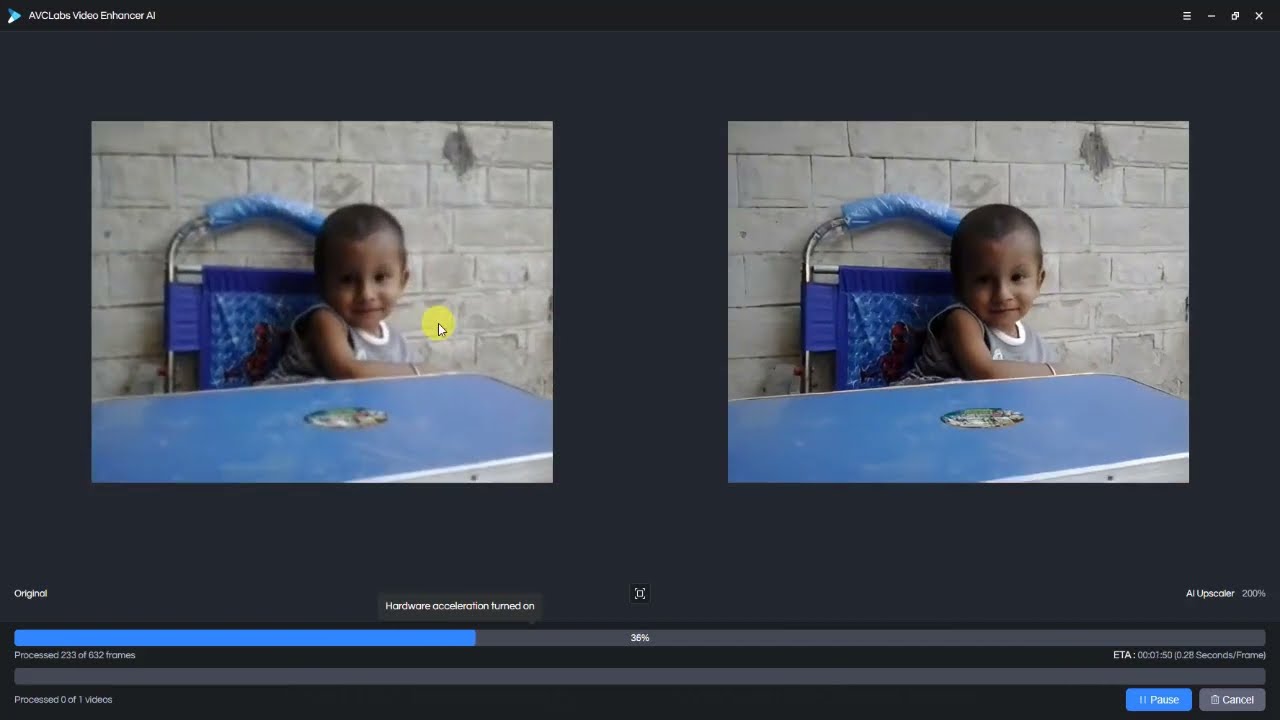
AVCLabs Video Enhancer AI - Best Video Enhancer and Upscale Tool
In this article, we will delve into the impressive features of AVCLabs Video Enhancer AI, a top-notch video enhancement software. The article will also provide a comprehensive guide on using the software effectively.
Introduction
AVCLabs Video Enhancer AI is a powerful tool designed to upscale video quality, remove noise, enhance faces, and much more. This article will cover the key features of the software and provide a demonstration of its capabilities.
Features Overview
You can download AVCLabs Video Enhancer AI from its official website. The product is compatible with both Windows and Mac platforms. Subscription plans include one month, one year, and a lifetime plan according to your needs.
Registration
To unlock full access to the software's features, you need to register your copy. Purchase the software and get your activation code. Go to the register option, enter your registered email and code to activate the software.
Video Processing Features
The software features a straightforward interface. You can upload your video file and access three primary features from the right side of the interface:
- Upscale
- Face Blur
- Denoise
Model Settings
- Standard: Fast processing for videos with short duration.
- Ultra: High-definition model for the best effect, suitable when speed is not a priority.
- Standard with Multi-frame: Processes multiple frames simultaneously, reducing screen jitter.
- Ultra with Multi-frame: High-definition multi-frame processing, effectively reducing screen jitter.
Video Settings
Adjust parameters like brightness, saturation, and contrast.
Output Settings
Customize output video size from 100% to 400% or set the resolution directly from SD to 8K. Choose from formats like MP4, AVI, MKV, or MOV. You can also specify the save directory.
Preview Feature
Before finalizing the processing, make use of the 30-second preview to see the result. The left window will display the original video, while the right window shows the enhanced version.
Processing
Once you're satisfied with the settings, click on "Start Processing." Ensure your computer has a powerful CPU and graphics card for high-efficiency video processing.
Noise Removal
An example video demonstrates the denoise function effectively. It can handle old TV series, movies, home videos, and surveillance videos, preserving texture quality and details.
Face Blur
AVCLabs Video Enhancer AI introduces an AI face blur feature. Simply select AI face blur, and from the blur model, you can choose a simple blur effect or replace it with an image. This functionality ensures comprehensive smoothing of moving faces in the video.
Conclusion
AVCLabs Video Enhancer AI is a highly efficient tool for upgrading and enhancing the quality of your videos with easy and simple steps. Don't forget to subscribe and hit the bell notification icon for more product review videos.
Product link is mentioned in the description, go get yours.
Keywords
- AVCLabs Video Enhancer AI
- Video Enhancement
- Upscale Video
- Noise Removal
- Face Blur
- Video Upscaling Software
- AI Video Enhancer
FAQ
What platforms are supported by AVCLabs Video Enhancer AI?
AVCLabs Video Enhancer AI is available on both Windows and Mac platforms.
What are the subscription plans available for the software?
The software offers one month, one year, and lifetime plans.
How can I register my copy of the software?
Upon purchasing, you receive an activation code. Go to the register option in the software, enter your registered email and the code to activate it.
How can I adjust video settings?
You can adjust brightness, saturation, and contrast under the video settings section.
Can I preview the enhancement before finalizing?
Yes, a 30-second preview is available to see the results before finalizing the processing.
What kind of videos can benefit from the noise removal feature?
The noise removal feature is effective for old TV series, movies, home videos, and surveillance videos.
How does the AI face blur feature work?
The AI face blur feature detects and blurs multiple faces in a video automatically. You can also replace the blur effect with an image.
What output formats does the software support?
The software supports MP4, AVI, MKV, and MOV formats.

