Avoid Ruining Your Video Quality: CapCut Export Tips and Tricks
People & Blogs
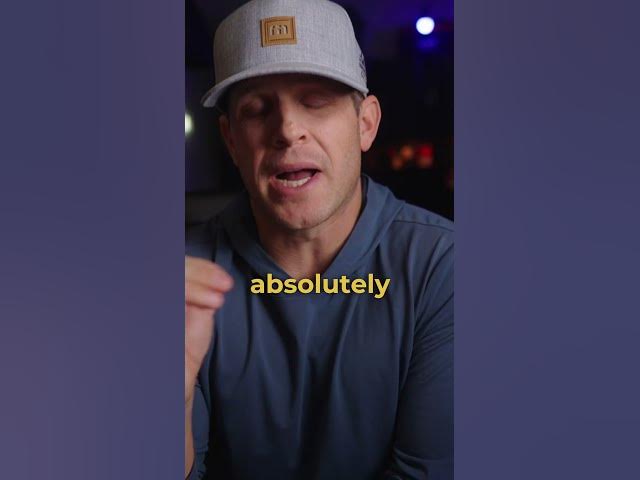
Introduction
If you're looking to get the best quality possible from your video edits in CapCut, it's essential to pay attention to your export settings. Follow these detailed steps to ensure you're maximizing the potential of your videos while minimizing quality loss, particularly when sharing on platforms like Instagram and TikTok.
Editing Setup
Aspect Ratio: Start your project with a 9:16 vertical video format. This is the optimal format for both TikTok and Instagram, as it utilizes the full screen on mobile devices.
Minimize Overediting: It's crucial not to overedit or excessively process your videos, as too many effects can ultimately diminish quality. Focus instead on clean edits that enhance rather than overwhelm your footage.
Export Settings
Adjustments Tab
Contrast & Saturation:
- Set Contrast to 6.
- Set Saturation to 6. These adjustments help add depth and vibrancy to your video's colors without going overboard.
Sharpening: Scroll down to the sharpen setting and adjust it to 14. This will provide your video with a clearer, more defined look.
Video Resolution
Resolution: To maximize quality, it’s important to maintain a resolution of 1080p. While platforms like Instagram and TikTok may compress your video to 1080p, starting at this resolution helps preserve as much pixel quality as possible.
Frame Rate: Set your frame rate to 30 FPS. This is a standard frame rate that balances smooth motion with file size.
Bitrate: Keep your bitrate at the middle setting. This will ensure that your video maintains a good balance between quality and file size.
Smart HDR: Turn Smart HDR off. While HDR can enhance some videos, it may not always be beneficial and can complicate your export process.
Conclusion
By following these guidelines, you can optimize your video exports in CapCut to achieve impressive quality while minimizing the risk of compression-related issues. Save these tips for your next video project, and watch your content shine!
Keywords
- CapCut
- Video Quality
- Export Settings
- Contrast
- Saturation
- Sharpening
- 9:16 Format
- 1080p Resolution
- Frame Rate
- Smart HDR
FAQ
Q1: Why is it important to choose a 9:16 aspect ratio in CapCut?
A1: The 9:16 aspect ratio is optimized for mobile viewing on platforms like TikTok and Instagram, ensuring that your content fills the screen.
Q2: What export resolution should I use to maintain quality?
A2: It's best to export at 1080p to maintain the most pixel quality, as most social media platforms will compress videos.
Q3: How do contrast and saturation adjustments affect my video?
A3: Adjusting contrast and saturation sharpens the colors and enhances the depth of your video, making it more visually appealing.
Q4: Why should I avoid overediting my videos?
A4: Overediting can lead to loss of quality and make your video look cluttered or unnatural. It’s better to keep edits clean and effective.
Q5: What should I do about Smart HDR settings in CapCut?
A5: It's advisable to turn Smart HDR off to avoid potential complications during the export process, which may affect your video's final look.

