"Best Voice Cloning Tool E2-F5: Sound Like Anyone with Easy Installation!"
Science & Technology
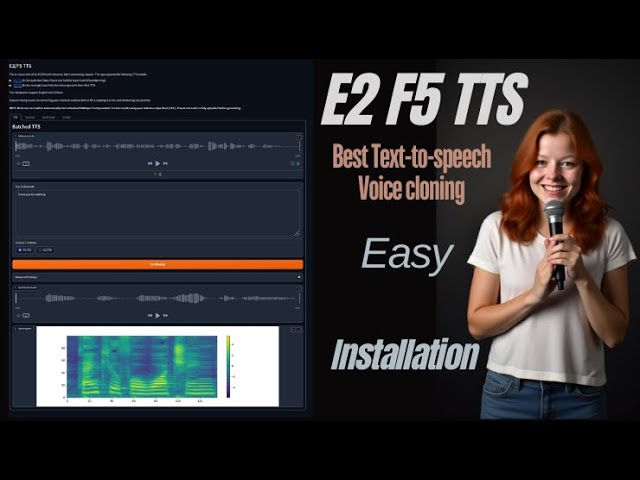
Introduction
E2-F5 is heralded as one of the best text-to-speech (TTS) tools available today, allowing users to clone voices using just five seconds of audio. With its incredible capabilities, it promises to become a new benchmark in the TTS realm. This article will guide you through the installation process and highlight its unique features, such as creating conversations between different voices and adjusting the emotional tone of the speech.
Installation Steps
To get started with E2-F5, you can download it for use on your personal computer or utilize platforms like Kaggle and Google Colab.
Prerequisites
Before installation, ensure you have the following software on your computer:
- Python 3.10.1
- FFMPEG
- Visual Studio
Downloading E2-F5
- Visit the GitHub link provided in the description to access the main page of E2-F5 TTS.
- Click on the Code option and download the main ZIP file.
- Extract the ZIP file to a preferred location on your computer.
Setting Up Your Environment
- Open Command Prompt (CMD) from the extracted folder by typing "CMD" in the folder path.
- Create a virtual environment using the command:
python -m venv env. - Activate the virtual environment with the appropriate activation code.
- Install the necessary modules by running the requirements code.
- Update
pipwith:python -m pip install --upgrade pip.
If you do not have a dedicated graphics card, you can run the tool directly in CPU mode. Upon running E2-F5 for the first time, it will download some models to your C drive.
Using the Application
After installing the initial setup, you will receive a local URL. Copy and paste this URL into your web browser to access the E2-F5 interface.
For users with a graphics card, you will need to install PyTorch. Visit the PyTorch website, copy the appropriate installation code while ensuring to remove the "3" from the pip command. After PyTorch installation is complete, use the main code again to launch the application.
Creating a Batch File
For easier access in the future, you can create a batch (.bat) file:
- Go to the main folder and create a new text file.
- Insert the necessary code and save the file as
run.bat. - This allows you to launch E2-F5 with a double-click in the main folder.
Cloning Voices
Using E2-F5 is straightforward:
- Upload an audio file in WAV or MP3 format.
- Type the text you want the cloned voice to say.
- Select the model you wish to use.
- For better accuracy, input the words spoken in your audio file.
- Click on Synthesize to generate the cloned audio.
E2-F5 also offers a podcast feature, allowing you to create dialogues between multiple voices. Simply upload audio files for each voice, specify the text for each speaker, and synthesize their conversation.
Emotional Tone Variations
You have the flexibility to change the emotional tone of the speech—sad, happy, and more—enhancing the realism and engagement of your audio.
Conclusion
In conclusion, E2-F5 is a revolutionary tool in the world of voice cloning, providing a user-friendly experience with remarkable results. With capabilities to generate conversations and adjust vocal styles, it stands out among available technologies.
Keyword
- E2-F5
- Text-to-Speech
- Voice Cloning
- Installation
- Python
- FFMPEG
- Virtual Environment
- Synthesize
- Emotional Tone
- Podcast Feature
FAQ
1. What is E2-F5?
E2-F5 is a powerful text-to-speech tool that allows users to clone voices with remarkable accuracy using just a few seconds of audio.
2. How do I install E2-F5?
You can install E2-F5 by downloading it from GitHub, setting up Python and other prerequisites, and following the installation steps outlined above.
3. Can I use E2-F5 without a graphics card?
Yes, E2-F5 can be run in CPU mode if you do not have a graphics card.
4. What audio formats does E2-F5 support?
E2-F5 supports audio files in WAV and MP3 formats for voice cloning.
5. Can E2-F5 create conversations between different voices?
Absolutely! E2-F5 features a podcast option which allows you to create dialogues by uploading voice files for multiple speakers.

