Bolne Wala Photo Video Kaise Banaye | Talking Photo Ai Video Kaise Banaye 2024
Howto & Style
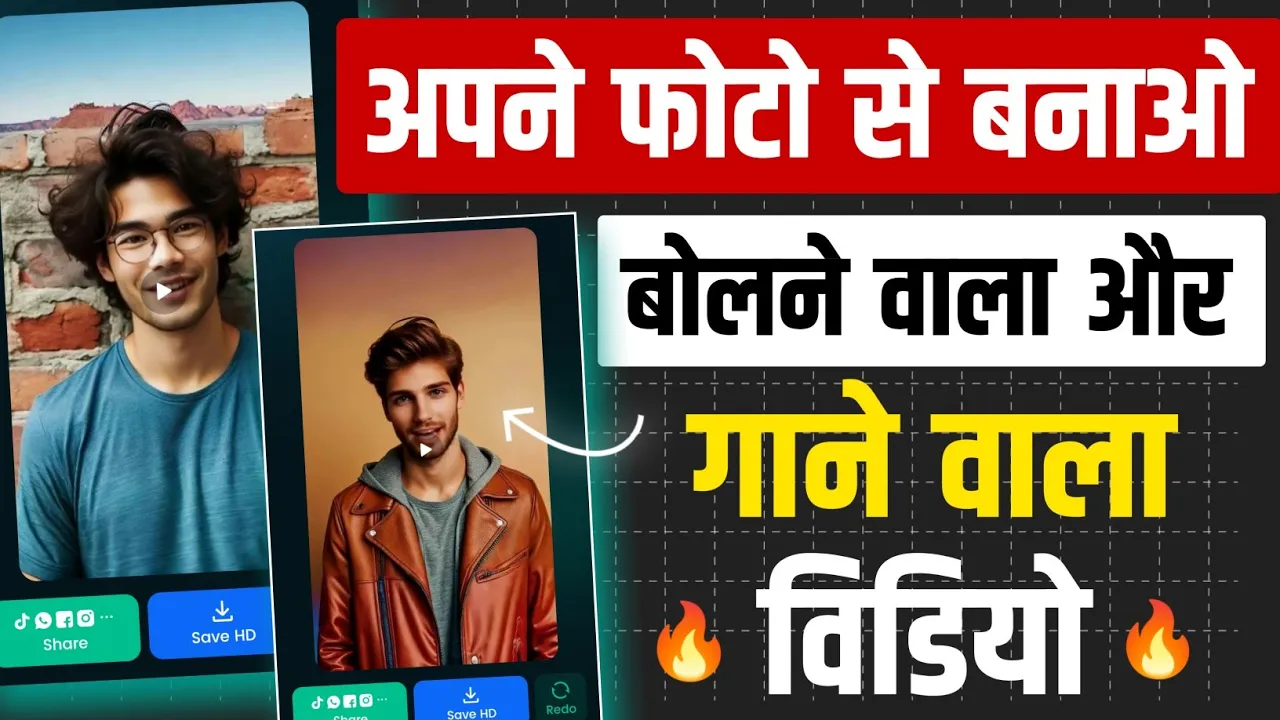
Introduction
Making a talking or singing video using your photos can be an exciting way to create personalized content for social media or simply for fun. In this article, we’ll discuss how to use the Drum Face application to make videos where a photo appears to be speaking or singing songs. Follow the steps outlined below to get started.
Steps to Create a Talking Photo Video
Download the App: First, download the Drum Face application from your preferred app store.
Open the App: After installation, open the app to see an interface filled with various features and options.
Select Photo Talk and Sync:
- At the top of the interface, click on the ‘Photo Talk and Sync’ option.
- You’ll see some demo photos already available. If you want to use your own picture, select the plus (+) icon to access your gallery.
Choose a Photo:
- Select an image from your gallery that you want to animate.
- After selecting the photo, click on the ‘Import’ option to add it to the app.
Create Voice Script:
- Once the image is imported, click on ‘Continue.’
- You will be presented with three options, and the first option allows you to enter a script or dialogue.
- For example, type “Hello friends, please subscribe to my channel.”
-
- After typing your script, click ‘Continue’ again to choose an AI voice. Select a voice that you prefer and confirm your choice.
-
- Click on the ‘Animate’ button. The app will process your input and convert the script into audio, making it sound like the photo is speaking your lines.
- You will now see your photo animated with the voice saying the line you typed.
Add Songs or Your Own Voice:
- If you want to include a song or dialogue, repeat the process.
- After adding your image and proceeding to the voice selection, you can either record your voice, use audio from a video, or select an audio file saved on your phone.
Finalize the Video:
- Once you’ve added your chosen audio, confirm your selections. The app will take a few moments to process everything.
- Click on ‘Animate’ to create the final video.
Save Your Video:
- After processing, you’ll have a completed video ready for review.
- Click on the ‘Save’ option to store the video in your gallery.
In conclusion, using Drum Face is a simple and effective way to animate photos and create engaging content, whether for personal amusement, social media, or other creative endeavors.
Keywords
- Talking photo video
- AI video creator
- Drum Face application
- Voice synchronization
- Image animation
- Audio input options
- Social media content
FAQ
Q1: What is the Drum Face application? A1: Drum Face is an application that allows users to create talking or singing videos by animating photos with AI-generated voice or song audio.
Q2: Can I use my own voice in the videos? A2: Yes, you can record your own voice or use audio from other videos or stored audio files in your phone.
Q3: Is the application available on all app stores? A3: Drum Face can be downloaded from various app stores. Please check your device's application store for availability.
Q4: Can I add songs to the videos I create? A4: Yes, you can add songs by selecting audio files from your device once you've imported your photo into the application.
Q5: How do I save the video after creating it? A5: After your video is processed, simply click on the ‘Save’ option to store it in your phone's gallery.