Build a Full-Stack AI SaaS app with No Code!
Science & Technology
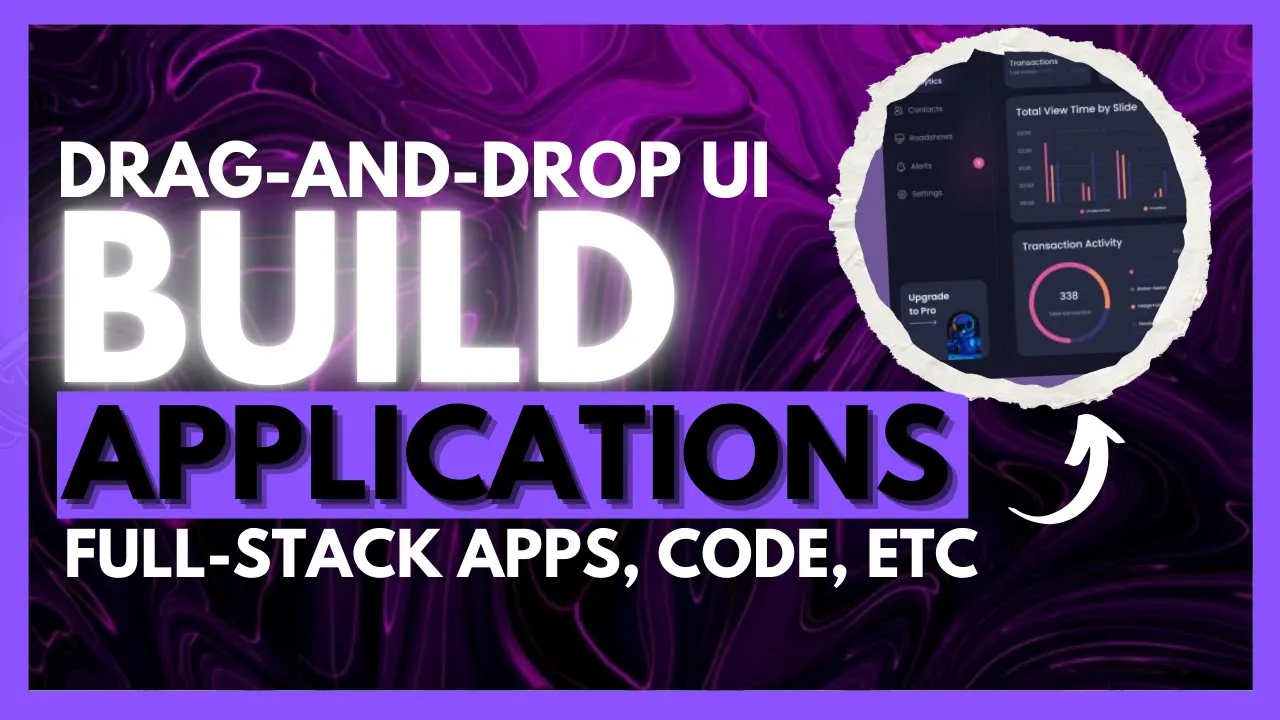
Introduction
Building full-stack applications with AI is increasingly beneficial for developers and regular users aiming to incorporate AI into their workflows. On this channel, we've explored various projects, from predictive modeling apps for stock markets to interactive games, and even UI components for application development. As AI evolves with newer model releases, the outputs of these applications only continue to improve.
Today, I’ll introduce you to VectorShift, a no-code AI automation platform that allows you to create AI automations, AI agents, and chatbots without any coding required. In this article, I will showcase how to build a full-stack AI SaaS app using a form application that gathers various inputs and outputs, whether that be via voice input or image output. This app will be capable of processing multiple types of input and output, so stay tuned as we dive into the setup!
Getting Started with VectorShift
To get started, navigate to the VectorShift website (link in the description). Click on the Get Started button to create an account using your Google account, GitHub, or email address. Once your account is created, you'll be directed to the pipeline page, which serves as your main dashboard for managing all your automations. The platform provides a Marketplace to deploy pre-made templates for various automations, chat functionalities with Excel files, compliance detection AI assistants, and analytics for tracking automations.
Now, return to the pipeline page and click on the addition sign to create your pipeline from scratch. The platform provides various categories to choose from, including automations, chatbots, and knowledge bases. We're going to create a pipeline from scratch today.
Building a Form Application
After loading, you will be presented with a drag-and-drop user interface to create your application. Unlike generic application creation tools, VectorShift provides intuitive components that are practical for building your app. For our form application, we need to process multiple inputs and outputs for generating blog posts.
Input Nodes: Start by adding input nodes. We will add four input nodes:
- The first input node will capture example text.
- The second node will process the audience.
- The third node will capture topics.
- The fourth node will handle keywords.
Large Language Model Nodes: Next, add a large language model node from OpenAI to process these input queries. This node will help generate the blog post based on the topics and keywords provided.
Image Generation Node: To enhance our blog posts, we will also incorporate an image generation node using the DALL-E model. This will generate images for the blog posts.
Connecting Nodes: Connect all the input nodes to the large language model nodes, making sure to accurately pair each node's output to its respective destination.
Deploying the Pipeline: Once you've made all necessary adjustments and configurations, click on "Deploy Changes" to save your edits. You can run the pipeline to test its functionality.
Exporting the Application: As this is a form application, click on "Export" and give it a name—let's call it "Blog Form." You can customize your application further, adding logos and changing text before finalizing.
Creating Your Blog Post
Now that the application is set up, it’s time to generate a blog post using the form. Start by specifying attributes like the audience (e.g., software engineers) and relevant keywords (e.g., generative AI). Input example text that the blog post should model after. For instance, you might copy text from a related blog post for reference. Finally, submit the form, and the generator will create your blog post.
Upon completion, the generated blog post will be displayed, along with the corresponding image created for it. This showcases how efficiently you can build interactive applications with VectorShift without any coding knowledge.
Feel free to explore the app I created through the link I will provide in the description. Play around with it and share what you generate!
Conclusion
VectorShift proves to be a powerful platform for building various applications, including AI-driven projects. This process has demonstrated how simple and effective it can be to create full-stack applications without needing to write any code.
If you enjoyed this article, consider following me on Patreon for monthly subscription updates. Don’t forget to subscribe to stay informed about the latest AI news!
Keywords
- Full-stack development
- AI applications
- No-code automation
- VectorShift
- Form application
- Large language model
- Image generation
- Blog post generation
FAQ
Q1: What is VectorShift?
A1: VectorShift is a no-code AI automation platform that allows users to create AI automations, agents, and chatbots without coding.
Q2: Can I create various types of applications with VectorShift?
A2: Yes, you can create different types of applications, including form applications, chatbots, and automated workflows.
Q3: Do I need coding skills to use VectorShift?
A3: No, VectorShift is designed for users without coding skills, providing a user-friendly drag-and-drop interface.
Q4: How can I test my application on VectorShift?
A4: You can run your pipeline after deployment to ensure all inputs and outputs are functioning correctly.
Q5: Is it possible to customize my applications on VectorShift?
A5: Yes, you can customize your applications by adding logos and changing text in the application settings.

