Build Your First SharePoint Copilot Agent | Custom AI Travel Assistant Tutorial
Science & Technology
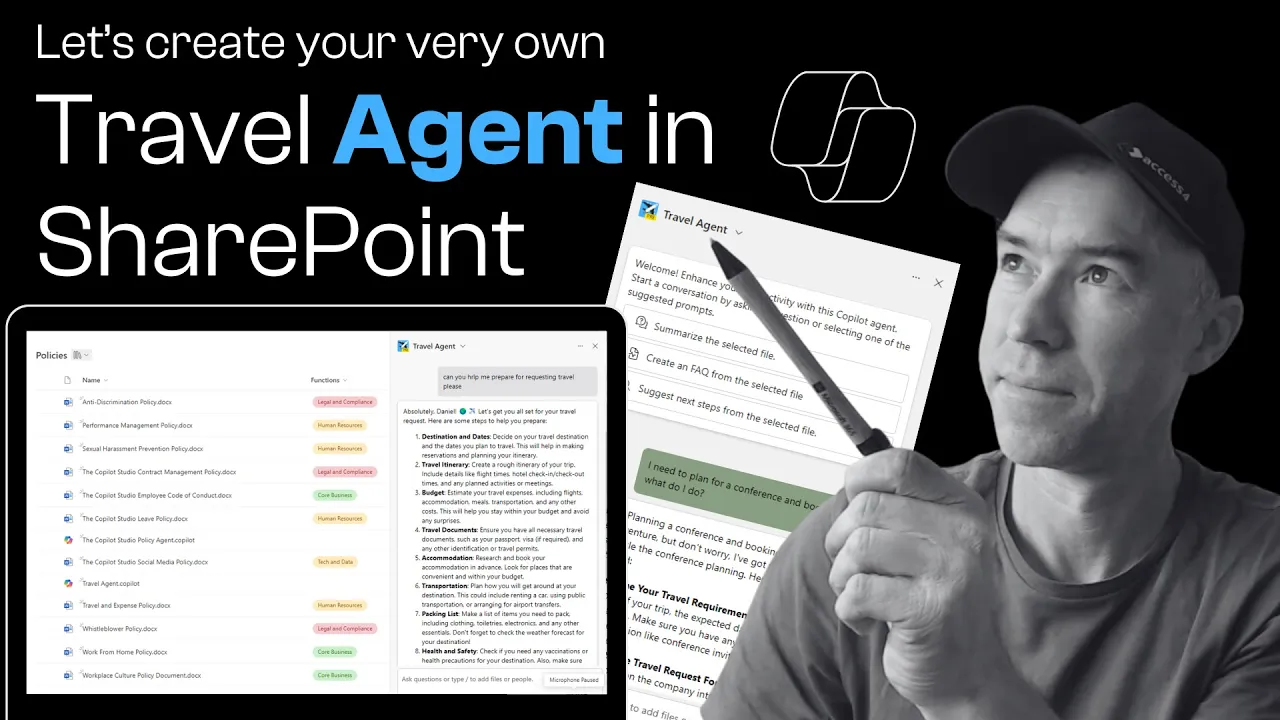
Introduction
Creating a custom AI-driven travel agent using SharePoint and Co-Pilot can significantly enhance the experience of your employees when they seek information related to travel policies and procedures. Understanding SharePoint is vital as we integrate it with AI technologies such as Co-Pilot. This article outlines step-by-step instructions to build your first travel assistant agent within a SharePoint communication site.
Step 1: Setting Up Your Communication Site
Create a Communication Site: Start by navigating to your SharePoint communication site where you want to implement the travel assistant agent.
Upload Travel Documents: Ensure that you have relevant documents available in your site, such as a travel and expenses policy and any other travel-related documents. For this example, we will use a document titled "Travel and Expenses Policy" and "How to Apply for Travel."
Step 2: Creating the Co-Pilot Agent
Access the Document: Select the document "Travel and Expenses Policy."
Create Co-Pilot Agent:
- Click on the ribbon at the top or use the context menu to select “Create Co-Pilot Agent.”
Grounding the Agent: The agent will initially be grounded in the selected document.
Step 3: Adding Additional Knowledge Sources
Edit the Agent: Click on the agent you just created, and navigate to the sources tab.
Add Additional Sources:
- Search for the site where your other document ("How to Apply for Travel") is located and select it.
- Choose to ground the agent in this specific document rather than the entire site.
Save the Agent: After including additional sources, save the changes.
Step 4: Testing the Travel Agent
- Once you have saved the new sources, you can test the knowledge of your travel agent.
Test Queries:
- Input questions like "What is our travel policy?" and observe the responses—citations from the grounding documents will be provided.
- Ask additional questions like "How do I apply for travel?" to see information sourced from the second document.
This will help you confirm that the agent effectively recognizes and pulls information from multiple documents.
Step 5: Customize Your Agent's Responses
Adjust Behavior Settings: Go to the behavior tab of your Co-Pilot agent.
Set Response Instructions: Specify the tone of the responses to be friendly and engaging by inputting instructions such as "Please act as a fun and engaging travel agent and respond in a friendly tone using emojis where appropriate."
Test Again: After setting the agent behavior, run another test with a query like "I need to plan for travel, what do I do?".
Conclusion
With your customized travel assistant agent now developed and equipped with friendly responses and emoji engagement, you are ready to enhance the travel experience for your employees. Your foundational understanding of SharePoint will play an essential role as you continue to expand the capabilities of Co-Pilot agents.
If you are interested in deepening your knowledge and skills in SharePoint, consider enrolling in the Ultimate SharePoint Course, which offers foundational insights along with hints about implementing Co-Pilot.
Keywords
- SharePoint
- Co-Pilot
- Travel Agent
- Documents
- Communication Site
- Custom AI Assistant
- Knowledge Sources
FAQ
1. What is a Co-Pilot Agent in SharePoint?
A Co-Pilot Agent is an AI-driven assistant that can interact with users to provide information and answer queries based on grounded documents in SharePoint.
2. How do I create a Co-Pilot Agent on SharePoint?
You can create a Co-Pilot Agent by selecting a document in your SharePoint site, navigating to the create option, and grounding it in additional documents if necessary.
3. Can I customize the responses of my Co-Pilot Agent?
Yes, you can configure the behavior settings of your Co-Pilot Agent to respond in a particular tone and style, such as friendly or professional.
4. How do I ensure my Co-Pilot Agent pulls information from multiple documents?
You can add additional sources while editing your agent, allowing it to draw information from various documents across different sites.
5. Where can I learn more about SharePoint?
You can consider enrolling in the Ultimate SharePoint Course to build your foundational understanding and skills in managing SharePoint effectively while also learning how to implement Co-Pilot.

