Bulk Edit your design in Canva | CANVA TIPS
Education
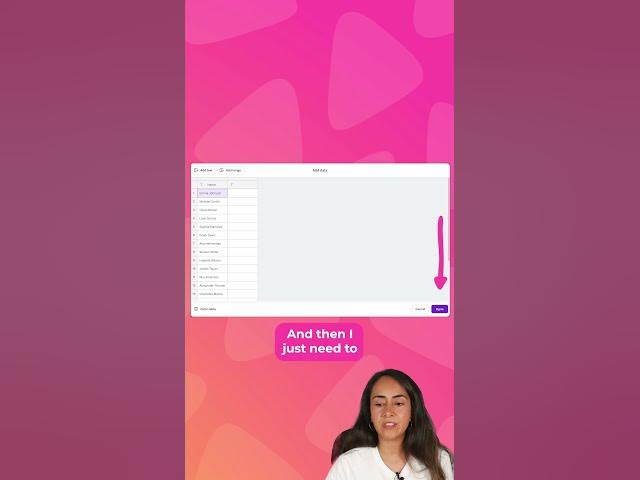
Introduction
Changing names on multiple certificates can be a tedious task, but with Canva's bulk creation feature, it can be done quickly and efficiently. This article will guide you through the process step by step.
Step 1: Access the Apps Section
To begin, navigate to the apps section of Canva. Scroll down through the available options until you find Bulk Create, which is specifically designed for tasks like this.
Step 2: Input Your Data
Once you've opened the Bulk Create feature, you'll have the option to enter your data manually. Simply select this option and then paste the names you wish to use on the certificates directly into the provided field. After entering all the names, click on Done to proceed.
Step 3: Connect Data to Text Elements
Next, you need to link your data to the text elements on your certificate template. Start by selecting the text box that is intended to display the name. Right-click on it and look for the Connect Data option, which will appear after you've activated Bulk Create.
Click this option, and a menu will appear allowing you to choose the data you want that text box to receive. You'll see a preview of the data to ensure you're selecting the correct one. After confirming, click Continue.
Finally, hit the purple button that says Create to generate your designs. Repeat this process for each design, and you'll have customized certificates featuring the names you've inputted.
With these steps, you can efficiently create multiple personalized designs in Canva.
Keyword
- Bulk Create
- Canva
- Certificate Names
- Connect Data
- Text Elements
- Manual Data Entry
- Efficient Design
- Customization
FAQ
Q: What is the Bulk Create feature in Canva?
A: The Bulk Create feature in Canva allows users to create multiple designs quickly by entering data that populates specific text fields across various templates.
Q: Can I enter names manually in Canva's Bulk Create?
A: Yes, you can choose to enter names manually by selecting the appropriate option within the Bulk Create feature.
Q: How do I connect my data to text boxes in Canva?
A: After enabling Bulk Create, right-click on the text box you wish to connect and select the Connect Data option to link it with your data source.
Q: Is it possible to customize multiple certificates at once?
A: Yes, with the Bulk Create feature, you can customize multiple certificates efficiently, saving time and effort.
Q: What happens after I connect the data to the text box?
A: After connecting the data, you’ll need to review the preview and then click on the confirm button (typically a purple button) to create your customized designs.

