Can You Use AI To Customize Your Plex Server Library? Plex Pro Week
Science & Technology
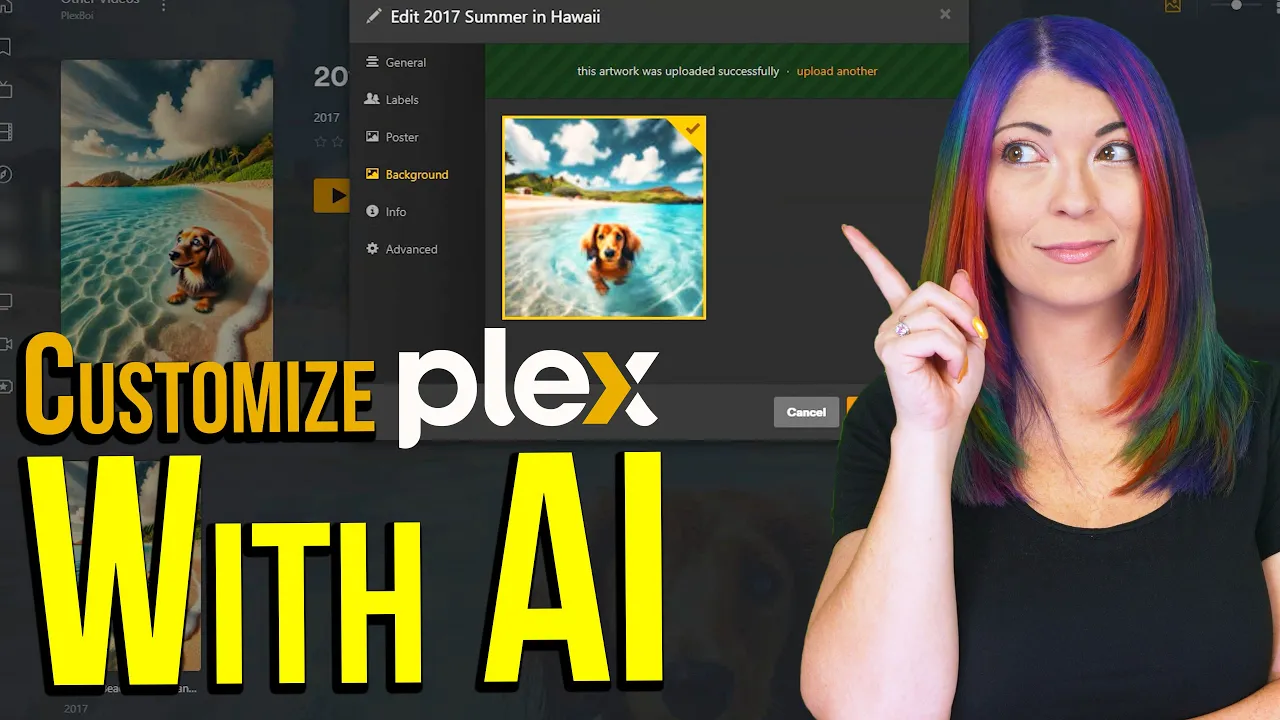
Introduction
Last year, I partnered with Plex to create a series of videos focused on setting up a new Plex server on a NAS and exploring its latest settings and features. While we covered many essential aspects, we didn’t dive deeply into the customizations available on the platform. Today, we’re going to explore how AI can help you quickly and efficiently enhance your Plex library, including generating posters where none exist and editing text metadata to create a more personalized experience. The tips in this article will save you a significant amount of time while allowing you to tailor your Plex server to your liking. Let's start with the current methods to customize your Plex experience using AI.
Using AI for Poster Generation
Typically, Plex automatically adds posters to files based on matching metadata when you sync your library with new uploads. This feature saves countless hours of manual editing. However, in my case, I have a vast library of home movies that don’t come with posters. Thankfully, AI tools allow me to generate these posters quite easily.
For instance, I use ChatGPT’s new image generation tool to create simple but appealing posters. While there are various online services for this purpose, I find ChatGPT’s capabilities useful. To create a movie poster, I input a descriptive prompt into the AI. For example, I might describe a cherished memory of my sister and her dog, Thumper, at LaKai Beach in Hawaii. Since AI-generated human images often look unappealing, I choose to leave out people from the poster descriptions.
Once I select my preferred image from the generated options, I save it as a .webp file. It’s advisable to keep your posters organized in folders for future use in playlists or collections.
To assign these posters to your media files, click the edit button on the relevant file and navigate to the section labeled "Poster." You can either choose an image, enter a URL, or drag and drop your new poster. You can also add a background image using the same method.
Customizing Metadata
Metadata is the information associated with video files, including the title, summary, tagline, original air date, and ratings. Plex automatically fetches much of this data, but you might want to enhance or change certain details.
For example, using Google’s Gemini AI can help you craft a more enticing summary or tagline for your media. Changing metadata is easy: simply click on the pencil icon next to the file and navigate through the available fields to edit the information as you see fit.
Since most of my home movies are straightforward recordings, I often prefer to arrange them into playlists or collections rather than edit metadata for each individual file. To do this, select multiple files by holding down the Shift key, then click the "Add to" icon. You can create collections that span across various file types and organize them by library, while playlists can be created by any user with server access.
Once your playlists and collections are made, refresh the page to see them in the sidebar menu. You can also edit them later, adding posters and backgrounds or adjusting metadata to suit your preferences.
The before-and-after comparison of my home videos speaks volumes. I transformed a chaotic collection of files into a neatly organized library, making it easier to browse whether I’m using my phone, TV, or laptop.
If you have any questions about these customizations or need help with AI prompts for poster generation, feel free to leave a comment below. I’m here to help!
Thank you for reading, and don’t forget to subscribe for more insightful content.
Keywords
- Plex
- AI
- Customization
- Posters
- Metadata
- Playlist
- Collection
- Home movies
FAQ
Q1: How can I generate posters for my home movies using AI?
A1: You can utilize AI tools like ChatGPT to create custom posters by providing descriptive prompts regarding your content, then selecting your favorite options from the generated images.
Q2: What should I do if my Plex server doesn’t automatically cover posters for my files?
A2: If Plex doesn’t generate posters, you can create your own using AI services and then upload them manually using the edit button for each file.
Q3: How do I customize metadata for my videos in Plex?
A3: You can customize your metadata by clicking the pencil icon on the desired file and editing fields such as title, summary, and ratings.
Q4: Can I create collections and playlists in Plex?
A4: Yes, collections are server-wide and can include different file types, while playlists can be created by any user with access to your server.


