Canva Magic Media | Turn Ideas into Images and Video!
Education
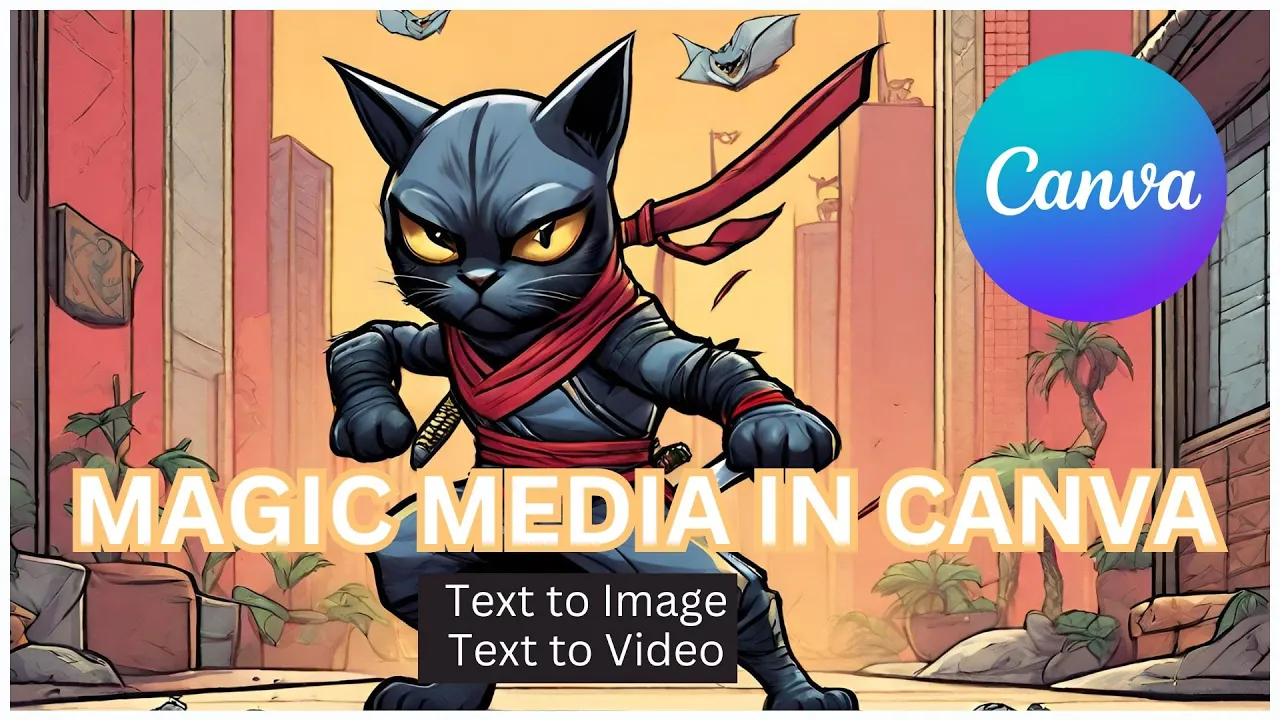
Canva Magic Media | Turn Ideas into Images and Video!
Introduction
In a recent video release, we explored how Canva's new Magic Media tool can transform your creative ideas into stunning images and videos. With prompts such as a comic book hero cat ninja, a girl riding a bike on a stormy night, a cartoon army of tiny mice fighting a giant pizza, and a city with buildings made of cheese, we put Canva's fresh AI-powered tools to the test. This review will dive deep into the capabilities of Canva's Magic Media tool, examining both its strengths and its current limitations.
What is Canva Magic Media?
Canva has launched Magic Studio, a suite of tools powered by artificial intelligence, all under one unified umbrella. Magic Studio includes both new tools and enhancements of existing ones. The focus of this review is on Magic Media, which offers text-to-image and text-to-video functionalities.
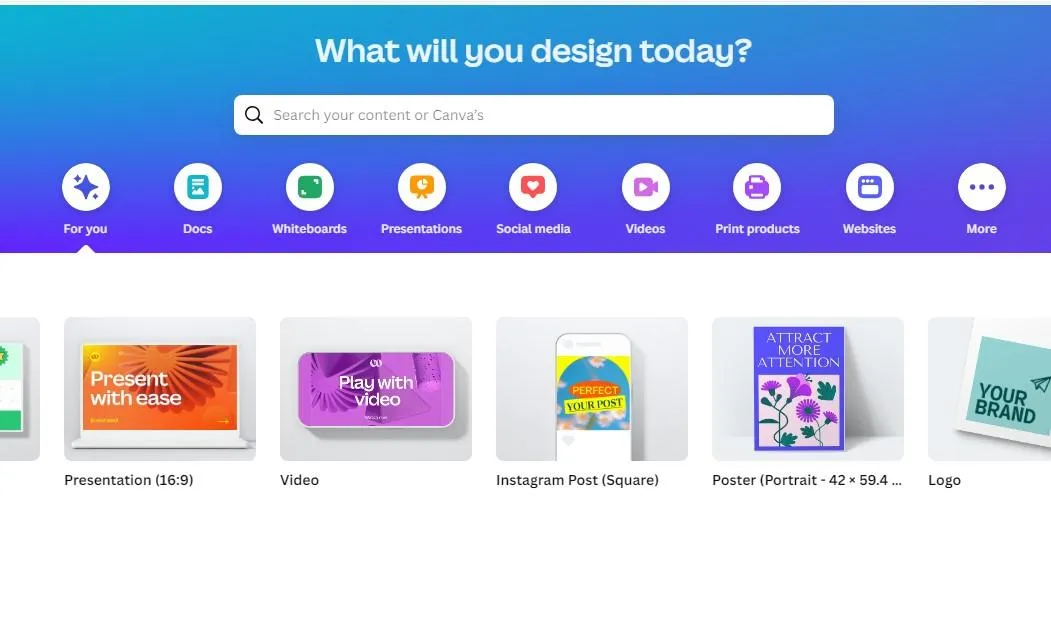
Getting Started with Magic Media
To access Magic Media, you can use the 'Try Magic Media' link from the Canva homepage or access it from within any project. The functionality is split into two main features:
Text-to-Image: Allows you to generate images based on descriptive text prompts.
Text-to-Video: Offers the ability to generate short video completely free texttovideo aitools ainews") clips from text prompts.

Text-to-Image
Text-to-Image is a feature that has been available in Canva for some time, and it's now part of the Magic Media app. Here’s how you can utilize it:
- Prompt Examples: You can either type your own text prompts or use pre-set examples like "Bohemian rustic event venue at dusk with hanging lights."
- Customization Options: Adjust styles (e.g., photo, digital art, retro) and aspect ratios to fit your needs.
- Generating Images: Upon hitting 'Create Image,' Canva produces four options for you to choose from.
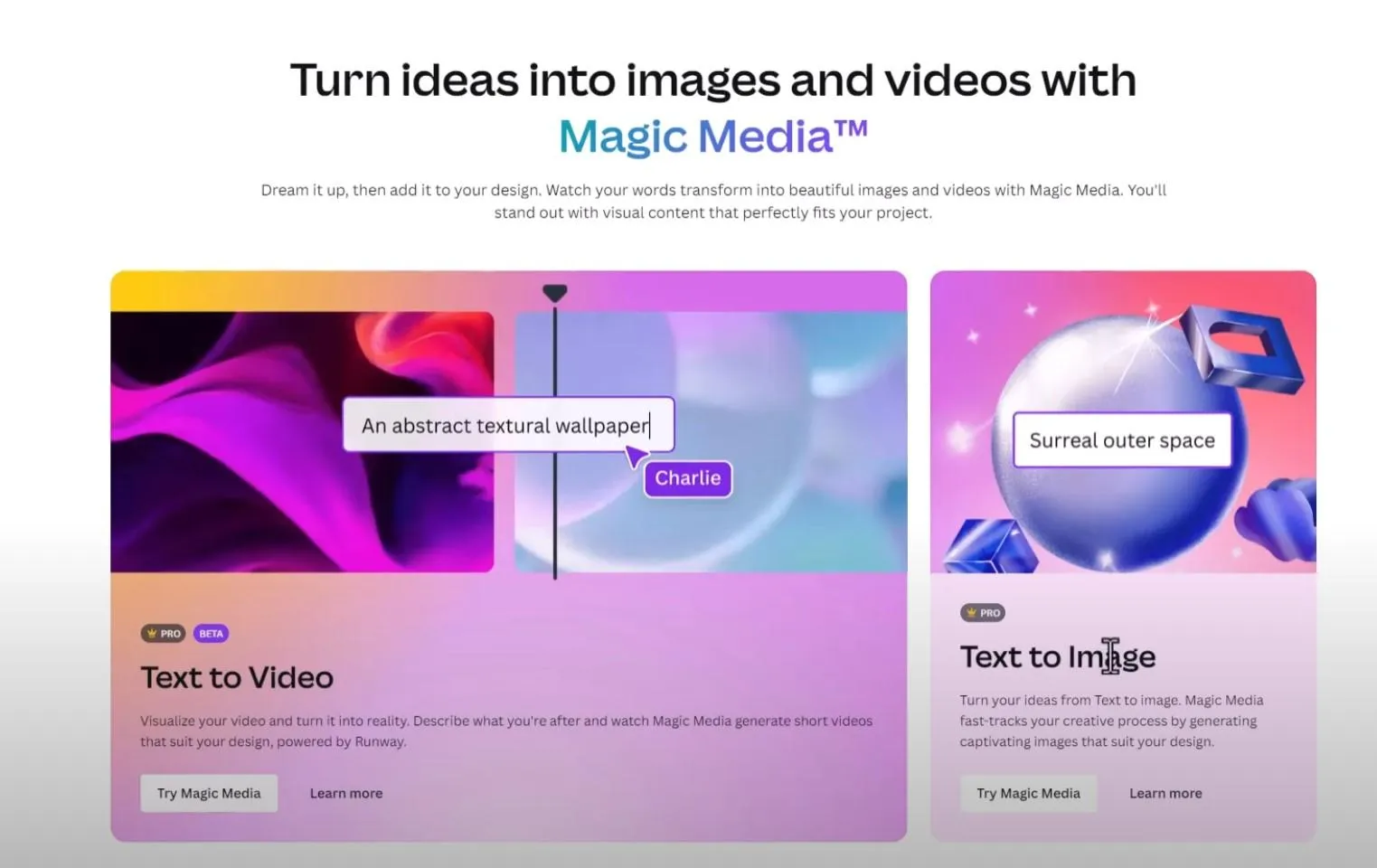
Observations
Using various prompts like "comic book hero cat ninja" and "a city with buildings made out of cheese," we observed a varied level of accuracy:
Artistic Styles: Seem to deliver better results, often producing creative and imaginative visuals.
Photo realism: Struggles more with accuracy, often requiring multiple adjustments to get a satisfactory outcome.

Text-to-Video
Text-to-Video is still in beta, and Canva acknowledges that rendering scenes involving people or animals can be challenging. Here’s what we found:
Prompt Examples: Similar to the Text-to-Image functionality, you provide descriptive prompts.
Processing Time: Generating videos takes longer (1-2 minutes) because it requires coordinating multiple frames (20-30 frames/second).

Observations
When using prompts like "a girl riding a blue bike on a dark stormy night," the results were less impressive:
Frame Inconsistency: The generated videos often failed to produce coherent and smooth sequences.
Blurriness: Many of the frames appeared fuzzy and lacked clarity.

Conclusion
The Magic Media tool within Canva offers promising capabilities but has limitations, especially with the Text-to-Video function. The Text-to-Image tool is more reliable, particularly for artistic and abstract images. As the technology evolves, improvements are expected, so it’s worth experimenting with periodically.
TOPVIEW.AI
Since video editing has been mentioned, it is worth noting that TopView.ai also offers a similar AI video editor. In addition to providing editing features, it is enhanced with AI capabilities, making your video editing experience even more convenient.
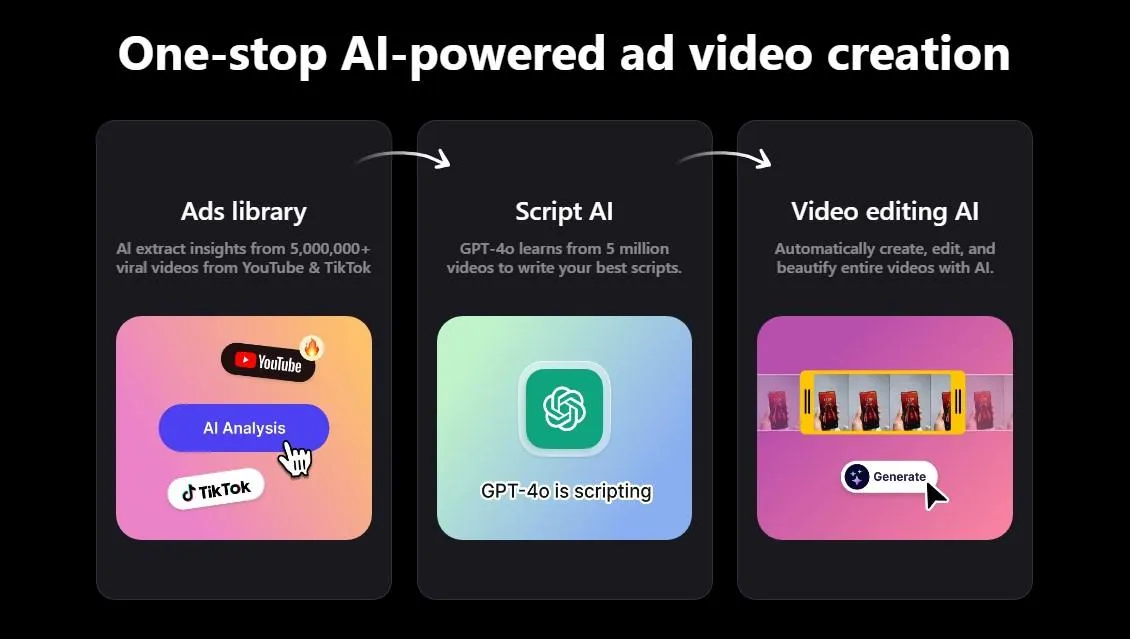
Keywords
- Canva Magic Media
- Text-to-Image
- Text-to-Video
- AI-powered tools
- Image generation
- Video generation
- Creative prompts
- Beta mode
- AI video editor
- Canva Pro features
FAQ
Q: What is Canva Magic Media? A: Canva Magic Media is a suite within Canva's Magic Studio that utilizes AI to generate images and videos from text prompts.
Q: How do I access Magic Media? A: You can access it via the 'Try Magic Media' link on Canva's main page or within any existing Canva project by searching under the 'Apps' tab.
Q: What are the main features of Canva Magic Media? A: The main features are Text-to-Image and Text-to-Video, allowing users to create images and short video clips from written descriptions.
Q: How reliable is the Text-to-Image feature? A: The Text-to-Image feature is generally reliable and can produce imaginative and artistic visuals, though it may struggle with highly specific photo realism.
Q: How well does the Text-to-Video feature work? A: The Text-to-Video feature is still in beta and often has issues with frame consistency and blurriness, particularly for scenes involving detailed or complex elements.
Q: How many credits are needed for generating images and videos? A: For Text-to-Image, you get around 500 credits monthly, while for Text-to-Video, it's more limited, about 40 credits per month, indicating higher processing demands.
Q: Are the AI-generated results free to use? A: Access to the full capabilities of the Magic Media tool typically requires a Canva Pro subscription.
Q: Can I improve results by refining the prompts? A: Yes, experimenting with different descriptive prompts and refining them can lead to better and more accurate results.

