Canva’s NEW Dream Lab | 5 Tips to get the BEST of it
Education
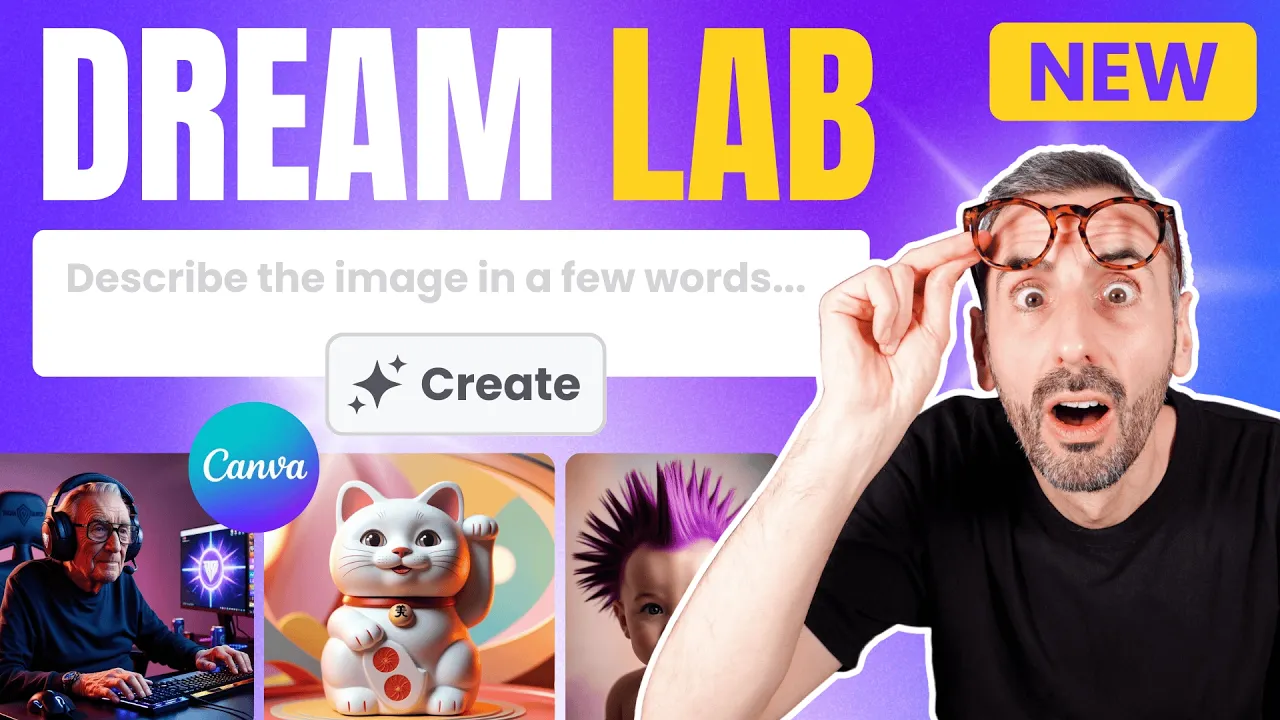
Introduction
Canva has recently launched an exciting feature called Dream Lab as part of their "Droptober" updates, which allows users to generate images powered by Leonardo AI. In this article, I will guide you through accessing Dream Lab even if it doesn't appear in your Canva account and share my top five tips for maximizing your experience with this powerful image generator.
Accessing Dream Lab
To access Dream Lab, follow these simple steps:
- Visit the URL: If you don’t see Dream Lab on your homepage sidebar, open your URL bar and type
canva.com/Dream-Lab. Press enter, and you will arrive at the Dream Lab interface. - Account Limitations: Free users will have 20 tries at the image generation, while Canva Pro users enjoy 500 prompts per month, refreshed on the first of every month.
- Global Availability: Dream Lab is currently rolled out in multiple regions, including Europe, the US, and Australia.
My 5 Best Tips for Using Dream Lab
1. Use Detailed Prompts
When describing the image you want, avoid short prompts. The examples provided on Dream Lab show that longer, detailed descriptions yield better results. Be descriptive about the scene or object you want to create.
2. Reference Existing Prompts
While experimenting, copy some successful prompts from the examples offered in Dream Lab. This can help guide you in creating your own detailed prompts for optimal results.
3. Leverage ChatGPT for Prompt Engineering
You can use ChatGPT to help generate detailed prompts. Input your initial ideas, and ask ChatGPT to create elaborate prompt versions that can lead to better image generation outcomes.
4. Experiment with Styles
Don’t hesitate to try different styles for your images by changing the 'style' setting on the Dream Lab interface. Various styles can drastically alter the appearance and vibe of your generated images, so play around with them to find what works best.
5. Find Inspiration and Keywords
Utilize the Canva library to inspire your prompts. Search for relevant images and take note of the keywords used in their descriptions, which can help you create more targeted prompts in Dream Lab.
Conclusion
With Dream Lab, Canva opens up a new realm for creativity in image generation. By using detailed prompts, enhancing your queries with tools like ChatGPT, experimenting with different styles, and gathering inspiration from Canva’s library, you can produce stunning images. Dive into Dream Lab now and unleash your creativity!
Keywords
Canva, Dream Lab, image generation, Leonardo AI, prompts, styles, ChatGPT, inspiration, Canva library.
FAQ
What is Canva's Dream Lab?
Dream Lab is a newly released feature of Canva that allows users to create images using advanced AI technology.
How can I access Dream Lab?
You can access Dream Lab by visiting canva.com/Dream-Lab. If you have a free account, you'll have 20 prompts available.
How many prompts do I get with a Canva Pro account?
Canva Pro users receive 500 prompts per month, refreshed at the beginning of each month.
What kind of prompts should I use in Dream Lab?
Use detailed prompts for the best results. Longer and more descriptive prompts generally yield better image outputs.
Can I use other tools to enhance my prompts?
Yes, tools like ChatGPT can help generate sophisticated and detailed prompts based on your ideas.
Is Dream Lab available globally?
Yes, Dream Lab is being rolled out across various regions, including Europe, the US, and Australia.

