ChatGPT 4o Canvas Full Tutorial! *NEW 2024*
Education
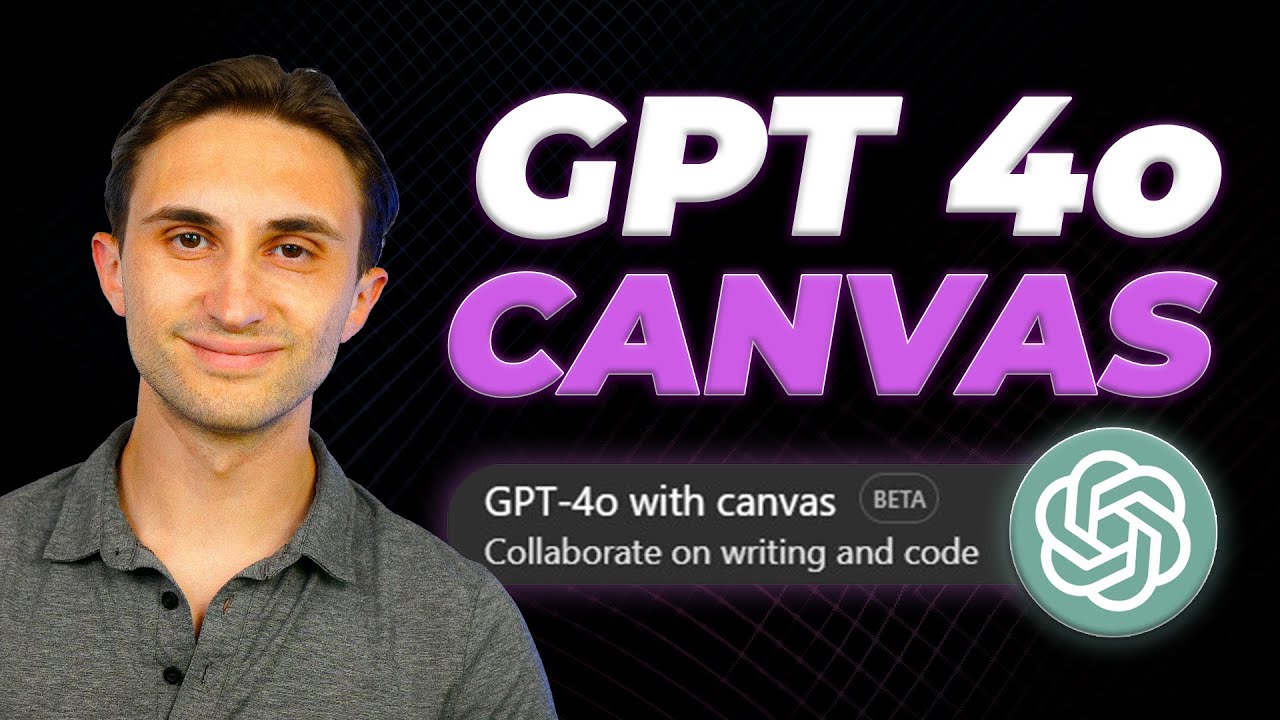
Introduction
In today’s article, we’re diving into the ultimate A to Z guide for ChatGPT’s new 4o Canvas feature. This innovative tool brings a more interactive experience for users, greatly enhancing the capabilities for both writing and coding. By the end of this article, you’ll have a thorough understanding of how to use ChatGPT 4o Canvas effectively.
Getting Started with ChatGPT 4o Canvas
When you first log into ChatGPT, you may find that 4o Canvas is not enabled by default. To enable it, simply click on the model dropdown menu and select GPT 4o with Canvas, which is currently in beta. This feature is tailored for those who wish to work on documents collaboratively, enabling multiple versions while maintaining consistency in the central document, as opposed to relying solely on static documents.
Writing with ChatGPT 4o Canvas
Let’s start with a writing example. For instance, you can prompt ChatGPT by asking it to create a workout plan for triathlon training over six months. Upon sending this request, you will notice that the result appears in the side panel, known as the canvas. This area serves as a document that you can scroll through and edit directly.
You can highlight specific sections, like titles, and adjust their formatting—changing size, making it bold, or italicizing it. If you have follow-up inquiries, such as asking about the best types of bikes for training, you can highlight relevant sections and type your question, prompting ChatGPT to respond. This interactive environment allows for real-time edits without losing the context of the document.
Additional Features for Writing
- Suggest Edits: Hover over a point in the document to have ChatGPT suggest improvements.
- Adjust Length: Use an intuitive slider to shorten or lengthen your text, providing a visual representation of your adjustments.
- Select Reading Level: Change the complexity of your writing—from basic to graduate-level—enabling tailored content for your audience.
- Add Emojis: Make your document more engaging by incorporating emojis.
- Final Polish Option: This feature allows users to prepare a polished version of the document ready for publication.
Once your writing is complete, you can copy and transfer it to your preferred note-taking or project management software.
Coding with ChatGPT 4o Canvas
Next, let’s explore coding within the 4o Canvas environment. For example, if you prompt ChatGPT to create a simple planetary simulation using HTML, CSS, and JavaScript, the AI generates the code in a structured manner.
After generating your code, you’ll create a new folder on your desktop and open it in Visual Studio Code (VS Code). By right-clicking and creating an index.html file, you can paste the provided code. Running the HTML file will produce a basic simulation.
Enhancements and Debugging
For further customization, you may want to enhance the simulation by adding features like zooming or additional planets. The 4o Canvas provides specific tools for coding, including options to:
- Port to Other Languages: Change the programming language if needed.
- Fix Bugs: Scan the document for errors that need addressing.
- Code Review: Generate a code review with suggestions for improvements.
- Add Logging: Implement logging features that help monitor the code’s performance and identify bugs.
- Add Comments: Automatically insert comments into your code to explain functionalities.
As you interact with the AI, you can ask it to resolve error messages from the console, review the changes, and refine the code iteratively until you achieve the desired functionality.
Conclusion
In summary, using the ChatGPT 4o Canvas offers an immersive and powerful platform for both writing and coding. It caters to a wide range of user needs, allowing for editing, formatting, debugging, and overall document management in a collaborative format.
If you’re eager to deepen your understanding of AI tools and elevate your skills, consider joining AI Foundations, where you can engage directly with experts, participate in workshops, and access a treasure trove of educational resources.
Keywords
- ChatGPT
- 4o Canvas
- Writing
- Coding
- Training Plan
- Coding Simulation
- Bug Fixing
- Comments
- Features
- Collaboration
FAQ
Q1: What is ChatGPT 4o Canvas?
A1: ChatGPT 4o Canvas is a new feature that enhances user experience by allowing collaborative writing and coding in a structured document format.
Q2: How do I access 4o Canvas?
A2: To access 4o Canvas, log into ChatGPT, click on the model dropdown, and select “GPT 4o with Canvas.”
Q3: What are the key features in writing mode?
A3: Key features include suggesting edits, adjusting length, selecting reading levels, adding emojis, and a final polish option.
Q4: Can I debug code in 4o Canvas?
A4: Yes, you can fix bugs, perform code reviews, add logging, and insert commentary directly into your code.
Q5: How can I improve my skills in AI?
A5: Consider joining AI Foundations, where you can participate in community discussions, workshops, and access a library of resources.

